ExpressVPN may be very helpful for those who love to keep their privacy their utmost priority. This tool can help secure every data stored in your computer including your IP address and such. However, even though many users love using this tool, it can still face issues from time to time.
That’s why they opt to stop this problem by learning a way to uninstall ExpressVPN Mac. But when you manually uninstall an app on Mac, still it may leave lots of data behind. So to successfully and completely remove these files, make sure to use the best and most efficient cleaning tool. To learn more about this tool, read the rest of this article.
Contents: Part 1. Is It OK to Delete ExpressVPN?Part 2. How Do I Remove ExpressVPN from My Mac?Part 3. How to Fully Uninstall ExpressVPN on Mac?Part 4. Conclusion
Part 1. Is It OK to Delete ExpressVPN?
Yes, it is generally okay to delete ExpressVPN, but there are a few things to keep in mind:
1. Loss of VPN Protection:
Once you delete ExpressVPN, your device will no longer be protected by its VPN service. This means that your online activities will no longer be encrypted, your IP address will be exposed, and your browsing data may be more vulnerable to tracking, especially on public networks.
2. Subscription Will Continue:
Deleting the ExpressVPN app does not cancel your subscription. If you want to stop paying for the service, you’ll need to cancel your subscription through their website or your app store account (depending on where you signed up). Otherwise, you’ll still be billed for the service.
3. Possible Notifications:
ExpressVPN won’t send any notifications to other users, but you’ll lose any custom settings or configurations if you delete the app. However, those can easily be reconfigured if you reinstall it.
If you don't need the VPN anymore because it experiences issues as well, including not launching, you can find a way to uninstall ExpressVPN on Mac. Just make sure you also manage your subscription if you intend to stop using the service altogether.

Part 2. How Do I Remove ExpressVPN from My Mac?
Now, before we get to the manual way to uninstall ExpressVPN on Mac, we will first show you how to disable ExpressVPN first:
How Do I Disable ExpressVPN on My Mac?
- Disconnect temporarily: Open ExpressVPN and click "Disconnect."
- Disable on startup: Open ExpressVPN, go to Preferences > General, and uncheck "Launch on startup."
Follow the maual methods we have listed below to remove ExpressVPN:
How to Uninstall ExpressVPN on Mac via Finder:
- Click Finder and then click Applications
- Click the ExpressVPN app and drag it to the Trash
- Enter your admin password to confirm
- Open Trash, right-click ExpressVPN, and tap on Delete Immediately
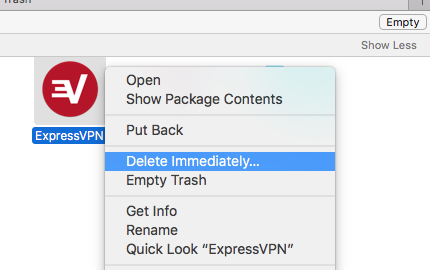
How to Uninstall ExpressVPN on Windows 10:
- Open the Start button on your Windows PC
- Type “Add” then click Add or remove programs. Find ExpressVPN and click the Uninstall button
- Don’t forget to remove excess data that is associated with it such as Network connections, Network adapters, VPN connections, and other Registry files as well
How to Delete ExpressVPN from Mac via Activity Monitor:
- Open the Activity Monitor
- Click ExpressVPN and then tap on the X and click the Force Quit button
- Open Finder again and find ExpressVPN under the Applications category
- Right-click ExpressVPN and click Move to Trash
- Go to Finder and click Empty Trash
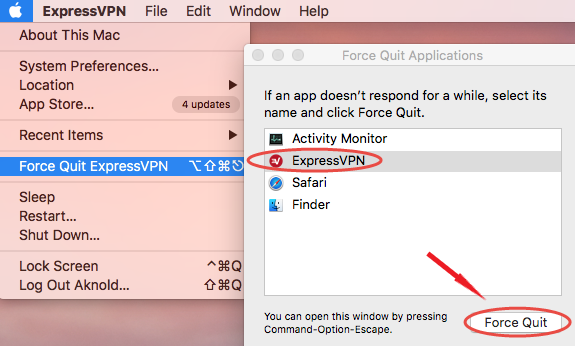
Now, you will have to delete all files and other data that is left by your ExpressVPN app to completely uninstall ExpressVPN on Mac.
- You can go to Finder and type
~/Libraryand type ExpressVPN, this will show you all files associated with ExpressVPN, move them to Trash - Right-click Trash and click Empty Trash again
After that, you have now successfully and manually removed ExpressVPN from Mac.
Part 3. How to Fully Uninstall ExpressVPN on Mac?
Now, if you think that manually uninstalling apps on your PC is a huge hassle, we know the best way that can help you uninstall and remove apps with just a few simple clicks. And that is through the help of the best cleaning tool, the iMyMac PowerMyMac.
You can use its App Uninstaller to easily and quickly uninstall ExpressVPN on Mac or remove other software like Steam, Kaspersky, or Adobe CC. It can also remove junk, delete duplicate files, uninstall apps, and even get rid of large and old files for you with just a click of your mouse!

So if you want to uninstall ExpressVPN on Mac and learn how to use the PowerMyMac tool read the instructions below:
- Download it for free and install it on your computer
- Click App Uninstaller and tap on SCAN, PowerMyMac will scan every app that is installed in your Mac
- After scanning is done click the app you want to uninstall, you can also click all the associated files that come with this app, now simply click the CLEAN button
- After that, a pop-up window with the word Clean Completed will appear
ExpressVPN can now be removed from your Mac as well as all the files that come with it. It’s very quick and simple to uninstall ExpressVPN on Mac.

Part 4. Conclusion
In other words, with the help of this article, we know that you now have found many different ways to uninstall ExpressVPN on Mac. And if you want to use the fastest and the most reliable method, you can always freely download and install PowerMyMac.
With this tool, cleaning your Mac and removing unwanted files and applications is now made easier with just a few simple clicks. It is also a trusted application that has made many users satisfied and happy. So what are you waiting for? Download it now!



