When wanting to surf the web, we get a little carried away and click something that piques our interest. Then certain spies may track the IP address and all your data will be shown. With the help of a VPN like the Avast Secureline, it can create a safe path between the VPN’s company server and your computer.
Some people look for how to uninstall Avast Secureline VPN on Mac. It doesn’t provide complete anonymity and offers minimal privacy and security protection, so advanced users may have a hard time using it. If you are one of those users that want to remove the app from your Mac, then read more to find out how.
Contents: Part 1. How to Uninstall Avast Secureline VPN on Mac? The Quickest WayPart 2. Manual Way on How to Uninstall Avast Secureline VPN on Mac/WindowsPart 3. What is Avast Secureline VPN?Part 4. Conclusion
Part 1. How to Uninstall Avast Secureline VPN on Mac? The Quickest Way
For advanced users, it is pretty understandable that the Avast Secureline VPN isn’t exactly the tool for them if they want complete anonymity at a reasonable price. So, if you want to know how to remove this tool, then maybe the iMyMac PowerMyMac can help you.
PowerMyMac is a great tool to invest in if you encounter certain problems with an app and want to uninstall Avast Secureline VPN on Mac since doing it manually can be a pain to look for the related files. You can use it to easily remove apps from your Mac without any leftovers, like Google Drive or Microsoft Office.
What’s more, is that it doesn’t just help you uninstall an app completely but it even protects your computer and declutters it, at the same time. A tool you can fully trust, right?

So, to learn how to uninstall Avast Secureline VPN on Mac completely, then simply follow the guide provided below:
- To start, simply click the “SCAN” on the “App Uninstaller” category located on the left side of the window.
- Once the scanning is done, find the app you want to be removed from the “All Applications”. Or better yet, located in the upper right corner of the search box. Simply type its name.
- Tick the app you want to go to and press the “CLEAN” button to remove the app and its related files.
- A pop-up window will then appear, saying “Cleaned Completed”. With the help of PowerMyMac, you can have full control of your computer’s storage.

Part 2. Manual Way on How to Uninstall Avast Secureline VPN on Mac/Windows
If you don’t want to use a tool to uninstall the VPN, then maybe you can try it manually? Sure, it takes an amount of time but if you have a lot of time on your hands and are just patient enough, you can do it.
A guide on how to uninstall Avast Secureline VPN on Mac manually is provided below to help you on what to do.
- First is to go to the Apple Menu Bar, click “Go” then look for “Applications” and click it. Afterward, double-click the Avast Secureline VPN to open it.
- Make sure that the Avast Secureline VPN is active. Afterward, click the “Avast Secureline VPN” on the left side of the menu bar and then click “Uninstall Avast Secureline VPN”.
- A pop-up window will then appear, confirming your choice. Simply press “Uninstall” to proceed.
- Then, another pop-up window will appear. Type in your “User Name” and “Password” or simply use your “Touch ID” to authenticate. If you’re done, press “OK”.
- The last pop-up window will then appear, saying “Uninstallation Complete”.Press the “Quit” button to exit.

Now you have learned how to uninstall Avast Secureline VPN on Mac. If you’re using a Windows PC, then another set of guidelines is shown below. Simply follow the instructions to ensure complete uninstallation:
- First off is to click the Windows “Start” button and then select “Apps and Features”.
- Choose “Apps and Features” located on the left panel from the window that will appear then click “Avast Secureline VPN”. After that, click “Uninstall”.
- A dialogue box will then appear, prompting for permission. Press “Yes” to proceed.
- An uninstaller for the Avast Secureline VPN will then appear, asking you to “Repair” or “Uninstall”. Choose “Uninstall”.
- Press “Uninstall” again to confirm.
- Uninstallation may take a while so please wait until it’s finished.
- Once it’s done, immediately reboot your computer by clicking “Restart Computer”. Or if you like, simply choose “Restart Later” if you still have things to do.
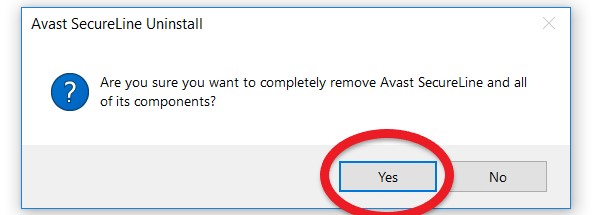
And now, Avast Secureline VPN is completely uninstalled from your computer. However, do note that removing the tool from your device doesn’t mean your subscription is terminated, as well. So, remember to cancel your subscription before or after you uninstall the app to prevent any money from deducting from your bank account.
Part 3. What is Avast Secureline VPN?
A VPN or Virtual Private Network can protect your browsing activity and data from anyone who might be snooping. After knowing how to uninstall Avast Secureline VPN on Mac or Windows, let’s know more about this app.
The Avast Secureline VPN is a beginner-friendly tool you can use if you want to start investing in VPNs. It has a user-friendly interface and the software is easy to set up. It has several supported platforms like Android, iOS, Mac OS X 10.9.x above, and Windows XP above.
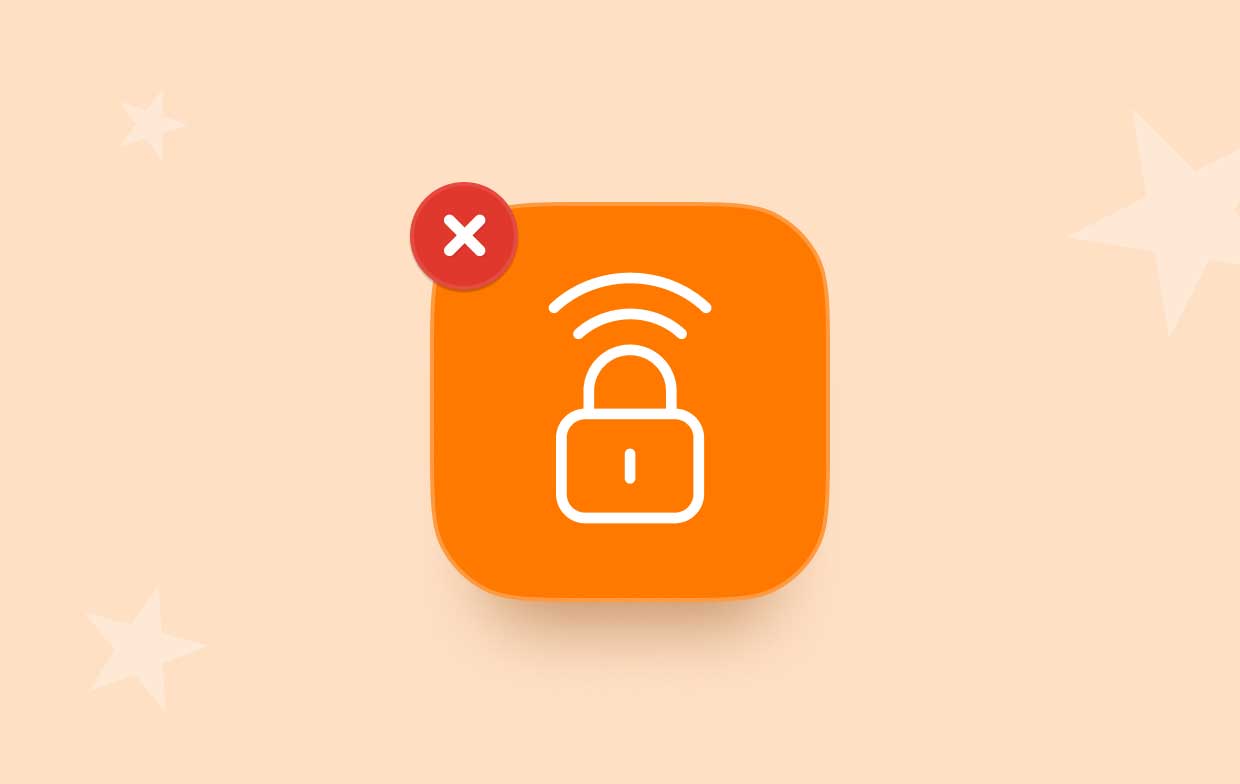
This VPN can only be used by freelancers or home users. If you’re running a business, then you may need to look elsewhere as the Avast Secureline doesn’t have that kill switch that can drop all connections if, unexpectedly, the VPN fails. Many people want to know how to uninstall Avast Secureline VPN on Mac/Win. Moreover, it doesn’t support a lot of servers despite its price. Another thing to note is the lack of customer support, keeping connection logs, and recording the data you downloaded and uploaded.
Due to its many issues that advanced users don’t agree with, they look for an alternative that can give them the satisfaction they need.
Part 4. Conclusion
A VPN is handy if you want to browse the web with complete anonymity so make sure to choose the right one. And if you didn’t, the PowerMyMac can help you uninstall the app, along with its related files. Not only that but the tool can even clean any junk found on your device, locate any duplicated files, find big and out-of-date files and even optimize your Mac.
Aside from helping you on how to uninstall Avast Secureline VPN on Mac, it’s even a tool worth investing in so hurry and download it now!



