Have you ever thought about how you can uninstall NetNewsWire on Mac or remove applications that you don’t need? You see, uninstalling any apps on your Mac is not commonly done by simply clicking the uninstall button and moving it to your trash.
So, if you really want to know how to uninstall NetNewsWire from Mac and other apps that you no longer use, then this post is definitely for you.
Contents: Part 1. About NetNewsWire Part 2. Easily Uninstall NetNewsWire on Mac & Delete Leftovers Part 3. How to Manually Uninstall NetNewsWire on Mac Part 4. Conclusion
Part 1. About NetNewsWire
The NetNewsWire application is known to be an RSS reader that can be downloaded and installed for free and with an open source. It is also known to be made for Mac devices, iPad, and iPhone. Through this app, users can read their favorite articles and news sites. And with it, they will no longer need to through pages by page using their web browsers.
The NetNewsWire can also help out manage RSS and have it synchronized with your Google Reader so that it makes some changes automatically. And with the use of the NetNewsWire, you will be able to have your news straight from the websites that you have added.
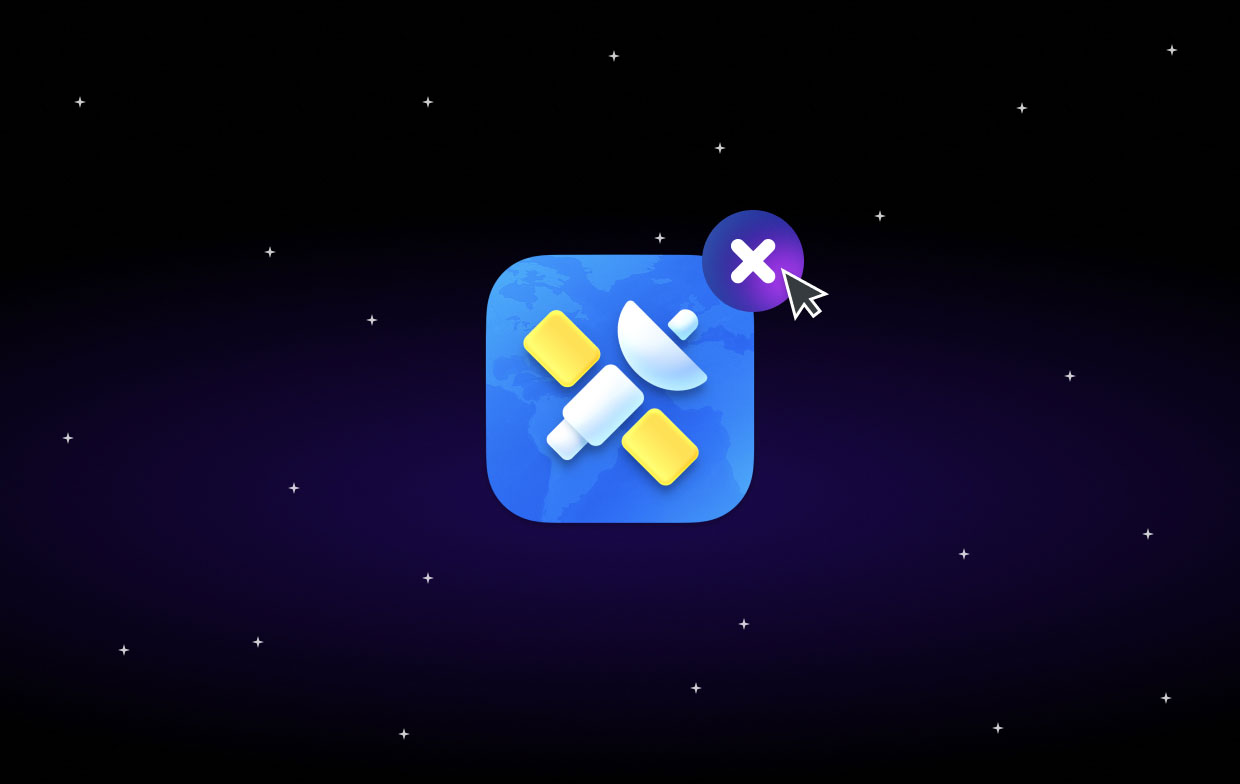
This means that NetNewsWire will be able to help you out in controlling your news and your article from the websites that you trusted as well as your social media.
Part 2. Easily Uninstall NetNewsWire on Mac & Delete Leftovers
Now that you have learned what NetNewsWire is and you still want them to be uninstalled, then we have the perfect tool for you. As we said earlier, uninstalling any applications on your Mac is not done by simply choosing the uninstall button. Why? Because this will just move that app to your Trash and will still occupy space on your Mac.
And even if you clear up your Trash, files that are associated with the app will still be saved on your Mac. That is why using a tool that can help you uninstall your unused apps such as the NetNewsWire is a must for you. And the best tool to delete NetNewsWire from Mac is the iMyMac PowerMyMac.
The PowerMyMac is known to be the best Mac optimizer and cleaner at the same time. With the help of this tool, you will be able to uninstall NetNewsWire for Mac easily. It will also remove different kinds of software programs from your computer such as removing Mitti from your Mac permanently.
Since this tool comes with an interface that anyone can use easily, using this to uninstall NetNewsWire on Mac will just take a few clicks. Check out the easy guide that we have for you below to see how easy this tool to use is.
Step 1. Select App Uninstaller
After you have downloaded, installed, and was able to register to the PowerMyMac, Launch it and click on the App Uninstaller from the list of categories shown on the left side of your screen.
Step 2. Scan Your Mac
Simply scan your Mac. And for you to do this, simply click the SCAN button on your screen. This will then allow the program to find all of the apps that you installed on your Mac and will be shown on your screen by category.
Step 3. Select NetNewsWire App
Simply click on All Applications to view all of the applications you have on your Mac. And then, locate the NetNewsWire app from the list and click on it.
Step 4. Uninstall NetNewsWire on Mac
And then, click on the CLEAN button on your screen. This will now remove NetNewsWire from Mac and will also get rid of the leftovers or associated files that come with it.

Step 5. Uninstall Complete
And once that the cleanup is all done, you will see a pop-up message on your screen that says “Cleaned Completed”.
Part 3. How to Manually Uninstall NetNewsWire on Mac
Now that we will show you how you can manually uninstall NetNewsWire from Mac. But you have to remember that doing this can take a lot more of your time. And if you are okay with it, simply follow the steps that we have for you below.
- First thing you have to make sure that the NetNewsWire is completely closed and is not running on your background. To this, go ahead and do the following steps below:
- Click Finder and launch Applications
- Then choose Utilities.
- And then select NetNewsWire by going to the CPU tab.
- Then, click on the “X” icon.
- And lastly, click on Force Quit
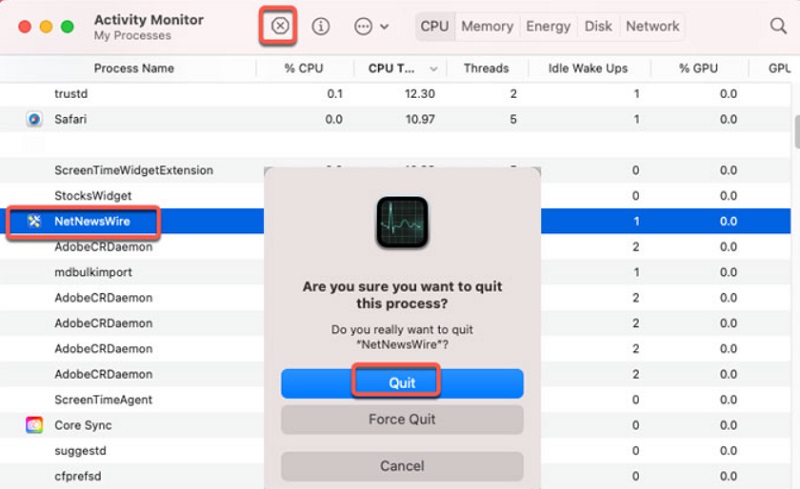
Once done, go ahead and uninstall NetNewsWire on Mac by moving it to your Trash folder by doing the steps below:
- Choose Finder.
- Select Applications.
- Right-click on the NetNewsWire app
- Then choose Move to Trash.
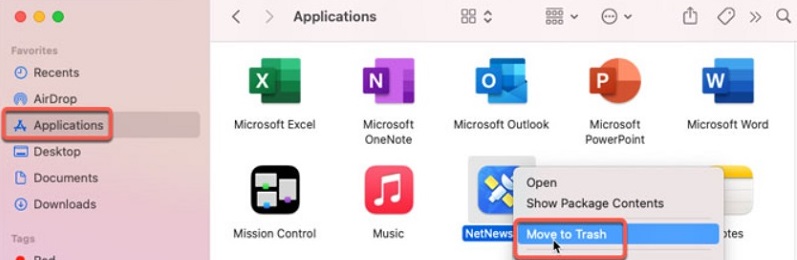
And once done, all you have to do now is to remove all of the leftover data that comes with it. Do the following steps below:
- Choose Finder.
- Choose Go
- Then select Go to Folder.
- And then key in “
~Library” in the empty field. - Then click on the Go button.

This will then show you tons of folders on your screen. From there, select the folders below to uninstall NetNewsWire on Mac without leftovers.
/Home/Library/Applications Support/ /Library/StartupItems/ /Home/Library/StartupItems/ ~/Library/Application Support/ ~/Library/Caches/ /Home/Library/Preferences/ /Home/Library/LaunchAgents/ /Library/LaunchDaemons/ /Library/LaunchAgents/
And lastly, you have to make sure that the NetNewsWire application is completely removed from your login items. All you have to do is to click on the Apple button and then choose Preferences. And then, choose the Users and Groups option and then select your username. And after that, click on Login Items.
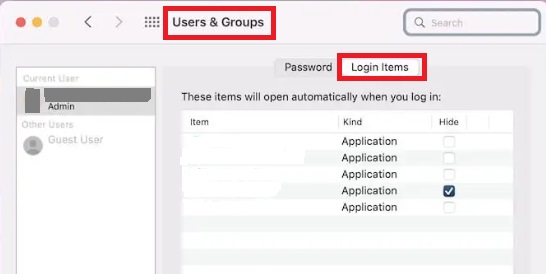
Again, it is time-consuming to uninstall NetNewsWire on Mac manually as you have to go to your folders one by one.
Part 4. Conclusion
And as you can see, being able to uninstall NetNewsWire on Mac is not that difficult thing to do. Whether you choose to do it manually or automatically, you can still do it easily.
However, if you want to make your life easier by doing this, then using the PowerMyMac is the best option. And we assure you that you will be done in no time. Try this utility.



