Do you want an easy way to uninstall Mitti on Mac? Do you need to entirely delete the remnants from the Mitti app? Or do you wish to acquire a strong uninstaller program to remove unnecessary software completely?
For you, we provide two effective ways to remove Mitti from your Mac without leftovers. To successfully remove Mitti and other unwanted apps from your Mac, follow the step-by-step instructions.
Contents: Part 1. Why Do I Need to Remove Mitti?Part 2. Steps to Manually Uninstall Mitti on MacPart 3. How Do I Easily Uninstall Mitti on Mac?Part 4. Conclusion
Part 1. Why Do I Need to Remove Mitti?
The Mac program Mitti is often simple and easy to install, but occasionally you might wish to delete it for a variety of reasons. You may want to uninstall Mitti on Mac because you don’t use it anymore. Or, you have another application you want to use as a replacement for Mitti.
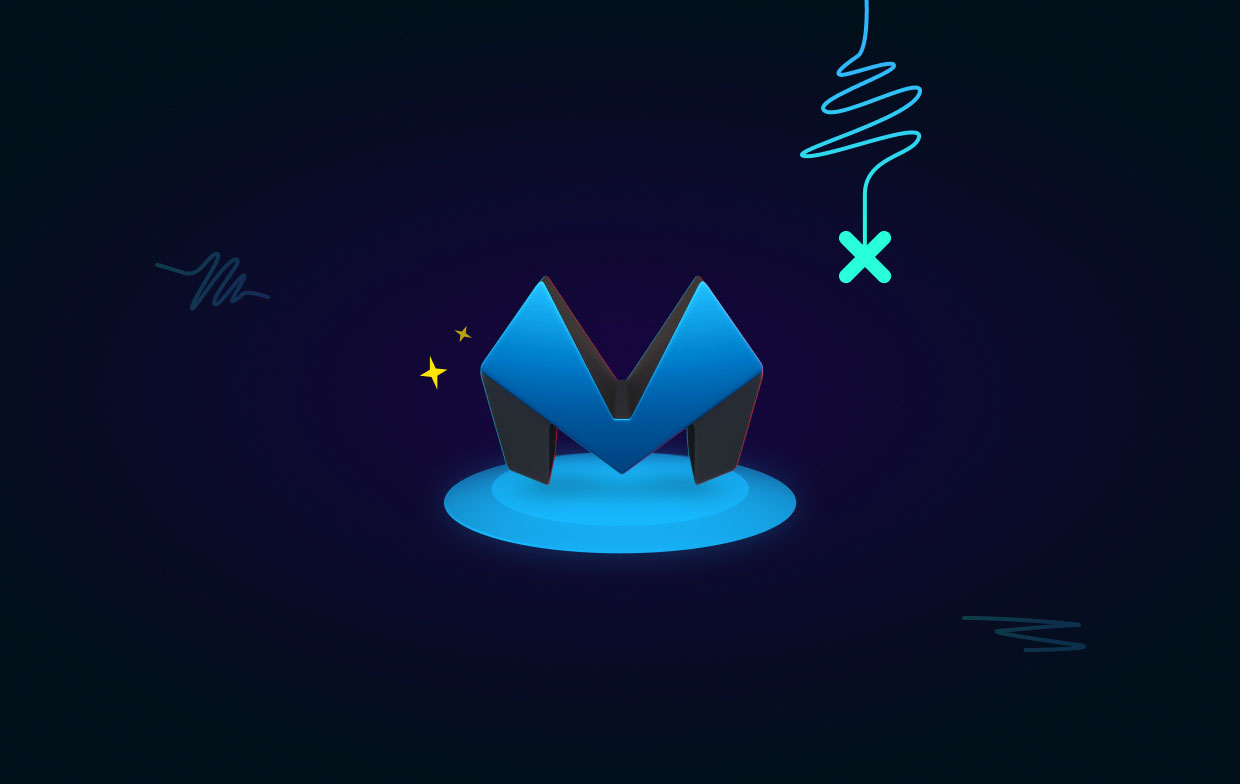
After you finished the installation, the application may not function properly. The app may always be crashing or lagging. Or, some of its features may not work properly on your macOS machine.
Mitti may also reduce the speed of your machine. It can slow down your computer since it is not compatible with some of the apps within your machine. In addition, it may have incompatibilities with the computer’s system processes that are crucial for the device to function.
Last but not the least, the hard drive of your computer is occupied by a lot of apps. You may want to save space on your computer for other applications and documents. As such, uninstalling the tool can help you save more space within it.
Part 2. Steps to Manually Uninstall Mitti on Mac
Step 1. Quit the Application on Your Computer
There are different ways to quit the application on your macOS computer. To do that, you can:
- Right-click the icon of the computer on the Dock and select Quit If it asks you to confirm the process, click Quit again.
- You can visit the Application Folder within a Finder window. After that, go to Utilities and launch the Activity Monitor. Visit all the tabs in the Activity Monitor. Within those tabs, Force Quit all the applications and processes related to the app you wish to uninstall.
- Quit the app using the Launchpad of your macOS computer.
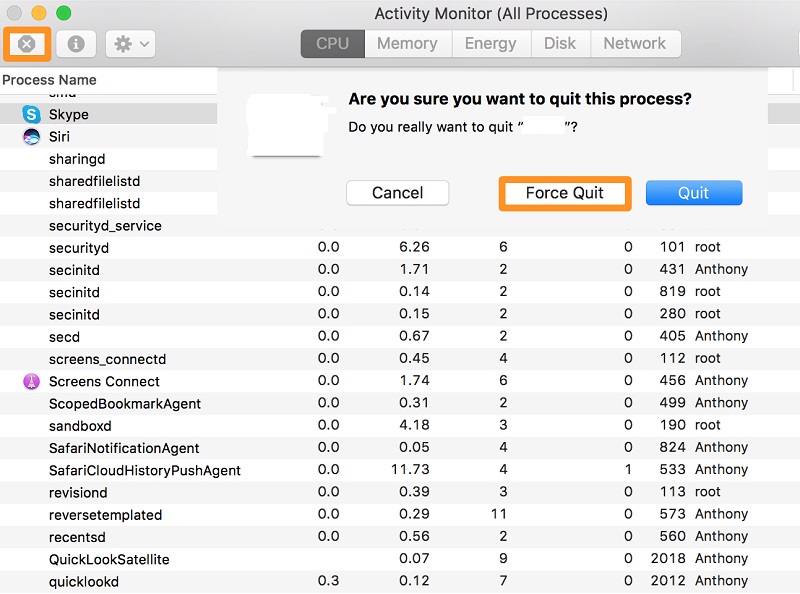
Step 2. Delete the Mitti Application
To totally uninstall Mitti on Mac, you must move the application to the Trash. To do that, follow the steps below:
- Visit a Finder window within your computer. After that, go to the Applications folder by clicking it on the sidebar.
- Within the Applications folder, right-click the icon of the app you wish to uninstall.
- After that, click Move To Trash.
- Once you are done, make sure you permanently deletethe application by opening the Trash bin of your macOS computer. Within that Trash bin, permanently delete the app.
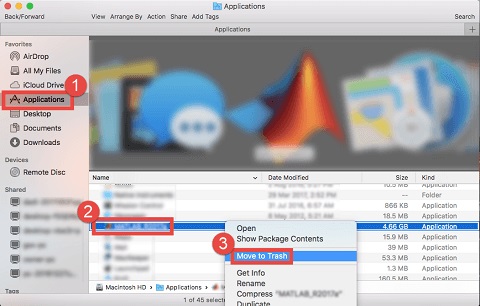
Step 3. Locate and Delete its Residual Files and Folders
The actions you may take to remove the remaining files when you uninstall Mitti on Mac are as follows:
- Press Shift + Command + G to launch the Go to Folder window on a Finder window.
- Delete the quotations from the path "
~/Library" and paste them. Next, click "GO." - Find all the files and folders associated with the program you just removed by browsing the subfolders underneath the main Library folder. You must drag each of these files and folders to the Trash when you've located them all. the following primary Library folders:
Caches/Logs/Preferences/Application Support/LaunchAgents/LaunchDaemons/Cookies/Containers/Saved Application State/
- After you've completed the previous step to uninstall Mitti on Mac, you must repeat the process of eliminating related files and folders on another Library folder. To do so, return to Finder and hit the "SHFT + CMD + G" keys on your keyboard. Then, without the quotes and tilde symbol, write "
/Library" and hit GO. - You must go to the subfolders specified in "STEP 3" of this section within the other Library folder. Remove all files and directories related to your program.
- After that, you must clear your Trash. To thoroughly remove a program, you must check that it contains no vital files other than those you have erased.
- Finally, restart your computer to finish the uninstalling procedure.

Part 3. How Do I Easily Uninstall Mitti on Mac?
iMyMac PowerMyMac allows you to clean up your computer by identifying and eliminating unneeded files that are cluttering it up. Duplicate files can be deleted, extensions modified, data lost, and applications uninstall.
PowerMyMac can assist you in optimizing and cleaning up your Mac. A few easy steps will speed up your MacBook or iMac and free up storage space by clearing junk files and removing unneeded apps on your Mac. If you want to remove Node from Mac, it can also give help. It assists in keeping your Mac in the finest possible condition.
PowerMyMac is pre-installed with security. Only files that may be securely removed will be chosen. PowerMyMac, on the other hand, accelerates your Mac. It enhances your Mac by removing obsolete trash files.
The software may be used to uninstall Mitti on Mac by following the procedures below:
- Use the downloaded package to install the program on your system after downloading the installer.
- Launch the program to use its features.
- Then, on the left side of the window, select App Uninstaller from the menu.
- Scan the installed applications and utilities on your Mac laptop or desktop by clicking SCAN
- Choose Mitti.app from the list of available apps
- Click CLEAN to delete the app entirely from your Mac and ensure that no files are left behind.

Part 4. Conclusion
This is the most detailed instruction to uninstall Mitti on Mac computers. In the early portions of this piece, we present a short argument for why you should uninstall the application and erase its leftover files.
Following then, the option to manually remove leftovers became available. This procedure is not recommended since you may inadvertently remove essential system files when looking for the tool's remaining data.
As a result, we recommend that you can uninstall Mitti on Mac using PowerMyMac. This optimization package includes a variety of programs, including an uninstaller, to help you acquire a faster and more powerful Mac desktop or laptop!



