Grabbing videos from sites such as YouTube and Vimeo allows you to have a copy of your favorite music video, tutorial, or entertaining show. One such tool used to grab videos online is Downie. But, if you think it’s too much for your computer, you may want to uninstall Downie on Mac. In this way, you may want to learn some app removal instructions so you can uninstall those unneeded software programs at the same time.
This guide will teach you everything you need to know to completely uninstall Downie on Mac. We will talk about the actual tools and steps you need to follow to remove the app on your computing device. Our methods are easy to understand and follow.
Contents: Part 1. What is Downie for Mac?Part 2. Quick Way to Uninstall Downie on Mac CompletelyPart 3. How Do I Manually Uninstall Downie on Mac?Part 4. Conclusion
Part 1. What is Downie for Mac?
It might be a little challenging to download videos and music from the net. However, a video or music downloader like Downie can actually make the procedure a lot simpler for you. You should simply drag the video's or music's URL into Downie's straightforward interface to begin the grabbing or download process.
Downie offers additional functions like extraction of audio and multimedia transcoding in addition to supporting different websites. Additionally, the outputs are excellent. Plus, Downie even allows for the download of 4K videos. Downie ought to be the go-to app for everyone looking for a straightforward yet effective video downloader.
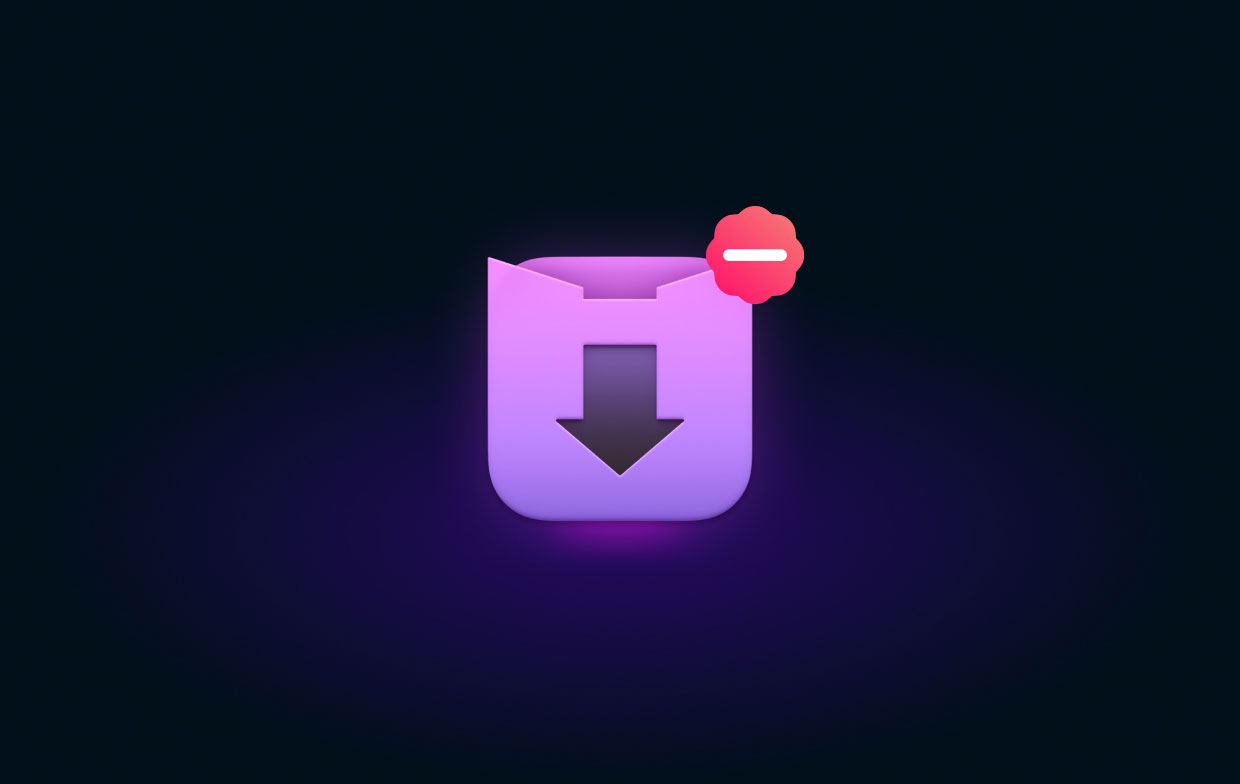
The following are the advantages and disadvantages of Downie:
Advantages:
- An easy interface that’s understandable to non-tech-savvy people.
- Numerous websites are supported
- Has the ability to download 4K videos
- Video conversion features
- Capabilities for audio extraction
Disadvantages:
- No integrated file management
- Videos within the app cannot be previewed
Part 2. Quick Way to Uninstall Downie on Mac Completely
The iMyMac PowerMyMac software makes it simple to remove apps from your computer. It offers a selection of practical applications that are used to optimize Macs. The uninstaller, one of its utilities, has the ability to totally remove any unwelcome apps from your Mac. It checks to make sure there are no leftover files or pieces of unwanted software.
PowerMyMac enables you to tidy your computer by locating and deleting unused files that are clogging up your system. Duplicate files can be removed, extensions can be changed, data can be destroyed, and applications may be uninstalled. Just a few simple actions will speed up your MacBook and release storage on your Mac. It helps keep your Mac in the best shape possible.
In order to give your Mac extra storage, PowerMyMac is a cleaning-focused tool that seeks to help users get rid of pointless files and apps. It is possible to recover a fair amount of disk space by deleting unused files, removing unwanted applications and their leftovers, etc. With the help of PowerMyMac, you can remove any apps you don’t use anymore. For instance, you can easily remove the Steam app on Mac.
The program may be used to uninstall Downie on Mac using the techniques listed below:
- After downloading the installer, use the downloaded package to install the software on your machine.
- To use the software's functionality, launch it.
- Then, choose App Uninstaller from the menu on the window's left side.
- Click the SCAN button to search through every piece of installed software and utility on your Mac laptop or desktop.
- Then choose Downie.app from the list of available applications.
- Click CLEAN to completely remove the software from your Mac and make sure no files are left behind.

Part 3. How Do I Manually Uninstall Downie on Mac?
To manually delete Downie from your computer, follow these instructions:
- Stop the Downie software from starting up and running in order to proceed. If Downie is active, a sign will show up in the upper-right corner of your screen. You should use the right-click menu to pick Quit on the Downie icon.
- Navigate to the Activity Monitor on your Mac. After that, confirm that all background processes or activities connected to the application have been stopped. You must go to the Applications folder and the Utility folder in it to accomplish that. Select Activity Monitor next.
- You must select CPU. Select the Downie application after that. Press the X Delete symbol that is in the corner. Then, if necessary, select Quit or Quit and Force Quit. This operation will help stop all processes related to the program.
- It's time to remove your Downie program's Mac edition. Navigate to the Applications folder by clicking Finder. Right-click the icon for your app or software after that. "Move to Trash" is the option to select. It is really simple to complete and takes little time.
- We also need to manually delete the remaining Downie-related files. Go to Finder, and choose "Go to Folder" from the Go menu. The next step is to enter "Library" into the search box and then click Go.
- Navigate to the sub-folders listed below to find and delete any files associated with your software.
/Application Support//LaunchAgents//Startup Items//Caches//Preferences/
- Go to the Trash folder on the Dock to empty your Mac's trash. To complete this, restart your Mac computer.
As you can see, it is very difficult to manually uninstall Downie on Mac. That’s because you may delete important system files crucial to the operation of your system. That’s why we recommend that you use PowerMyMac to delete the app and ensure no leftover files are left. In addition, PowerMyMac won’t touch the important system files on your computer.
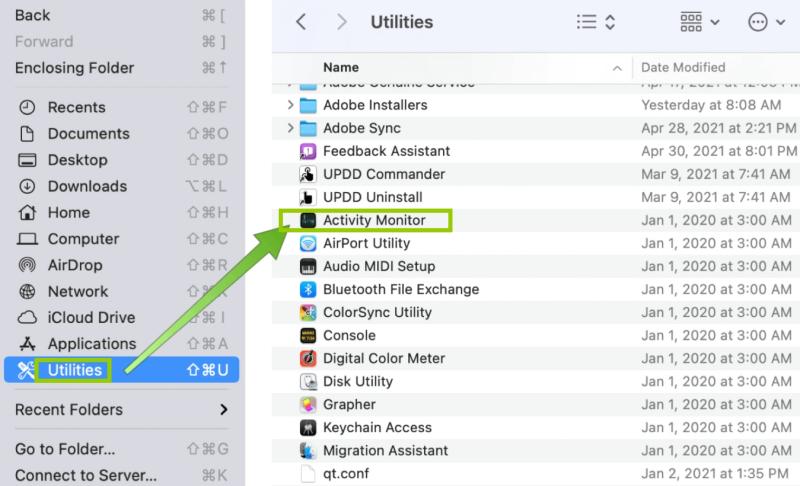
Part 4. Conclusion
The best ways to uninstall Downie on Mac devices have been discussed in this article, including deleting the app's primary folder from your computer.
Using PowerMyMac is the most effective way to remove the aforementioned program from your macOS machine. You may entirely delete programs from your Mac to make sure you enjoy utilizing your preferred apps and that you free up space within the computer. So, try this amazing tool today!



