Nitro PDF Pro is a popular PDF editor for Mac, but sometimes you may need to uninstall it from your system. Perhaps you've found a better PDF editor, or maybe you're experiencing issues with Nitro PDF Pro that can only be resolved by removing it and reinstalling it. Whatever your reason may be, the process to uninstall Nitro PDF Pro for Mac version isn't always straightforward.
In this article, we'll guide you through the step-by-step process of removing Nitro PDF Pro from your Mac. We'll cover everything from locating the app to deleting its files, so you can successfully uninstall Nitro PDF Pro without any issues.
Contents: Part 1. What Is Nitro PDF Pro?Part 2. How to Completely Uninstall Nitro PDF ProPart 3. The Quickest Way to Uninstall Nitro PDF Pro on MacPart 4. Conclusion
Part 1. What Is Nitro PDF Pro?
Nitro PDF Pro is a popular PDF editor application for Windows and Mac. It allows users to create, edit, sign, and share PDF files easily and efficiently. Nitro PDF Pro is known for its user-friendly interface and wide range of features, making it a favorite among professionals who work with PDF files regularly.
However, like any application, Nitro PDF Pro also has its drawbacks, which make users want to Uninstall Nitro PDF Pro for Mac. One of the most significant issues with Nitro PDF Pro is its pricing, which can be quite high for some users, especially for small businesses or individuals.
Another drawback is that Nitro PDF Pro is not as feature-rich as some of its competitors, such as Adobe Acrobat Pro, which may be a deal-breaker for some users who need more advanced features. Even people want to delete its similar application EasyPDFCombine because of these two disadvantages.
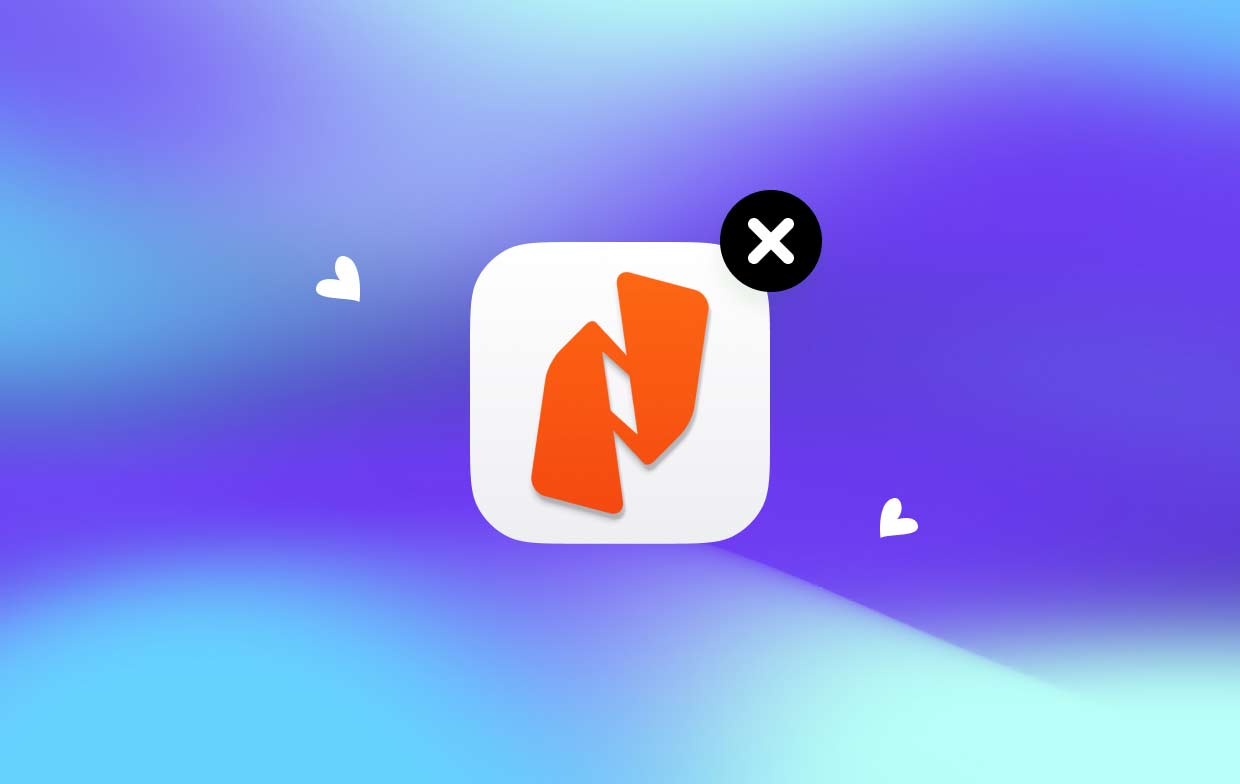
There are several reasons why someone might want to uninstall Nitro PDF Pro for Mac:
- Need for more advanced features: As mentioned earlier, Nitro PDF Pro may not have all the advanced features that some users require. In such cases, users may need to switch to a more advanced PDF editor.
- Need for a cheaper alternative: Nitro PDF Pro can be quite expensive for some users, especially for small businesses or individuals. In such cases, users may need to find a more affordable PDF editor.
- Technical issues: Sometimes, Nitro PDF Pro may not work properly on a particular Mac due to compatibility issues or other technical problems. In such cases, removing and reinstalling the application may help to resolve the issue.
- Limited storage space: Nitro PDF Pro is a relatively large application and may take up a lot of storage space on a Mac. If a user is running low on storage space, they may need to remove some applications, including Nitro PDF Pro.
- Simply not using the app anymore: Finally, some users may simply not use Nitro PDF Pro anymore and may want to uninstall Nitro PDF Pro for Mac to free up space and simplify their system.
Part 2. How to Completely Uninstall Nitro PDF Pro
Here are the steps to completely uninstall Nitro PDF Pro from your Mac manually:
- Before you start the uninstallation process, make sure that Nitro PDF Pro and any related processes are not running on your Mac. To do this, open the Activity Monitor application from the Utilities folder and quit any processes related to Nitro PDF Pro.
- To uninstall Nitro PDF Pro for Mac, simply drag and drop the application icon from the Applications folder to the Trash. You may need to enter your admin password to complete the process.
- Nitro PDF Pro creates support files and folders during installation. To remove these files, follow the steps below:
- Open Finder and select "Go" from the menu bar.
- Click on "Go to Folder".
- In the text field, type "~/Library/" and press enter.
- Look for folders and files related to Nitro PDF Pro, including "Application Support", "Caches", "Containers", and "Preferences". Drag and drop these folders and files into the Trash.
- Once you have removed all Nitro PDF Pro files and folders, empty the Trash to permanently delete the files from your Mac.
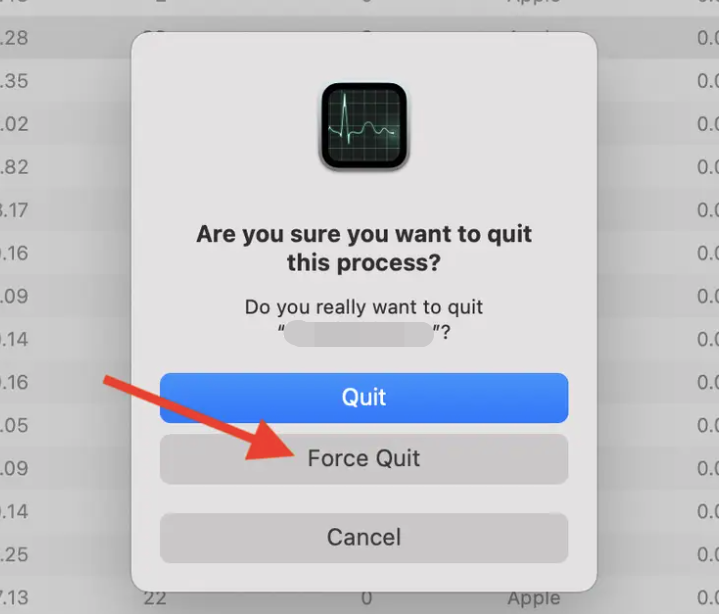
In conclusion, by following these steps, you can completely uninstall Nitro PDF Pro for Mac manually. However, if you encounter any issues during the process or prefer a more automated solution, there are also third-party uninstaller tools available that can help you remove Nitro PDF Pro and its associated files more easily and efficiently.
Part 3. The Quickest Way to Uninstall Nitro PDF Pro on Mac
If you are looking for a quicker and more convenient way to uninstall Nitro PDF Pro from your Mac, you can use iMyMac PowerMyMac. PowerMyMac is an all-in-one Mac utility tool that can help you optimize your Mac's performance and manage your system resources more efficiently. One of its features is the App Uninstaller, which can help you remove Nitro PDF Pro and its associated files with just a few clicks.
Here's how to use PowerMyMac to uninstall Nitro PDF Pro for Mac:
- First, download and installPowerMyMac from the official website. Once installed, launch the application.
- In the main interface of PowerMyMac, go to the tab on the left and then choose "App Uninstaller" from the list of features or modules.
- In the App Uninstaller window, click the button in the lower middle portion called SCAN. PowerMyMac will automatically scan your Mac for all installed applications. Locate Nitro PDF Pro from the list of applications and select it.
- After selecting Nitro PDF Pro, PowerMyMac will show you all the associated files and folders related to the application. You can choose to uninstall Nitro PDF Pro for Mac only or remove all the associated files and folders as well. Once you have made your selection, click on the "CLEAN" button to start the uninstallation process.
- PowerMyMac will now start uninstalling Nitro PDF Pro and its associated files. Wait for the process to complete. The tool will tell you that the cleanup process is completed after it has finished the uninstallation process.

By using PowerMyMac, you can quickly and easily uninstall Nitro PDF Pro for Mac and delete its associated files without having to manually search and remove each file and folder. With just a few clicks, you can free up space on your Mac and optimize its performance.
Part 4. Conclusion
In conclusion, if you're looking to uninstall Nitro PDF Pro for Mac, you can either do it manually or use a third-party uninstaller tool. While the manual method can be effective, it can be time-consuming and there is a risk of leaving behind some residual files. On the other hand, a third-party uninstaller tool such as PowerMyMac offers a more efficient and effective solution.
Overall, if you want to ensure complete and efficient uninstallation of Nitro PDF Pro from your Mac, we highly recommend using PowerMyMac and its App Uninstaller feature. It's a reliable and hassle-free solution that can save you time and effort.



