A read-write NTFS driver called NTFS-3G was created by Tuxera Inc. for free and open source. The most recent upgrade for Mac, however, was made available in 2012, and the present version is incompatible with the most recent version of the macOS operating system. If you think about upgrading to High Sierra on your Mac, NTFS-3G won't function anymore.
While attempting to remove all NTFS-3G components, do you get an incomplete uninstall? Are you unsure of how to effectively uninstall NTFS-3G from a Mac? On this page, we'll walk you through the three steps necessary to fully eliminate programs before recommending a quicker, easier method for doing so.
Contents: Part 1. What Is NTFS for Mac and Do I Need It? Part 2. Step-by-step Guide to Uninstall NTFS-3G on MacPart 3. How to Uninstall NTFS-3G and Leftovers on MacPart 4. Conclusion
Part 1. What Is NTFS for Mac and Do I Need It?
New Technology File System is what NTFS stands for. A file system created by Microsoft is the default file system for Windows-based devices. The file system, however, is not accessible on Mac and is incompatible with Mac devices.
The NTFS file system is not supported by Apple Mac devices, making it almost difficult to use an NTFS disk on a Mac computer. Apart from formatting the disk, you won't be allowed to read, write, or perform any other operations on an NTFS drive on a Mac. That may be why we needed NTFS-3G. and you can enable it to help you. But when you no longer use the tool, you can look for ways to uninstall it.

Part 2. Step-by-step Guide to Uninstall NTFS-3G on Mac
With the simple but effective utility iMyMac PowerMyMac, users may quickly remove all of the components of the target software. If you are having trouble removing troublesome, difficult, or harmful software, see whether PowerMyMac can assist. It eliminates a number of Mac programs and works with Windows and Mac.
To completely uninstall NTFS-3G using this program at your disposal, follow these four simple steps:
- Choose App Uninstaller, then click SCAN to scan your Mac for all previously downloaded programs.
- The categories Chosen, Unused, Leftovers, and All Applications are located on the left side of the screen. On your All Apps page's right side, each program will be shown. Use that list to find your undesired software, or just put its name into the search box in the top right corner to find it straight away.
- Click the Unfold icon to see any linked files and the Search button to learn more after picking the software you want to delete. Choose CLEAN to delete the programs together with any related files.
- You can see how much space is now available on your hard drive and how many files have been cleaned up in a pop-up window titled "Cleaned Completed".Choose just the Review option to remove all other apps and go back to the scanning results page.

Part 3. How to Uninstall NTFS-3G and Leftovers on Mac
Step 1. Exit NTFS-3G
Here's a little advice you shouldn't ignore: disable the program and all of its background processes before removing an active application. If NTFS-3G displays on the Dock, first choose Quit from the context menu by right-clicking the icon. Follow these steps to look for and terminate any NTFS-3G-related processes that are currently running:
- Launch Activity Monitor in Finder, Launchpad, or from the Dock.
- Enter NTFS-3G within that search field, then choose the process that uses the term.
- On the pop-up box that appears, click (Force) Quit after clicking the X symbol in the top left corner to uninstall NTFS-3G more conveniently.
Instead, you may do as follows by clicking the Disable option in the NTFS-3G option pane:
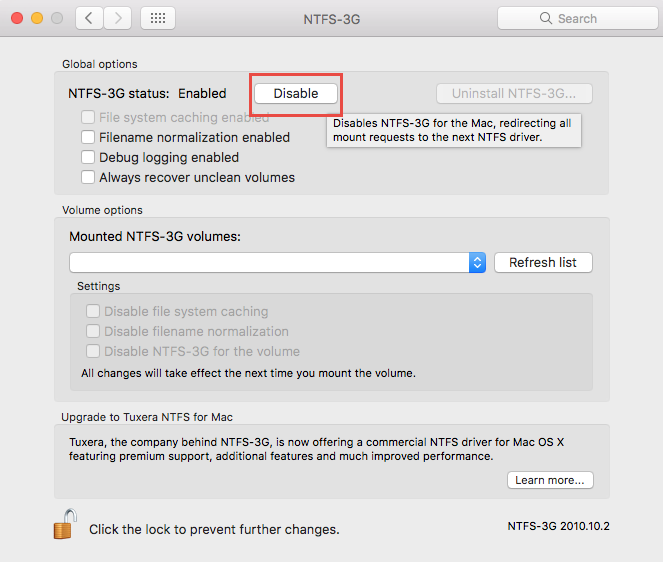
Step 2. Delete NTFS-3G
NTFS-3G removal differs somewhat from the removal of other third-party applications. It is not exactly appropriate to remove this software using the conventional method from the /Applications folder. Here are two methods you may use to remove NTFS-3G.
- Run the integrated uninstaller
- Choose System Preferences by going to the Apple symbol in the Menu
- When the System Preferences window has opened, choose NTFS-3G from the list of options.
- Under the Global Settings area, click the Uninstall NTFS-3G To enable the modification if the button is gray, click the Lock symbol and enter your admin password.
- Restart your Computer after completing the uninstallation by following the steps.
When selecting Uninstall NTFS-3G, select the Disable button if NTFS-3G is enabled. Also, if the NTFS-3G icon remains within that System Preferences pane after the removal, right-click on it and choose Delete NTFS-3G Preference Pane.
- Execute the uninstall program
If the aforementioned method doesn't work for whatever reason, try the substitute method below.
- Launch Finder, then select Go > Go to Folder by the menu bar.
- See the following places:
/System/Library/Filesystems/ntfs-3g.fs/Support/ - Double-click the
uninstall-ntfs-3g.shscript to launch it.
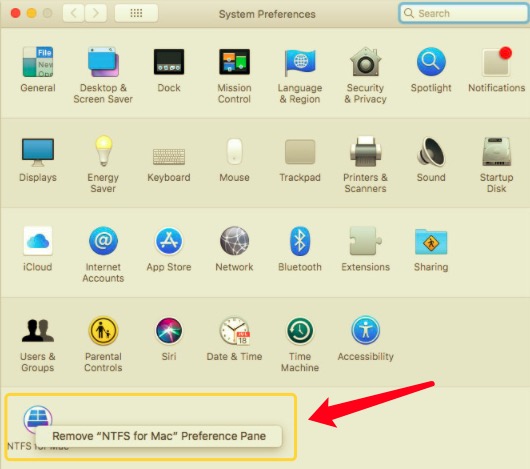
Keep in mind that various operating systems may have different locations where the script file is kept.
Step 3. Remove the Leftovers
Even though NTFS-3G is no longer present on your computer, some of its parts are still there. How, then, can the preferences files, the catalog file, and other remaining files be deleted? To uninstall NTFS-3G, also locate and eliminate all NTFS-3G-associated objects, adhere to the steps listed below:
- Launch the Finder and select Go to Folder from the Go option in the Menu
- To open the folder, type
~/Librarywithin that box that displays and press Enter.
Look for the objects in the following places whose names include NTFS-3G: ~/Library/Caches/, ~/Library/Preferences/, ~/Library/PreferencePanes/, ~/Library/ApplicationSupport/, ~/Library/LaunchAgents/, ~/Library/LaunchDaemons/, ~/Library/StartupItems/
- Click Search in the top right corner of
~/Libraryand enter NTFS-3G (or Tuxera). - To see the results in a particular folder, click "Library" below the bar.
- Choose the things on the results page that fit your criteria, then trash them.
- Following that, use the same procedures to uninstall NTFS-3G remnants located in the Library folder.
- Next, remove any NTFS-3G remnants by emptying the Trash.
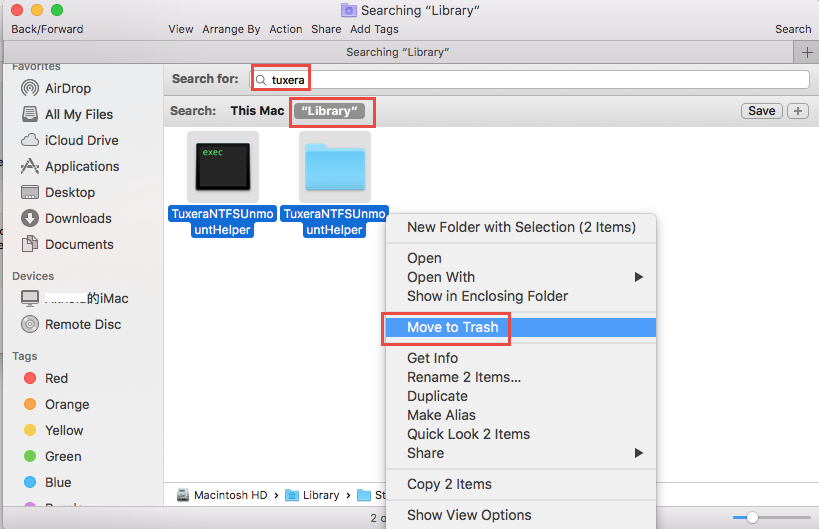
Part 4. Conclusion
To sum up, you may use the thorough instructions in this document to help you uninstall NTFS-3G. Which uninstall method do you prefer using? A convenient uninstaller like PowerMyMac Uninstaller can provide thorough support if you are having uninstall problems. Instead, you may completely delete NTFS-3G, get rid of its leftovers and even remove Microsoft Office from your Mac.
The manual removal process may seem a bit complicated to a Mac novice. The one-stop solution suggested may be more appropriate for you if you prefer to avoid the boring, difficult job.



