Windows and Mac operating systems always compete with each other. That’s why you may get NTFS for Mac so you can use Windows-based hard drives on your Apple computers. Sometimes, the software you get has issues. That’s why you may want to uninstall NTFS for Mac computers.
Lucky for you, we’ve come up with the complete guide to uninstall Paragon NTFS for Mac. This will help you remove the tool from your computer. Plus, we’ll teach you how to eliminate associated residual files too!
Contents: Part 1. Is Paragon NTFS for Mac Necessary?Part 2. How Do I Delete NTFS From My Mac?Part 3. How to Remove Paragon NTFS from Mac Completely?Part 4. Conclusion
Using a professional Mac cleaner is the safest and easiest way to remove NTFS on Mac. The PowerMyMac is what we recommending, it is a certified and 100% safe cleaner. Feel free to take the free trial!
Part 1. Is Paragon NTFS for Mac Necessary?
So before we uninstall NTFS for Mac, let’s talk about what is Paragon. The Paragon NTFS for Mac will enable you to write and even read files that are formatted for Windows computers. You can move, delete, copy, cut, and paste files to these drives if you have the software. You can even format, verify, mount, and also unmount NTFS volumes within Apple computers.
Whether Paragon NTFS for Mac is necessary depends on your specific needs. Here are some scenarios to consider:
- Frequent File Transfers Between Mac and Windows:
- Using External NTFS Drives:
- Working in Mixed OS Environments:
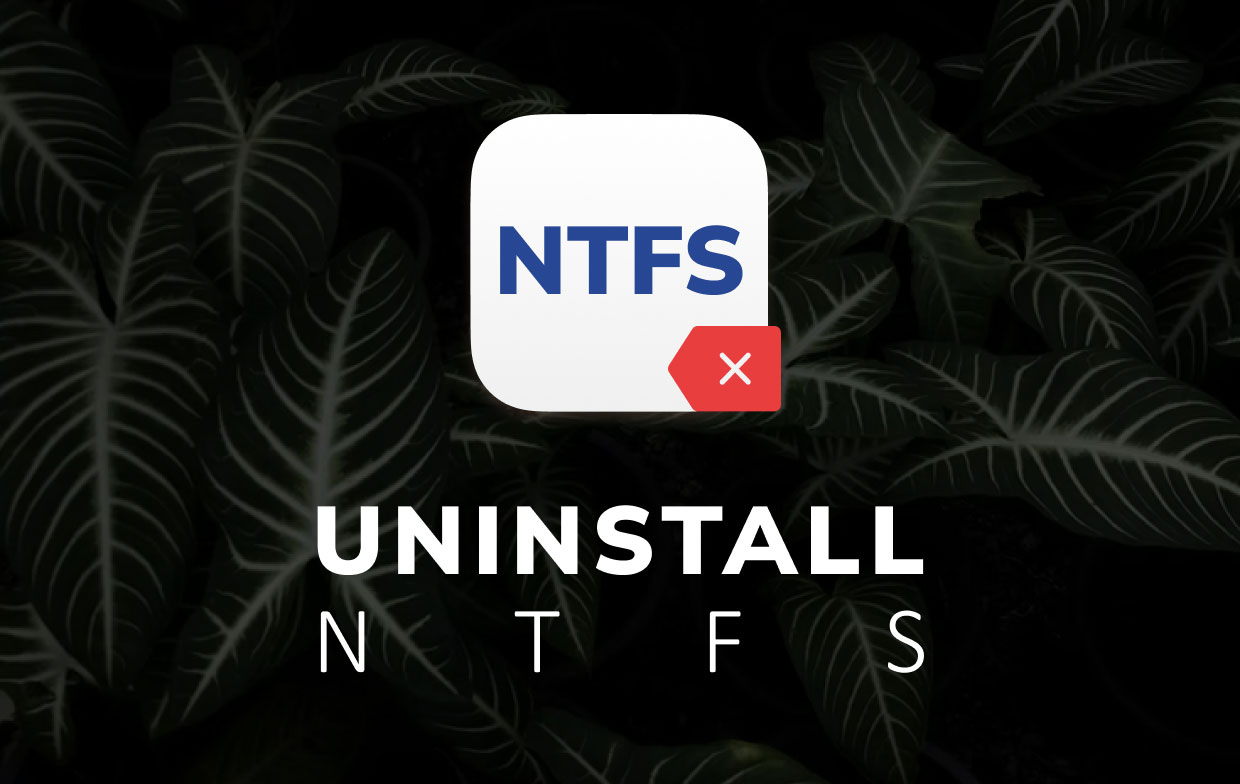
Paragon NTFS for Mac is necessary if you frequently work with NTFS-formatted drives and require seamless read/write access. It provides a reliable and efficient solution for handling NTFS volumes on macOS. However, if your needs are minimal or you can reformat your drives to ExFAT, or use network/cloud storage solutions, you might not need Paragon NTFS for Mac.
Part 2. How Do I Delete NTFS From My Mac?
So, is it possible to delete or uninstall NTFS for Mac? Yes, you can do this through Launchpad, through the Menu Bar, or through the System Preferences of your Apple computer.
Here are the steps to follow:
- Go to the menu bar of your Mac. Then, find the top left section of it. You can look for Paragon NTFS For Mac 15. Once you find that, click it. After that, select Preferences.
- Go to the window’s left section. Locate the button labeled Uninstall. Click this button.
- Then, confirm the process by clicking Uninstall again in the new window that will pop up.
- Wait for the uninstallation process to complete.
- After you uninstall NTFS for Mac, make sure you reboot the computer.
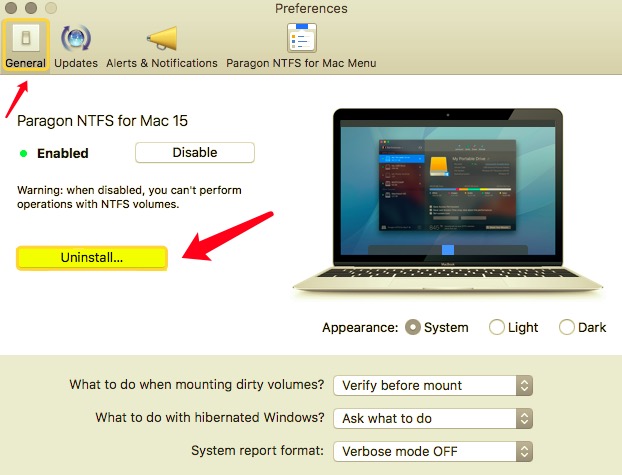
Deleting the app itself isn’t the total process. You still have to remove associated files. These files may be in the form of logs, caches, preferences, and more.
As such, here are the steps to uninstall NTFS for Mac completely and in a manual manner:
- Visit the folder for Applications within your Mac. Locate the icon for the Paragon app. Usually, it has the file name
Paragon NTFS For Mac 15.app. After that, move it towards the Trash of your Apple computer. - To remove the associated files of Paragon, open Finder Now, press the Go button that can be located within the toolbar. After that, choose Go To Folder.
- Type in the window that will be displayed with
~/Library. Then, press the button for Go. - In that search field, type out paragon. After that, press the Enter.
- Locate all the files and folders associated with Paragon. Move them all to Trash.
- Check the pane for System Preferences within your Mac. This will look like an icon for an application. After that, right-click on Paragon icon. Select the option that says Remove NTFS For Mac Preference Pane.
- Remove the cache files found within the Library. So, you’d have to go to the Library again (found in Steps 2 and 3). Then, delete the preference files, crash reports, support files of applications, and everything related to Paragon.
- Empty your Trash and reboot your computer. Now, you have completed the process to uninstall NTFS for Mac.
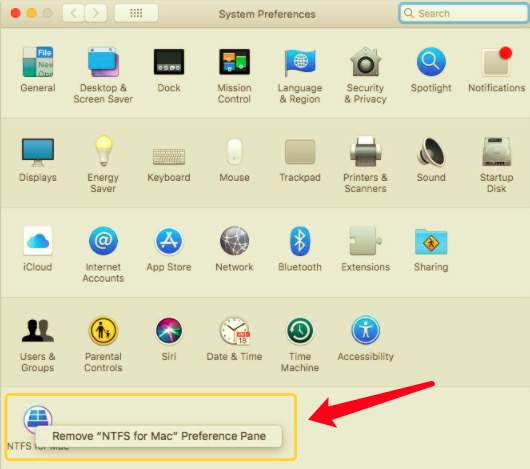
Part 3. How to Remove Paragon NTFS from Mac Completely?
If you have problems when trying to uninstall NTFS, you can use a helpful tool instead. For this, we will have to work with PowerMyMac. It’s an optimization software to help you free up more space on your computer.
It has an Uninstaller module to help you remove apps on your Mac. It ensures that residual associated files are completely removed as well. Here are the steps to use PowerMyMac to uninstall NTFS for Mac:
- Grab PowerMyMac from its website, install it, and then launch it.
- Click the App Uninstaller module on the left and then click SCAN.
- Choose the Paragon NTFS for the Mac application.
- Click CLEAN.
- Wait for the process to confirm completion.

Part 4. Conclusion
This article has given you the top ways to uninstall NTFS for Mac. You can do manual ways to remove it from your Apple computer but this will spend more time.
PowerMyMac can help you uninstall any apps on Mac. In this way, you don’t need to go through hoops just to delete the app from your Mac. Grab PowerMyMac to optimize your Apple computer and uninstall apps and all the related files completely today!



