Mac computers aren’t able to manipulate drives formatted for Windows computers. This leads to NTFS software enabling you to read and write on Microsoft-formatted drives using a macOS. However, sometimes they won’t work. For instance, you may want to uninstall Tuxera NTFS Mac because you can’t get it to work properly.
Or, you may want to uninstall it because you’re going for a more useful tool. If you’re in dire need of storage space and you don’t use some apps anymore, then you can remove them from your Mac.
Whatever your purpose is to uninstall Tuxera NTFS, we’re here to help you. This guide will teach you how to uninstall Tuxera NTFS on Mac completely. The manual, tedious method will be taught. In addition, we will give you a better way of removing the app easily.
Contents: Part 1. What Is Tuxera NTFS On My Mac?Part 2. How Do I Remove Tuxera NTFS For Mac?Part 3. Conclusion
Part 1. What Is Tuxera NTFS On My Mac?
Before we talk about the process to uninstall Tuxera NTFS on Mac, we will give you a brief overview of the tool first.
Tuxera NTFS is a tool specifically built for Mac computers. It is a driver for file systems. As a whole, it enables Mac computers to actually read and even write on drives formatted for Windows NTFS. That’s because Windows-formatted drives cannot be manipulated in Mac computers without this kind of tool. With Tuxera NTFS, you can copy, cut, delete, paste, and have full control over all the data contained in Microsoft-formatted drives.
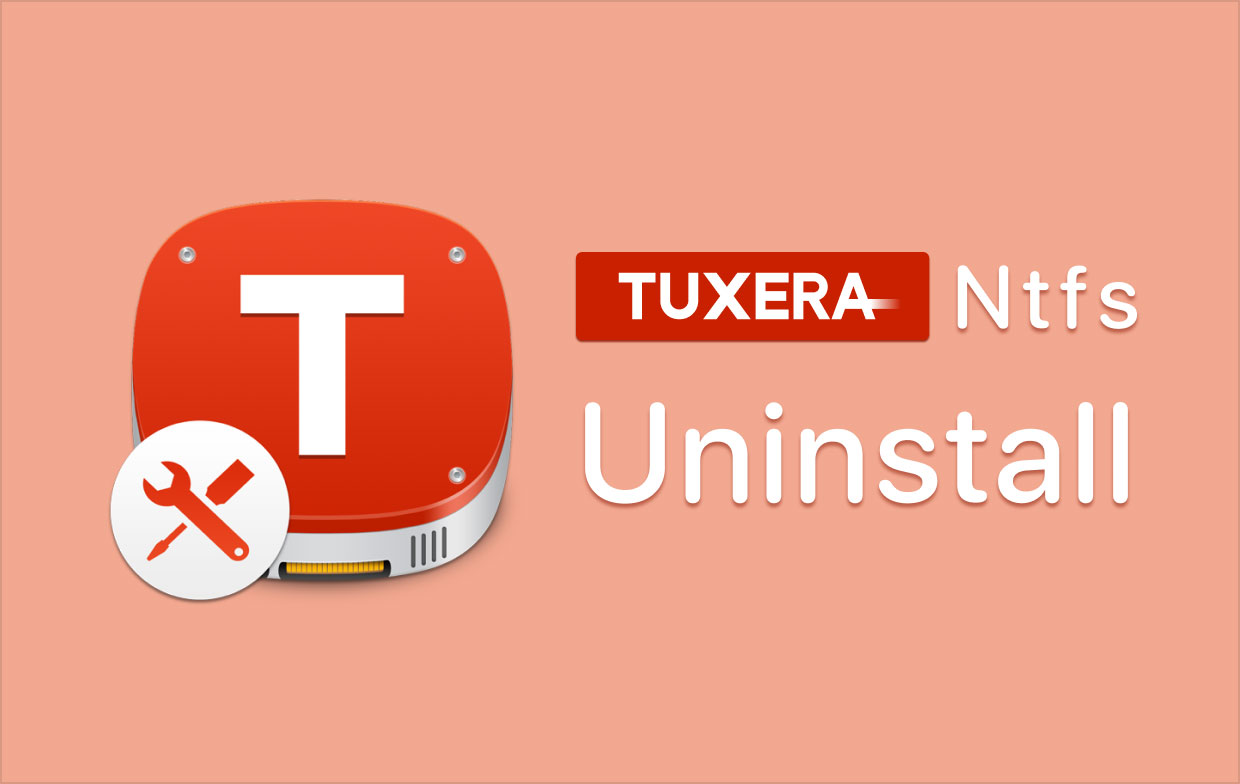
We always recommend that you use the latest version of Tuxera in order to avoid issues. For that, you can go to the Updates tab on your computer or Mac, which can be found in System Preferences. If an update is available, then make sure you update your tool before using it.
The latest version of Tuxera NTFS for Mac can be used on macOS Mojave version 10.14. In addition, it offers backward compatibility for earlier macOS versions. You can use it up to the Mac OS X Tiger version 10.4.
Part 2. How Do I Remove Tuxera NTFS For Mac?
We’ll talk about the manual method first. Then, we will teach you the easier method in the next section.
So, to manually uninstall Tuxera NTFS from Mac is very tedious. That’s because a lot of associated useless folders and files are left within your Mac, thus taking up space. Follow the steps below to uninstall Tuxera NTFS on Mac manually:
- Make sure the Tuxera app is closed, including any associated files.
- Locate the folder for Mac’s Applications.
- Locate the Tuxera Disk Manager file, it has an APP extension. Now, drag this file towards your Trash.
- Now, we will launch your Mac computer’s Finder. Once that is open, check the left panel, and click the device for that specific Mac computer.
- Now, on the pane on the right, select Library.
- After that, locate all folders and files associated with Tuxera. Delete these files and folders. Typically, these folders can be found within the Library folder and are located through the following:
/Library/StartupItems/TuxeraNTFSUnmountHelper/Library/Preferences/com.tuxera.NTFS.plist/Library/PreferencePanes/Tuxera NTFS.prefPane/Library/Application Support/Tuxera NTFS
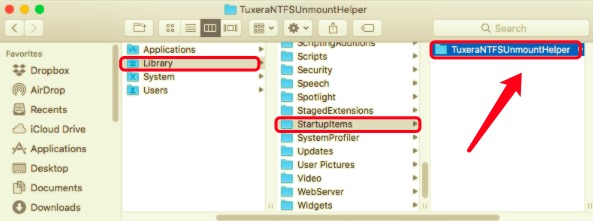
- The next thing to do is to delete service files. Visit the Library folder by launching Finder. Then, click Go and then press Go To Folder. A window will be displayed. In the search bar, type out
~/Library. After that, click Go. - Now, delete the service files within the subfolders of the Library folder. These subfolders are usually the following:
~/Library/Saved Application State~/Library/Preferences~/Library/Application Support~/Library/Logs~/Library/Caches
- You may also delete other files and folders you think are related to Tuxera.
- Now, empty your Trash. Finally, reboot your computer to complete the process on how to uninstall Tuxera NTFS on Mac.
How To Uninstall Tuxera NTFS On Mac Effectively?
There are third-party applications built to help Mac users effectively uninstall their apps. This third-party software varies in features and efficiency. But the best of them all is a software called PowerMyMac developed by the company iMyMac.
iMyMac PowerMyMac is essentially an optimization tool for Mac computers. And because of this, the developer decided to add an Uninstaller mini tool within it. Of course, if you can’t effectively remove apps from your Mac, then you’re not completely getting rid of useless files and folders.
Thus, the App Uninstaller module was built in order to remove apps completely. When we say completely, we mean, removing major files and deleting all minor and temporary files. Thus, caches, logs, associated folders, related files, and more, are removed. This results in a total uninstallation process. Thus, you can effectively uninstall Tuxera NTFS.
Here are the steps to use PowerMyMac to implement how to uninstall Tuxera NTFS on Mac:
- Grab The Tool. First, visit iMyMac’s website and grab PowerMyMac’s installer file.
- Install And Then Open. Then, install the tool on your actual Mac. After that, open it.
- Click Uninstaller. On the left panel, click the button for App Uninstaller.
- Now, click Scan at the bottom central portion. PowerMyMac will locate all installed apps.
- Choose Tuxera NTFS. To uninstall Tuxera NTFS, choose the app on the list. Make sure all its associated files and folders are selected.
- Click the Clean button to start the uninstallation.
- Wait For Confirmation. Wait until the PowerMyMac app tells you that the process is done.

Part 3. Conclusion
In this article, we have taught you how to uninstall Tuxera NTFS on Mac. Since the tool is not that popular, we have given you a brief overview of what it does. Then, we went on to the meat of the guide. First, the manual method to remove Tuxera was given. You will notice that this method is time-consuming and needs a little bit of technical knowledge.
That’s why it’s best to go for our suggestion. You can use PowerMyMac to uninstall Tuxera NTFS from Mac automatically. With a few clicks, you can remove all its leftover files and folders. Plus, you are sure that the software is safe. Grab this excellent Mac uninstaller tool today!



