Native Instruments is software (which may also include hardware) for sound design, music production, performance, and DJing, among others. However, like all apps out there, it is not devoid of flaws. Sometimes, you may want to uninstall Native Instruments Mac due to a faulty installation process.
At other times, it can take up a lot of space on your Mac and you’re not using it anymore. A such, there is a multitude of reasons why you may want to uninstall an app from a Mac. These reasons may range from a simple storage insufficiency to other more complicated ones.
As such, here we will teach you how to uninstall Native Instruments Mac. In this way, you can get rid of the application or possibly install it again if you need it in the future. As such, check out our guide below.
Contents: Part 1. How Do I Uninstall Native Instruments On My Mac?Part 2. How Do I Reinstall Native Instruments?Part 3. Conclusion
Part 1. How Do I Uninstall Native Instruments On My Mac?
We have talked about what is Native Instruments. Now, in this section, we will discuss solely how to uninstall Native Instruments. In this way, you can totally remove the application from your Apple computer. Plus, remnant or residual files will be removed totally.

The Fastest Way To Uninstall Native Instruments On Mac
The fastest and easiest way is through the use of iMyMac’s PowerMyMac tool. This is a great way to remove all types of apps within your computer through its App Uninstaller module.
PowerMyMac is actually an optimization tool that speeds up your Mac computer through various subtools within it. It helps clean out your Mac computer for different apps and junk files to make sure it works optimally.
Here are the steps to use PowerMyMac in order to uninstall Native Instruments on Mac:
- Download and Install it for free. The first thing to do is to download PowerMyMac through its official website on the Internet. The next step is to install it on your Mac computer. Then, you can simply launch the tool.
- Click App Uninstaller. Click the module that is labeled Uninstaller on the left. Then, click SCAN.
- Choose Native Instruments. After that, choose Native Instruments from the list that will appear.
- Click CLEAN. Click the Clean button. Wait for the cleanup process to confirm that it is done.

The Manual Way To Uninstall Native Instruments From Mac
Here, we will discuss the manual method to uninstall it. You have to know that to uninstall Native Instruments on Mac completely, you have to remove its associated files as well. This will enable you to do a total uninstallation and removal of Native Instruments and its trace files. Check out the steps we have outlined for you below:
- The first thing you have to do is to go to the Applications folder within your Mac computer. Find the folder of Native Instruments there. Then, within that folder, locate the app that you want to delete and then move it towards the Trash.
- Now, locate the associated files and folders of the app. To do this, go to Library and then visit Preferences Now, locate the PLIST file and then delete it. This is usually found as
com.native-instruments.*productname*.plist. - Other associated files and folders to delete include the following:
- *productname*.component (This can be found within the
Plugins/Components/folder within theAudiosubfolder of your Library). - *product mane*.vst (This can be found within the
VSTsubfolder of thePlug-insfolder. The said folder can be found within theAudiosubfolder of the Main Library folder). - *product mane*.aaxplugin (This can be found within the
Plug-insfolder of yourAudiofolder. TheAudiofolder can be found within theAvidfolder which is found inLibrary/ Application Support/). - Product Name folders (This can be found within the
Native Instrumentssubfolder located withinLibrary/ Application Support/). - Service Center (This can be found within the Native Instruments subfolder located within
Library/ Application Support/).
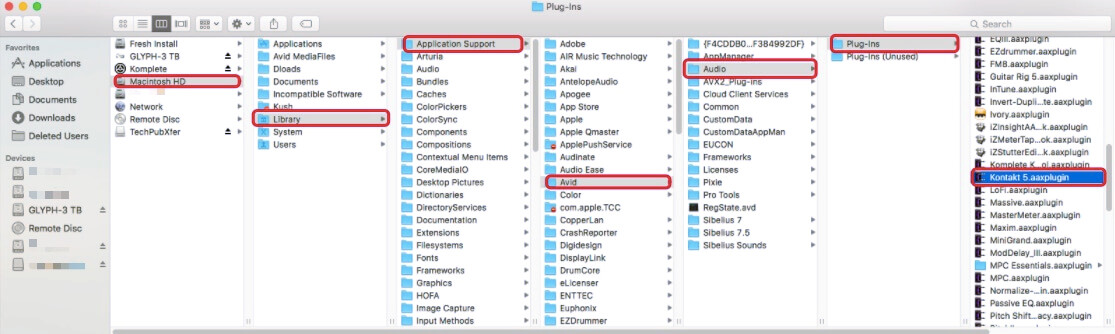
- It is necessary to remove two different items to finish the process on how to uninstall Native Instruments on Mac. Visit Finder and then press Go and then choose Go To Folder. A displayed window will appear and then type the following in it:
~/Library/Preferences/com.native-instruments/*product name*.plist”. Press the Go button afterward. Delete the file that will appear. - To continue the process, you should visit the Go To Folder part again and then type
~/Library/ Application Support/ Native Instruments/*product name*” and then press Go again. Locate the searched file and then delete it. - Now, the last part is to empty the Trash.
Part 2. How Do I Reinstall Native Instruments?
Now, after you have implemented how to uninstall Native Instruments on Mac, you may want to install it back. Here are the steps on how to do it:
- Delete the
com. native-instruments.*Product Name*.plistfile within your Preferences folder. This can be found within the Library folder of your Mac. - Make sure you restart your Mac afterward.
- Launch Native Access. After that, choose the tab that says Not Installed. Click the option that says INSTALL for that of Native Instruments.
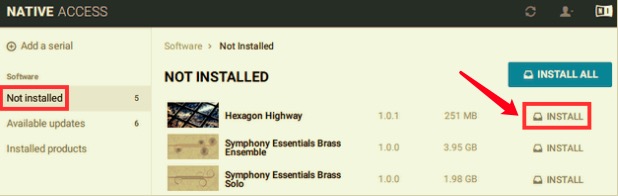
Now, that’s an easy way to reinstall after you have finished uninstalling Native Instruments from Mac.
Part 3. Conclusion
Here, in this article, we have discussed how to uninstall Native Instruments on Mac. We taught you both manual and automatic methods. Of course, the manual method is risky because you can delete important system files crucial to the operations of your Mac.
That’s why we recommend that you use PowerMyMac in order to uninstall Native Instruments from Mac. This tool has an app uninstaller module, along with other optimization tools, that can help you clean up your Mac and get rid of unwanted apps easily. Grab the tool today!



