Encountered some problems and want to know how to uninstall Audacity Mac? Audacity is a free and open-source recording application software and digital audio editor for macOS, Linux, Windows, and Unix-like OS. Founded by Roger Dannenberg and Dominic Mazzoni in 1998 at Carnegie Mellon University.
As of April 2021, Muse Group announced that they would buy Audacity and will continue to improve the app, but will remain free and open source. Aside from recording audio from different sources, Audacity may be used for many forms of audio processing, including effects like trimming, normalizing, and fading. It can also be used to mix and record whole albums.
In the end, Audacity has its limitations. It's an excellent tool for audio editing but learning to operate a handful of power tools would make your life a lot simpler. If you want to change your audio editor, we can assist you to uninstall Audacity on Mac.
Contents: Part 1. Problems of Uninstalling Audacity on Mac Part 2. How Do I Completely Remove Audacity from My Mac? Part 3. Conclusion
Part 1. Problems of Uninstalling Audacity on Mac
If you are new to the Mac computer, you may be unsure how to begin to uninstall Audacity on Mac because OS X does not have any form of deleting tool or application as Windows has. On the other hand, even if you have been familiar with using Mac for quite some time, removing apps completely from a Mac can still be difficult every so often. The following are the most typical problems that individuals have had encountered when trying to uninstall Audacity:
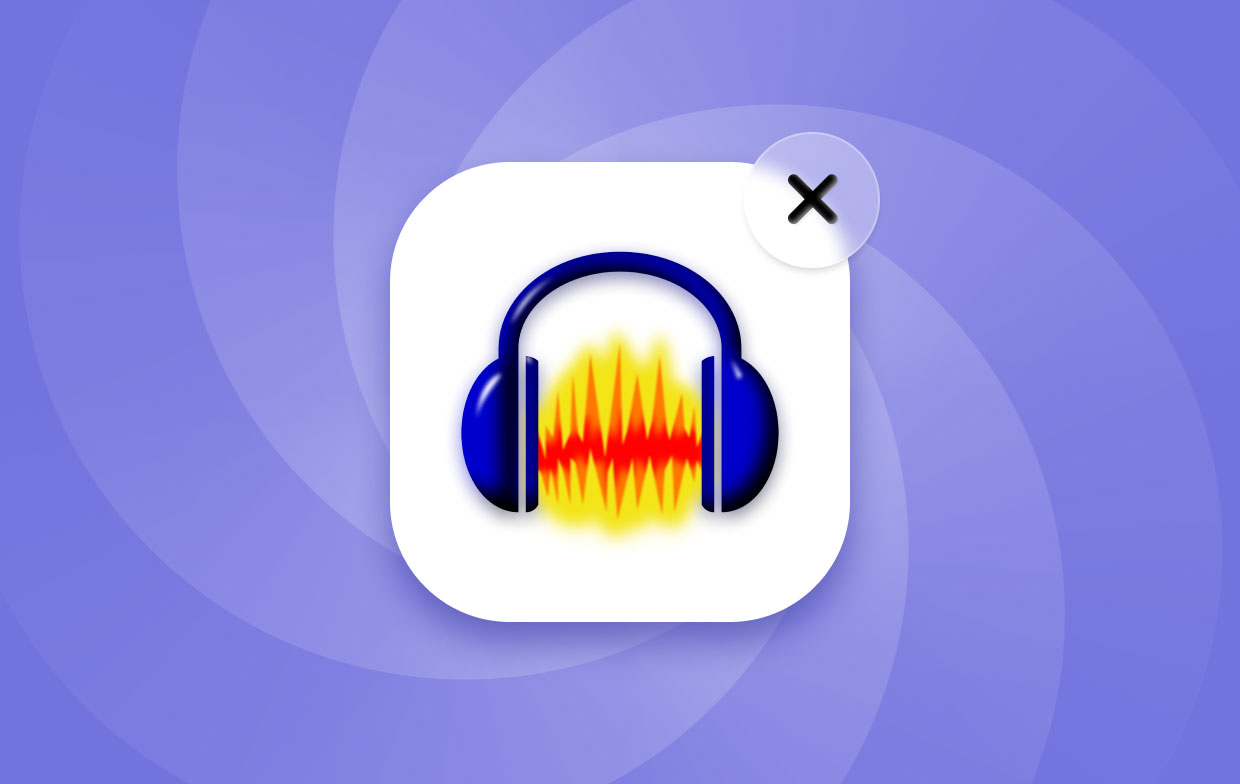
- The shortcut/icon for Audacity is missing from the Launchpad or Applications folder.
- Cannot uninstall Audacity completely from your Mac computer, some of its files even after the uninstallation.
- You are told that you can't uninstall Audacity since it's still running on the background of your computer even if you already closed it.
- When dragging Audacity to the Trash, an unknown error occurs, and it returns to its original location.
When you meet these uninstalling troubles on your Mac and have no clue how to complete the uninstallation, don't get upset. We will show you some various available options and help you to uninstall Audacity on Mac.
Part 2. How Do I Completely Remove Audacity from My Mac?
Audacity's service files and components are concealed from the user's view. It produces these files for support and function properly. To thoroughly remove Audacity from your Mac, you must erase all Audacity-related files. Take the following steps to uninstall Audacity on Mac:
- Quit/Close Audacity.
- Locate the
Audacity.appfile in the Applications Right-click on its icon and move it into Trash.
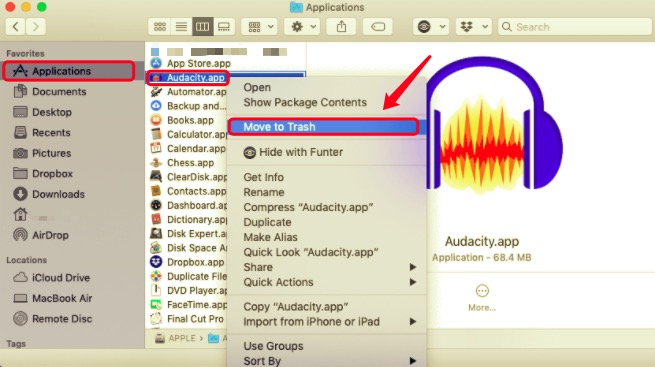
You can now delete all of the Audacity unnecessary files. The service files are mostly kept in the Library folder, which is hidden.
- Open up Finder → select "Go" on the menu → on the drop-down menu, click "Go to Folder" → type the path "
~/Library" and press "Go". - Find and remove all folders and files in the Library folder that have Audacity names on them.
- Look in the Library subfolders for them:
~/Library/Application Support/audacity~/Library/Saved Application State/org.audacityteam.audacity.savedState~/Library/Preferences/org.audacityteam.audacity.plist
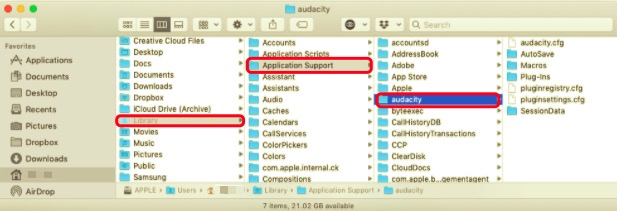
There may be additional service files on your disk depending on the Audacity version, your macOS version, and your expertise with this software. As a result, we recommend that you examine the following Library subfolders to determine whether any Audacity service files remain:
~/Library/Caches~/Library/Logs~/Library/Cookies~/Library/LaunchAgents~/Library/Containers~/Library/Application Scripts
To completely uninstall Audacity from your Mac, empty the Trash bin. Then right-click on the Trash icon and select "Empty". Before emptying the Trash, make sure you restore any files within it that you don't want to permanently delete.
Remove Audacity from Mac without Leaving Any Leftovers
You can use the program PowerMyMac to learn how to completely uninstall Audacity on Mac. This is an iMyMac utility that allows you to effortlessly optimize your Mac computer. Uninstaller, one of the small programs, may be used to uninstall Audacity. You may use the Uninstaller sub tool to delete programs from your Mac without leaving any traces. This means that all of the leftover files will be erased as well.
Here are the procedures for using PowerMyMac to remove Audacity on your Mac:
- To begin, go to the iMyMac website and download PowerMyMac. Then, on your Mac computer, install the app. Then you may start using it right away on your smartphone.
- Select the module that you wish to use. We'll use the App Uninstaller module in this situation. This may be located on the interface's left-hand side.
- By selecting the SCAN button, you may choose it. Wait until the program has finished searching for all of the apps on your Mac.
- Select Audacity, as well as any linked files and folders. Make sure you click the CLEAN option after that.
- Wait until PowerMyMac notifies you that the process of uninstalling Audacity from your Mac is finished.

Part 3. Conclusion
Audacity fantastic audio editing program. Even though it has a restricted scope, it excels at what it does. But Audacity isn't for you if you need to conduct a lot of audio editing, it's like building a house out of nothing but a hammer and a saw. It's possible, and it might theoretically be as good as anything anybody could create. However, it lacks the features that professionals and those who wish to be professionals demand.
Finally, we've suggested the most effective method for you to uninstall Audacity on Mac. This can be done with the PowerMyMac module of iMyMac. It includes an uninstaller that makes it simple to remove the software from your Mac computer. This application can assist you in uninstalling applications together with their related files. You may get the tool right now from iMyMac's official website. Look at it right now.



