OmniFocus is an application that offers a system that makes your work nicely done and smooth throughout the day. However, even with all of the help and support this application gives to its users, there are still issues that the application will face, after all, it’s not a perfect app. That leads Omnifocus users to uninstall Omnifocus on Mac.
If you want to know how to remove an app from Mac, read this article and follow the steps that will be given below.
Contents: Part 1. Steps to automatically Uninstall Omnifocus on MacPart 2. How to Manually Uninstall Omnifocus on Mac?Part 3. What is Omnifocus?Part 4. Conclusion
Part 1. Steps to automatically Uninstall Omnifocus on Mac
After using the application Omnifocus on Mac for a long period there will be tons of data including junk files, history marks, and many other unimportant dates that would be saved to your device.
If you want to uninstall an application and delete all the data connected to it automatically, you could search for a functional Mac cleaner on the internet. And the most highly recommended Mac cleaner of today is the iMyMac PowerMyMac.
This software is an automatic cleaning tool that is popular with lots of Mac users from all around the globe. This powerful tool offers a simple way to clean up various files on your Mac and optimize its performance that is mainly about speeding up your Mac when it is running slow. It also allows you to remove Spotify and outdated Kaspersky which are considered duplicate files and unwanted applications from your Mac.
Lastly, it also analyzes your Mac and gives a report summary of your computer’s current state including the memory you have used up, your Mac’s CPU health, battery, and disk.

Here are the following steps that will help you uninstall Omnifocus on Mac using the this powerful application:
- Download and install the software of the PowerMyMac on your computer
- Launch the app and select the App Uninstaller icon, then select the SCAN
- Wait for the scanning process to end and once it’s done you can now then browse through its result
- Find the Omnifocus app from the list and select it including the files that are associated with it
- Then, tap the CLEAN button to start the uninstallation process
- Once it’s done, the “Cleaned Complete” phrase will show up on your screen

Part 2. How to Manually Uninstall Omnifocus on Mac?
The manual way to remove Omnifocus from Mac is a bit trickier than using the special method which is by the help of the PowerMyMac. Using the manual way will allow you to see all the steps you need to make in order to successfully uninstall the said application.
Remember that the manual way needs to be precisely executed so no other files can be deleted that you might need or that are important for your computer. Now, here are the following steps that will help you manually uninstall Omnifocus on Mac:
- Make sure that you are not using the Omnifocus app when you are about to uninstall it
- Go to your Finder and click the Activity Monitor folder then go to the Applications category
- Find the Omnifocus app and choose the Force Quit button
- Next is to right-click the Omnifocus app and select the Move to Trash button on the side
- Go back and open your Finder once more, select Go and then choose Go to Folder
- Select all the files associated with the Omnifocus app and drag them to the Trash icon again
- Simply right-click the Trash icon and choose Empty Trash
- Ensure that there will be no excessive files that are left which are connected to the Omnifocus application
- Restart your Mac right after
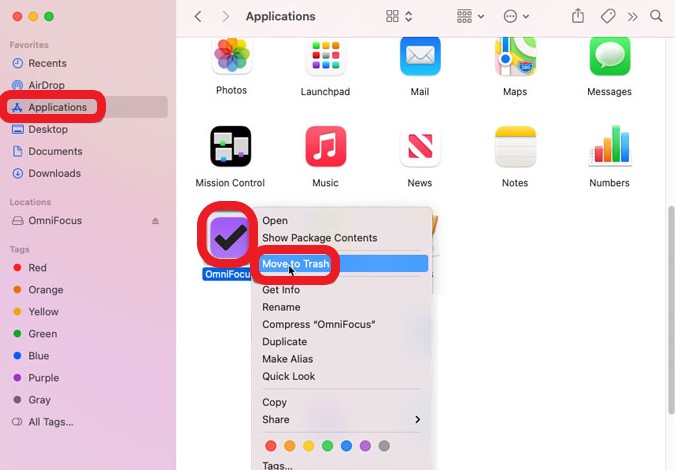
If you just uninstall Omnifocus on Mac or any other application by dragging it towards your Trash icon, it will result in an incomplete or unsuccessful removal process. This is because the program is not fully deleted and uninstalled. You need to make sure to delete all the related files located on the associated folders of the application you want to uninstall so the removal process will be a complete success.
Part 3. What is Omnifocus?
Omnifocus is a software task management that has been made especially for Mac users and busy professionals. It is designed to quickly catch your thoughts and allow you to manage, process, and store them to upcoming to-do items.
This software provides powerful and helpful tools to guide and assist users so they can simply organize their demanding schedules and focus on the right task at the right time.
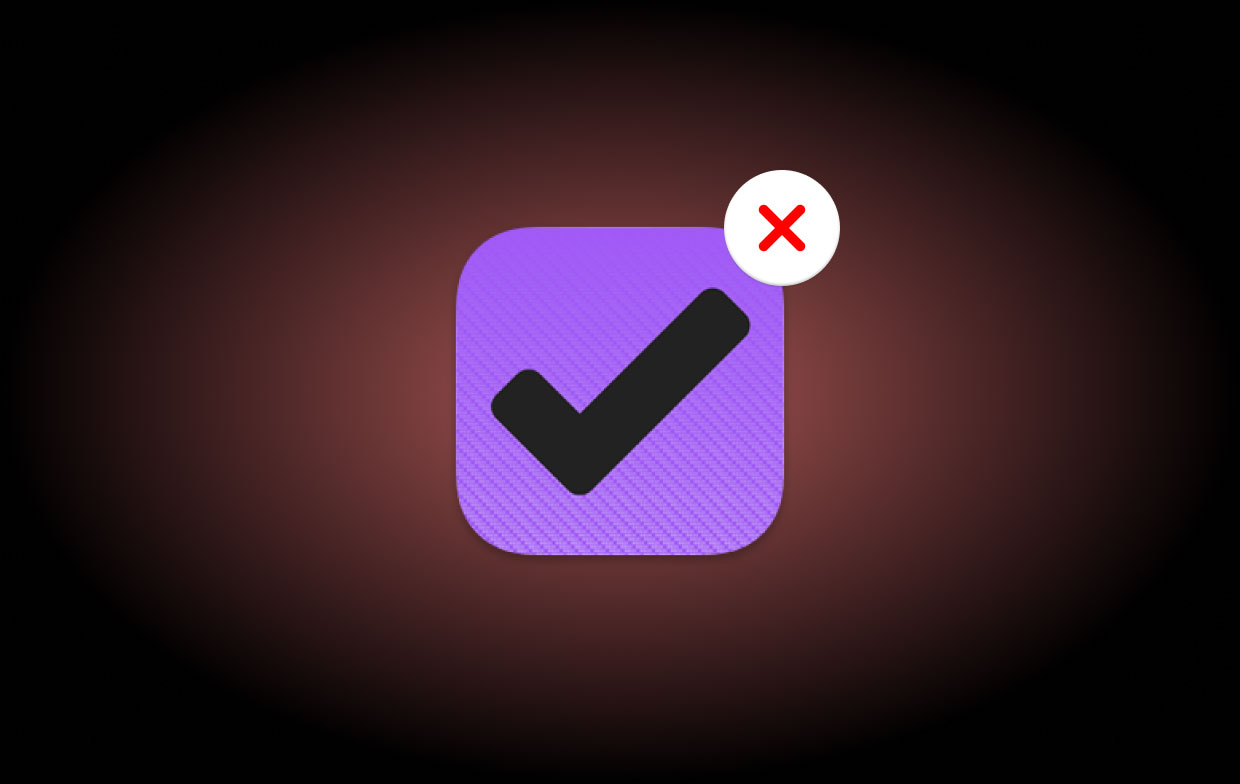
You can think of it as a person’s “second brain”. It allows you to organize all the activities in an easy-to-maintain system and powerful way to capture events. Since it’s fully tied to the Apple system, you can’t access your to-dos from an Android device, Windows, and any other system, even a browser that is strictly limited to some users.
Here are some best alternative browsers you can use instead after you uninstall Omnifocus on Mac:
- Todoist- an app that is more in sync, usable, easier to set up, and easier to administer.
- Trello- a collaboration tool that organizes projects into cards and boards.
- Asana- helps to manage and coordinate their work by making plans, processes, and responsibilities clear.
- Wrike- an all-in-one project management software that helps remote and located teams get more things done together.
- ClickUp- it works more than task management. It offers docs, reminders, goals, calendars, and even an inbox that is fully customizable.
Part 4. Conclusion
We hope that this article has given you complete knowledge about how to uninstall Omnifocus on Mac by using either the manual way or through the help of the application uninstaller of the PowerMyMac software.
But we still recommend using the easier method since it is safer and easier than the manual way. Speed, accuracy, and security are the elements that drive the iMyMac PowerMyMac to do better than the other cleaners. So why not try it now?



