OpenEmu is a multi-system game emulator that is also an open-source design made only for Mac users. It offers a plugin interface that emulates numerous consoles and hardware that are needed on specific types of games. It also allows other developers to add new cores to the base system without needing a specific account for macOS APIs.
However, it still faces issues from time to time even though this app can enhance users’ gaming system. That leads to users wanting to uninstall OpenEmu on Mac. The rest of this article provides some tips on how to make apps moved out from Mac for you.
Contents: Part 1. Automatically & Completely Uninstall OpenEmu on MacPart 2. Manually Uninstall OpenEmu on Mac: Steps to FollowPart 3. What is OpenEmu?Part 4. Conclusion
Part 1. Automatically & Completely Uninstall OpenEmu on Mac
OpenEmu is such a wonderful app, don’t you think so? It’s specifically made for gamers and game developers to use. It makes their gaming experience much better and more awesome. But, even though it’s such a useful tool, many users complain after some time when using the OpenEmu app. This is because they have experienced certain issues with their app after a while of using it.
Luckily, we know a tool that can help these users fix their issues with the OpenEmu app. This solution is by using a special and powerful tool like the iMyMac PowerMyMac. It is a great tool that can help users uninstall OpenEmu on Mac without any hassles.
Aside from that, this software can also help with cleaning out your Mac such as deleting junk files, getting rid of unused apps, and even finding duplicate and similar images. It can also help you with clearing your browsing history to optimize space for your computer so it can work faster and much smoother than before.
If on occasion, you find your Chrome is broken or suns slowly. You can uninstall Chrome by using this app so that the superfluous files can be deleted absolutely.
For those who want to find out how to use the PowerMyMac, make sure to follow these steps:
- Install the software of this powerful application on your computer
- Once done, run the app and instantly click the App Uninstaller button
- Tap the SCAN button to start scanning
- After a while, it will show you a list of all the applications installed on your device
- Find and click the OpenEmu app and choose CLEAN right after
- Then, a Cleaned Completed sign will pop up once the installation process ends

Part 2. Manually Uninstall OpenEmu on Mac: Steps to Follow
If you want to move OpenEmu from Mac, know that there are two different methods to do it. Either you use the first method which we introduced to you earlier (see part 1 of this article) or by using the manual method.
You have to know that the manual method is very different compared to the first method we have introduced which is by using the PowerMyMac. When you get rid of OpenEmu from Mac using the manual way, you will have to invest lots of your time, effort, and even your patience. This is mostly because the manual process can be lengthy and will require you to follow lots of steps.
Here are the steps of the manual way of uninstalling the OpenEmu application on your computer:
- Find the OpenEmu application from your Dock
- Right-click the icon and then select Quit
- Now, go to your Finder and launch your Activity Monitor
- Then go to your Applications category and find the OpenEmu app
- Once you have found it, kindly right-click the app and select Move to Trash
- Then, right-click Trash and select Empty Trash
- Open your Finder once more, choose Go, and then select Go to Folder
- Then type
~/Libraryand click Go - Delete all the files that are associated with the OpenEmu app
- Right-click Trash and then choose Empty Trash
- Restart your Mac and then uninstall OpenEmu on Mac successfully
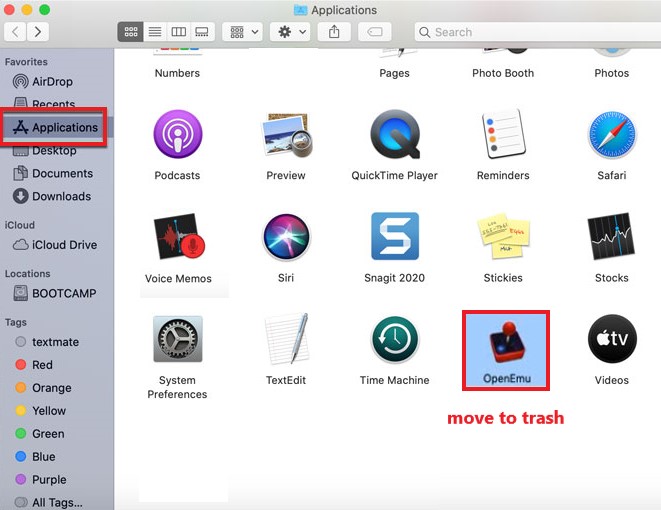
If you choose to delete the OpenEmu app by dragging its icon directly to your Trash, you won’t do anything at all. It would just look like you have deleted its shortcut button while all the files and the application itself are still installed on your computer. That’s why, if you want to uninstall OpenEmu on Mac, you need to either use the manual method or through the help of the iMyMac PowerMyMac.
Part 3. What is OpenEmu?
OpenEmu is a high-quality application that allows users and developers to use multiple game engines to help them access most of the game system – which is very helpful and flexible in the world of gaming. It gives all Mac users and developers all the gaming functions and tools they need to boost up their gaming experience and make it even more worthwhile.
But even though it’s such a beautiful and useful app, OpenEmu can still experience many issues after a while of using it. This leads to users and developers finding ways to remove OpenEmu from Mac in hopes of fixing the issue they are facing while using the software.
So if you want to uninstall OpenEmu on Mac, you’re not alone.
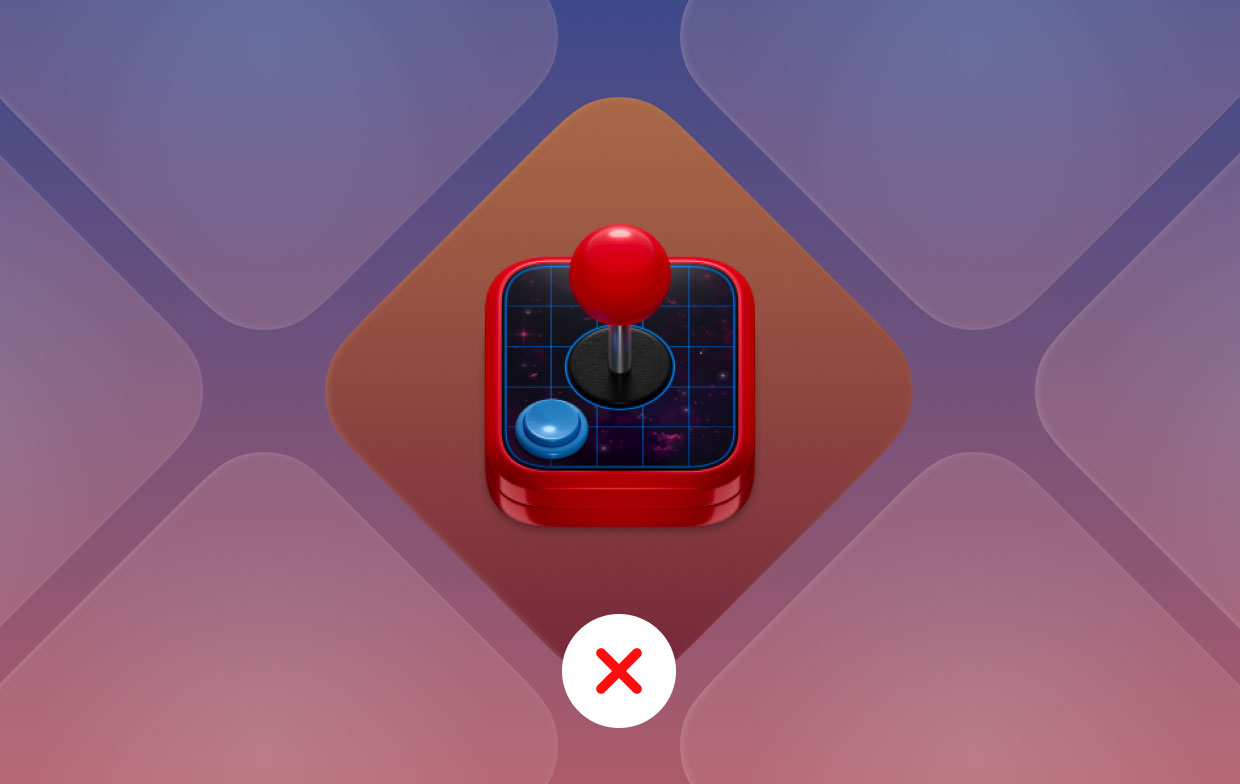
Part 4. Conclusion
This article can give you access to all the knowledge you need to understand the OpenEmu application more. However, many users claim that they still experience major and minor issues while using the app. This can be something that one should not worry about that much but for users, it is very alarming, especially since it can affect their gaming experience and their work.
That’s why they tend to uninstall OpenEmu on Mac hoping that the process can help them fix the issue they are experiencing. Now, since you have this article, you can either learn how to delete OpenEmu using the manual method or by using a powerful cleaning software like the App Uninstaller of the PowerMyMac. If you want to clean up your device and make it work faster, you can always rely on this professional cleaning tool.



