Kid Pix Deluxe 3D is a popular software used by many children and adults for drawing and creative activities. However, there may come a time when you need to uninstall the program from your computer due to various reasons such as switching to a different software or freeing up storage space.
If you're having trouble when you want to uninstall Kid Pix Deluxe 3D, this article is for you. In this guide, we'll walk you through the steps to remove applications such as Kid Pix Deluxe 3D from your devices.
Contents: Part 1. Should I Remove Kid Pix Deluxe 3D?Part 2. Manual Method To Uninstall Kid Pix Deluxe 3D On MacPart 3. Easily Remove Kid Pix Deluxe 3D With A Reliable UninstallerPart 4. Conclusion
Part 1. Should I Remove Kid Pix Deluxe 3D?
Kid Pix Deluxe 3D is a software program designed for children and adults to engage in creative activities such as drawing, painting, and animation. The program features an array of tools, including paintbrushes, stamps, and animated 3D backgrounds, to help users create their own unique art pieces.
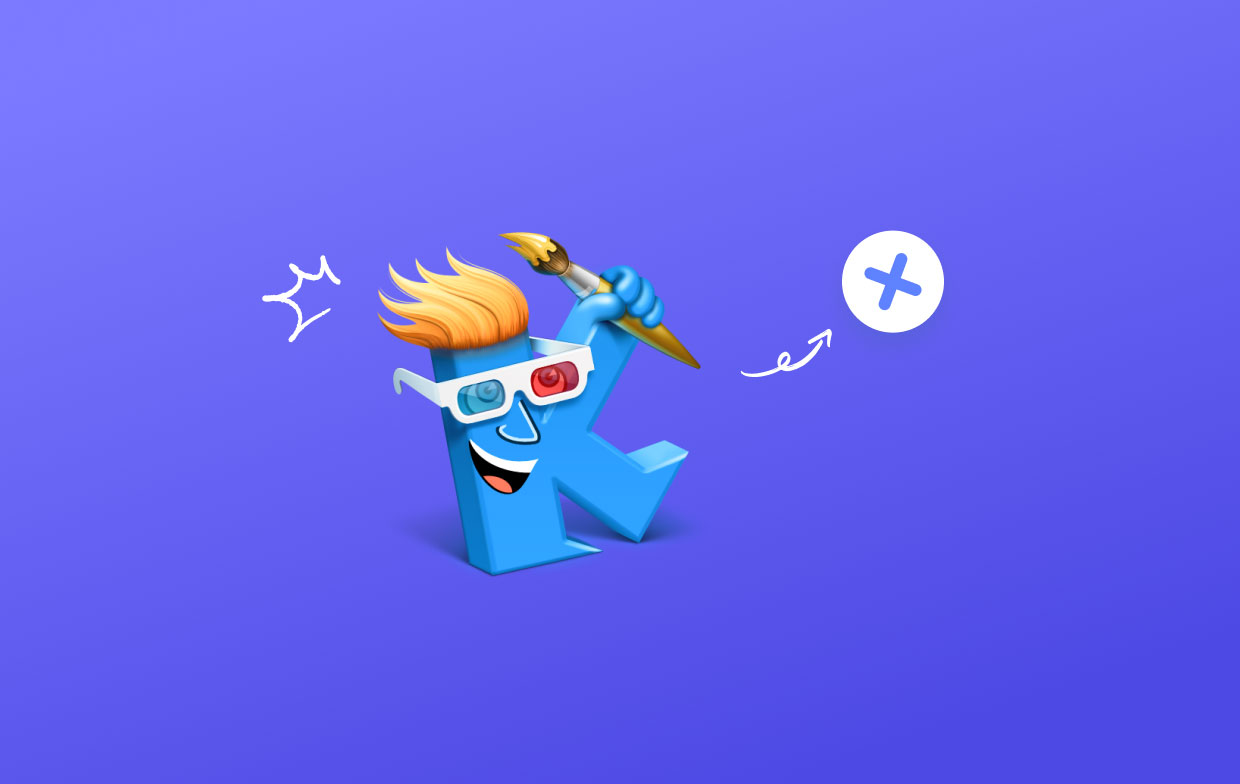
However, there may come a time when you need to uninstall Kid Pix Deluxe 3D from your computer. One common reason is to free up storage space on your device, as Kid Pix Deluxe 3D can take up a significant amount of space with its extensive library of graphics and animations. Additionally, some users may prefer to switch to a different software program with more advanced features or a different interface.
Despite the cause, uninstalling Kid Pix Deluxe 3D from your computer is critical to guarantee that all connected files and components are entirely deleted. Failing to do so may result in lingering files or problems that may impair your computer's functionality. In the sections that follow, we'll show you step-by-step how to remove Kid Pix Deluxe 3D from your Mac computer.
Why Delete Kid Pix Deluxe 3D From Your Mac?
There are several reasons why you might want to uninstall Kid Pix Deluxe 3D from your Mac.

Firstly, if you or your child no longer use the program, uninstalling it can free up valuable storage space on your Mac. This is particularly important if you have a small hard drive or SSD with limited storage capacity.
Secondly, if you're experiencing performance issues with your Mac, it's possible that Kid Pix Deluxe 3D could be contributing to the problem. Uninstalling the program and all associated files can help to optimize your Mac's performance and improve its overall speed.
Finally, if you're concerned about security and privacy, it's always a good idea to regularly review the apps and programs installed on your Mac. Uninstalling programs that are no longer needed can help to reduce your risk of potential security vulnerabilities and protect your privacy.
Part 2. Manual Method To Uninstall Kid Pix Deluxe 3D On Mac
If you have a Mac, you may delete Kid Pix Deluxe 3D manually by following these steps:
- Make Sure You Close Kid Pix Deluxe 3D: If the Kid Pix Deluxe 3D application is still running on your Mac, shut it before beginning the removal procedure. Just pick "Quit" from the drop-down menu after clicking on the "Kid Pix Deluxe 3D" icon in the Dock.
- Uninstall Kid Pix Deluxe 3D from the Programs Folder: Locate the "Kid Pix Deluxe 3D" program in your Mac's "Applications" folder. Drag the app icon to the Trash folder, or right-click it and pick the "Move to Trash" option.
- Uninstall the Kid Pix Deluxe 3D Support Files: Kid Pix Deluxe 3D may have developed some support files on your Mac in other locations. These files might take up precious storage space and should be removed as well.
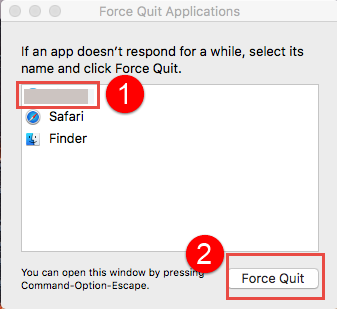
Choose "Go to Folder" from the "Go" menu in the Finder. Then, type in the directory path:
~/Library/Preferences/
Find and drag the file "com.kidpix.kp3d.plist" to the Trash to uninstall Kid Pix Deluxe 3D. Return to the "Go" menu, choose "Go to Folder", and input the following directory path:
~/Library/Application Support/
Find and drag the "Kid Pix Deluxe 3D" folder to the Trash.
- Empty the Trash Bin: When you've deleted all of the Kid Pix Deluxe 3D files from your Computer, empty the Trash folder. To do so, pick "Empty Trash" from the context menu of the Trash icon on the Dock.
That's all! You can now completely uninstall Kid Pix Deluxe 3D from your Mac using the manual approach. If you're not comfortable manually deleting files from your Mac, you may use an uninstaller utility like App Cleaner & Uninstaller to automatically delete the software and its associated files.
Part 3. Easily Remove Kid Pix Deluxe 3D With A Reliable Uninstaller
If you want a simpler and more comfortable method of uninstalling Kid Pix Deluxe 3D and ensuring that all associated files and components are deleted from your Mac, you may use a reputable uninstaller like as iMyMac PowerMyMac. Here's how it's done:
- Download and install PowerMyMac. Download the PowerMyMac program from the iMyMac website. Install it on your Computer and run the program.
- Choose the App Uninstaller Module. Choose the "App Uninstaller" module from the main interface.
- Select The Program. To scan your Mac for all installed programs, click the "SCAN" button. Choose Kid Pix Deluxe 3D from the list of programs that appears.
- Click the "CLEAN" button.
You can quickly uninstall Kid Pix Deluxe 3D from your Mac with PowerMyMac by following these simple instructions. The software's App Uninstaller tool will also delete any connected files and components, guaranteeing that your Mac is clear of any lingering items that may hinder its performance.

Part 4. Conclusion
In conclusion, Kid Pix Deluxe 3D is a fun and creative program for kids, but if you've decided to uninstall Kid Pix Deluxe 3D from your Mac, there are two methods you can use. The manual method involves removing the app and all associated files manually, while the second method involves using a reliable uninstaller tool like PowerMyMac's App Uninstaller module.
The manual method can be time-consuming and may require some technical know-how while using a third-party uninstaller tool like PowerMyMac can save you time and effort. Plus, it ensures that all associated files and components are removed from your Mac, freeing up valuable storage space and optimizing your Mac's performance.
Overall, if you're looking for a quick and easy way to uninstall Kid Pix Deluxe 3D and remove other applications or gaming platforms like Bluestacks from your Mac, we recommend using PowerMyMac's App Uninstaller module. It's a reliable and convenient solution that will help keep your Mac clean and optimized.



