Qustodio is a great app that can help you track and block certain sites on your device. This application is perfect for all parents. But have you ever experienced some issues with the Qustodio app?
The most common thing users do when facing problems with this app is to uninstall Qustodio on Mac. This is the only way to fix the problem. So if you want to learn the different removal ways on how to remove Qustodio from Mac, then better read the rest of this article.
Contents: Part 1. What Happens If You Delete Qustodio?Part 2. How to Uninstall Qustodio without Password on Mac?Part 3. How Do I Delete Qustodio on Mac Manually?Part 4. Conclusion
Part 1. What Happens If You Delete Qustodio?
If you delete or uninstall Qustodio, a parental control app, several things happen depending on your role (parent or child) and device type:
-
For Parents/Administrators:
- Control Lost: You will lose the ability to monitor and manage the child's device remotely. Qustodio won't track online activities, block inappropriate content, or apply time restrictions.
- Account Still Active: Deleting the app from a single device doesn't delete your Qustodio account. You can reinstall the app or monitor other devices if they are connected to your account.
- Backup Data: Usage history (like browsing data or screen time) stored in the cloud should remain accessible if you reinstall the app or log into your account.
-
For Children (on Child's Device):
- Restriction Removal (in most cases): If Qustodio is successfully uninstalled from the child's device, any restrictions on internet use, app blocking, and time limits are removed.
- Tampering Detection: Some parents configure Qustodio to send notifications if the app is removed or tampered with. This may trigger an alert to the parent.
- Uninstallation Difficulty: On some devices (especially Apple devices), the removal of Qustodio may require a password or administrative permission, making it harder for children to uninstall without the parent's knowledge.
Removing the app does not cancel the account or subscription, so the service can still be accessed if needed.
However, if you experience facing issues with the Qustodio app, you can learn easy ways on how to remove Qustodio from Mac below.
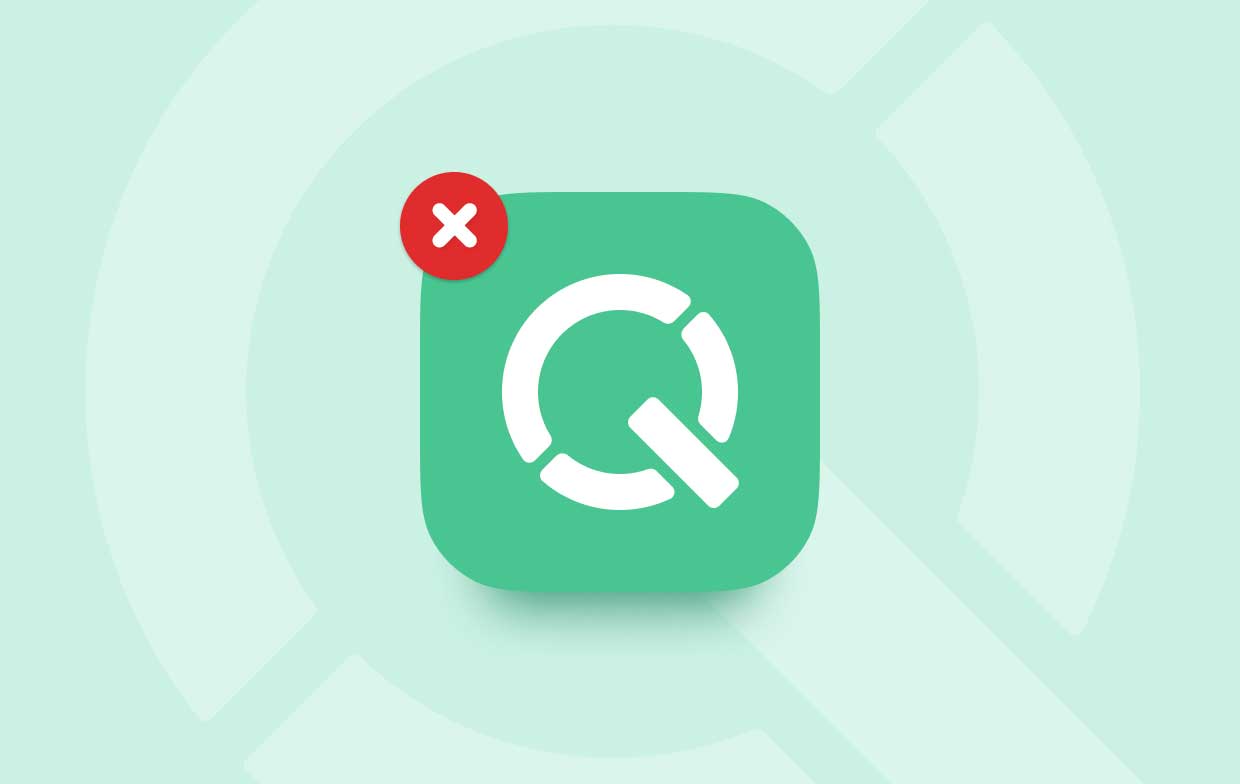
Part 2. How to Uninstall Qustodio without Password on Mac?
To learn how to uninstall Qustodio on Mac using the quickest way, all you need is the best cleaning tool -- iMyMac PowerMyMac.
PowerMyMac can help you completely remove the apps from your Mac without any leftovers quickly. If you want to get rid of useless data and other junk files on your device, then it can simply help you. It can also find duplicate files and delete them with just one click.
So to learn how to remove Qustodio from Mac easily using PowerMyMac, simply do the steps below:
- Log in to your account after launching the PowerMyMac.
- Click the App Uninstaller to start the process.
- Now tap SCAN so the software can start scanning your device for all the apps.
- Review all the apps installed on your device after the scanning has ended. Select the apps you want to uninstall, in this case, select Qustodio.
- Simply tap on the CLEAN button to let the app start removing the Qustodio app including all the files and data that comes with it.
- A “Cleaned Completed” window will appear once the process has ended. And now you have successfully uninstalled the Qustodio app along with all of its file extensions with just one simple click.

Part 3. How Do I Delete Qustodio on Mac Manually?
If you still want to learn the manual method, then here is a simple guide we have made for you. All you need to do is follow all the steps we have provided to successfully remove Qustodio from Mac using the manual way.
To manually uninstall Qustodio on Mac:
- Go to your Launchpad and search for the Qustodio app
- Press and hold the app until it starts to shake
- Now, click the X and tap on the Delete button once the pop-window appear
- Next is to tap on your Finder then click Go and tap on Go to Folder. Type the word
~/Library/and type the Qustodio word right after - Click Library under it
- Select all the files that appear in the search result
- Once all of them are selected drag them to your Trash
- Right-click Trash and select Empty Trash to completely uninstall Qustodio on Mac

Many users tend to follow the manual method when uninstalling the Qustodio app from their Mac. However, we would like to remind you that some data that comes with your Qustodio app will remain on your computer sometimes. What’s more, is that using the manual way can take up more of your time and effort than using a cleaning tool.
Part 4. Conclusion
Now, you have finally learned how to remove Qustodio from Mac using the manual and the best method. It’s up to you which method you would like to use. But of course, we still highly recommend using the quicker and simpler way which is by downloading and installing the PowerMyMac tool.
This app can let you use its many features which include uninstalling unwanted apps like Qustodio. What’s more, is that PowerMyMac has been proven by a lot of users that it can work perfectly and efficiently when used.



