With the gaming community continuously expanding, more and more updates will be introduced to the world. WOW is an online game that releases expansions almost every 2 years. Anyone who has tried to install this game on a new computer knows how much of a pain it is; an installation that may take forever and extra patches waiting to be installed that may take up to an hour. Yet as the last patch of the game is about to finish, an error occurs.
In this article, we will teach you how to uninstall WOW on Mac so that you may reinstall it from scratch if you still feel like playing the game. So, sit back on your comfortable chair and read on to find out the easy steps to completely remove an app.
Contents: Part 1. What is World of Warcraft (WOW)?Part 2. Automatically and Completely Uninstall WOW on MacPart 3. Manual Way to Uninstall WOW on MacPart 4. Conclusion
Part 1. What is World of Warcraft (WOW)?
As mentioned earlier, the gaming community is largely expanding, especially with today’s youth who are quite knowledgeable about how technology works. And with the community growing, people will expect their computers to be compatible with the games they’ve installed.
If you are a professional or just a veteran gamer, then the word WOW will likely ring a bell to your ears. Gamers will have no choice but to uninstall WOW on Mac if they want to reinstall it again. Or just completely remove the game if their laptop isn’t compatible with the minimum requirements. So, what is WOW?
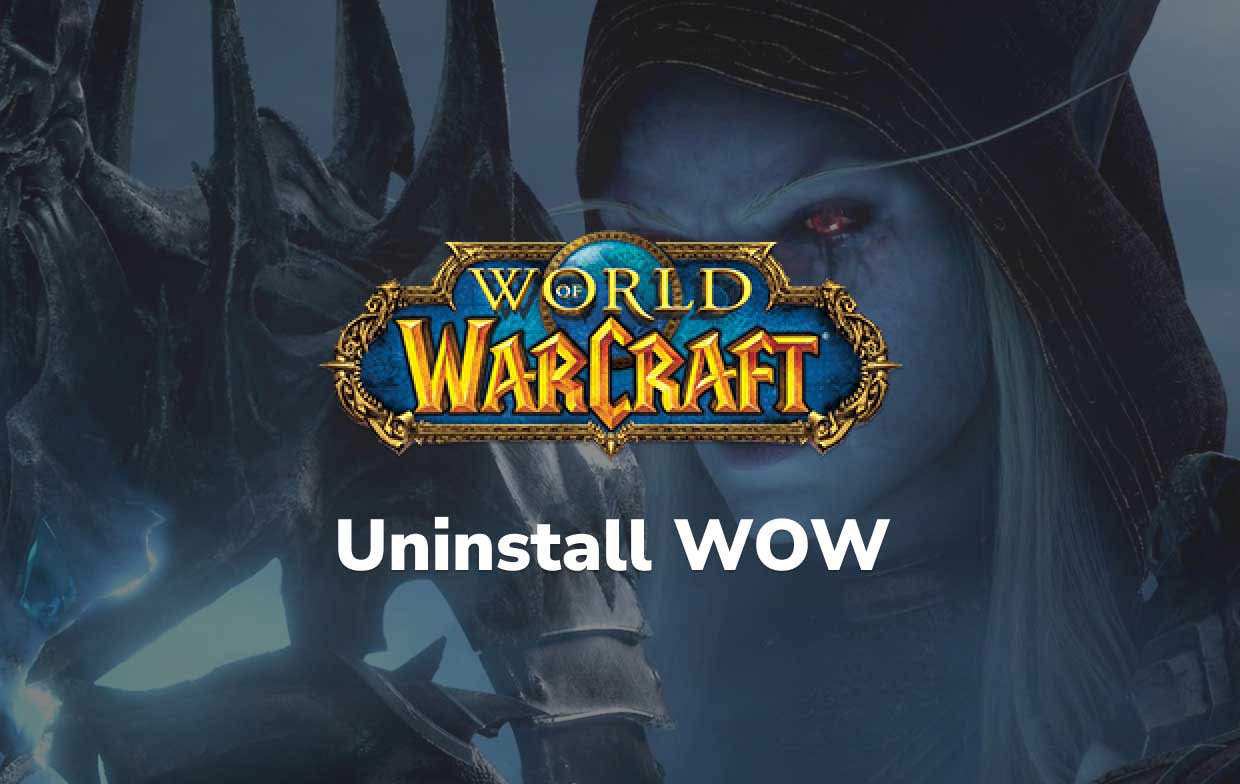
World of Warcraft, most commonly known as WOW, is a massively multiplayer role-playing game released by Blizzard Entertainment in 2004. The game allows players to create a character avatar who delves into dangerous dungeons, fights towering monsters, defends the world of Azeroth against all threats, and much more.
Even though it is a fun and challenging game to play, there are still downsides to it – like the long installation and the occurring updates every 2 years, as stated above. Sometimes, it won’t give you the option to reinstall the patch nor will WOW open when the icon is clicked, which is frustrating after waiting for a while to finish.
Part 2. Automatically and Completely Uninstall WOW on Mac
High-tech tools have been our best friend when cleaning junk and clutter. And what better way than with a trusty tool, right? So, to fully uninstall WOW on Mac, your new best friend will be the iMyMac PowerMyMac.
With the help of its App Uninstaller feature found on the iMyMac PowerMyMac, you can completely delete any app along with the related data in just a few clicks and in the end, save time to search them one by one. Removing unnecessary software like Avast, Adobe CC, or PhotoShop on your system remains one of the simple ways to speed up your Mac.
It is both effective and user-friendly, as the way to do it is very easy. Just simply follow the instructions we have provided below to automatically and completely uninstall WOW on Mac using PowerMyMac:
- Click App Uninstaller and press SCAN to let the PowerMyMac start scanning all the apps installed.
- After the scanning process is done, a list of categories will be displayed on the left side. Simply click All Applications to locate World of Warcraft (WOW).
- Tick the app you want to uninstall and afterward, press the CLEAN
- A “Cleaned Completed” pop-up window will then appear, indicating how many files are cleaned and how much available space is on the disk drive now.

PowerMyMac is a great tool that can provide utility and optimization on your Mac. It can do different things with just simple clicks, like free up storage space, protect the privacy and even speed up your Mac’s performance if you want to play other games. And since uninstalling is a pain, PowerMyMac has the ability to identify and then selectively delete all the files that aren't needed on your Mac, which easily frees up gigabytes on your disk space.
Part 3. Manual Way to Uninstall WOW on Mac
If you have qualms with using the iMyMac PowerMyMac, then why not try a manual way? Yes, it can be uninstalled manually using the instructions provided below:
- Before you start to manually uninstall WOW on Mac, make sure to exit all processes of WOW.
- Next, either you can drag WOW to trash to begin uninstallation or simply right-click and choose to “Move to Trash”. Note that you may find many apps in the WOW folder in the application so you need to erase everything.
- Not all data has been deleted yet since there are still many WOW leftovers so you need to go through them folder by folder.
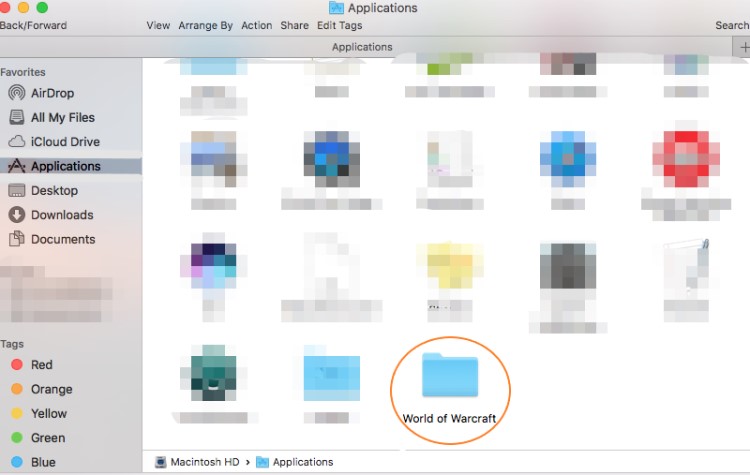
However, do note that it is hard to find them all but here is an idea of where to look for the remaining data:
- To completely uninstall WOW on Mac, open “Finder”
- Type
~/libraryin the searching box then press “Go” - Type
World of Warcraft/WOW/Blizzardin the search box of the library - Delete all the selected targets
- Afterward, search the files in the most unusual folders like “
Application Support”, “Caches”, “Preference”, “Library/Saved Application States” and “Library/Logs”. - Finally, empty the Trash to confirm your whole removal and you may restart your Mac.
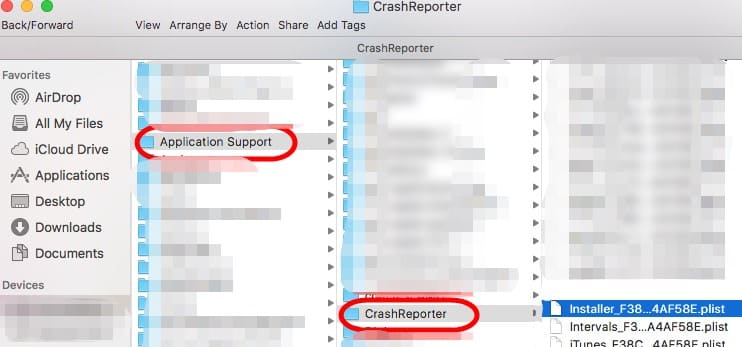
There are many ways to uninstall WOW on Mac, like uninstaller tools or even manually. Just choose a way that will help you get rid of the remaining data that is most suited to your tastes or something you deem comfortable to do. We know how hard it is to install WOW because of its expanding storage so if you ever get bored of playing or find it hard to play because of storage, uninstalling WOW is just the right thing to do.
Part 4. Conclusion
Installing WOW is hard but to uninstall WOW on Mac is even harder, especially with those remaining data hiding from your sight.
With the help of the iMyMac PowerMyMac, not only does it have protection built-in to select only those files that are safe for deletion but it also removes the outdated junk files to give your Mac an extra boost. It even lets you find duplicate documents or photos and even uninstall unneeded apps. Download and install it now!



