Collaboration in editing has been studied extensively for many years, with remarkable outcomes. SubEthaEdit does intricate computations in the background to guarantee proper behavior with many users. But now, would you want to uninstall SubEthaEdit on Mac? This article offers exhaustive instructions to remove unwanted programs.
Here will provide two ways how to do so as a Mac newbie to become more knowledgeable about how to manually uninstall SubEthaEdit and then remove the software and all of its remnants using a fully featured and automated uninstaller tool.
Contents: Part 1. Overview of SubEthaEditPart 2. How to Manually Uninstall SubEthaEdit on MacPart 3. Easily Uninstall SubEthaEdit on Mac & Delete Its LeftoversPart 4. Conclusion
Part 1. Overview of SubEthaEdit
Before you want to uninstall SubEthaEdit on Mac, let’s talk about it first. A software that kicked off the revolution in collaborative editing is back. Write documents, programs, notes, or meeting minutes wherever your buddies are.
Also ideal for sessions of severe programming. An open-source application called SubEthaEdit meets all of the requirements for an authentic editor. When you wish to create articles, alter codes, write notes, code projects, and more on a Mac, SubEthaEdit offers a lot of ease as a full interactive basic text and source editor.
It is a versatile program that you may use for coding, writing, and editing. Simply invite your coworkers to the document and begin writing. No complicated setup is required browser or Internet.
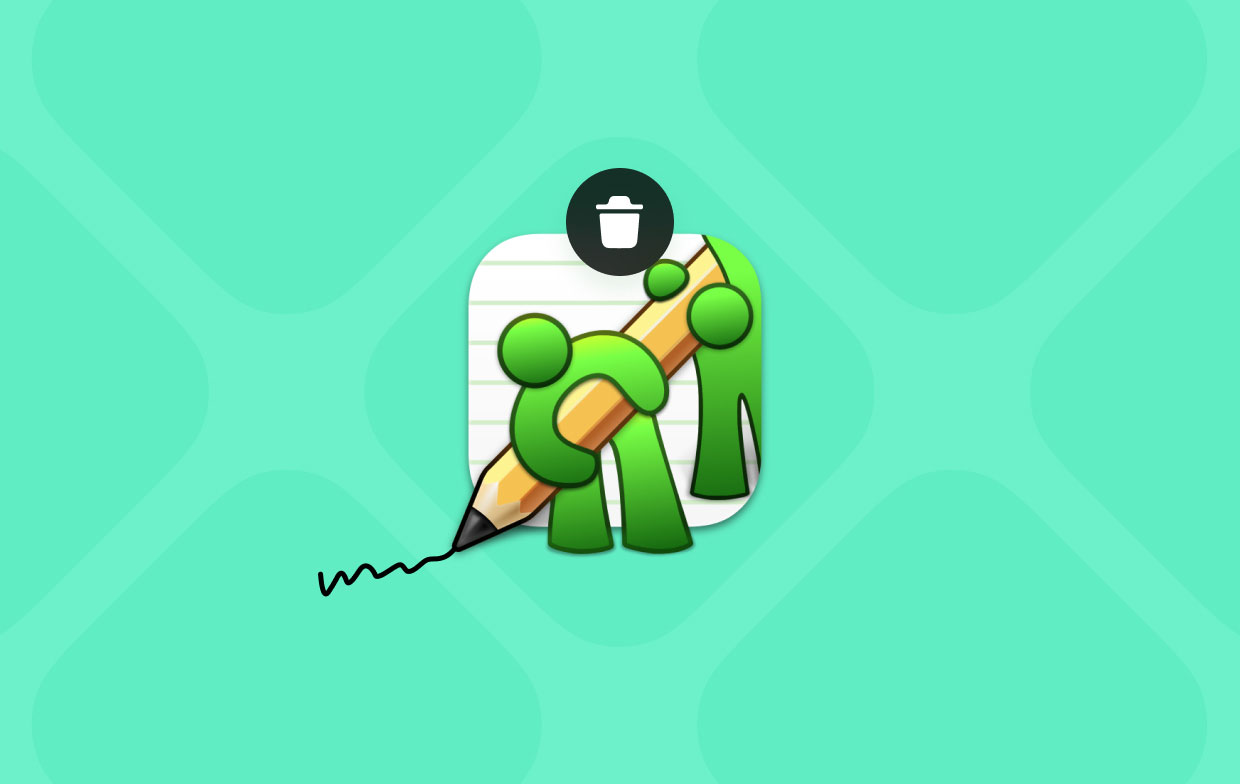
Collaboration features of SubEthaEdit include a read-only option for network documents, Internet or local network collaboration, and both private and public network documents.
Features:
- Custom modes with extensible architecture for your preferred language or format
- Search and replace using regular expressions
- Comprehensive text-encoding conversion and reading support
- Matching brackets
- Folding codes
- Based on your content, autocomplete
- Characters that are invisible, word counter
Part 2. How to Manually Uninstall SubEthaEdit on Mac
Eliminating all components of an application is essential if you wish to remove an application that is no longer supported, reinstall software that is not functioning properly, or merely free up space on your Mac's drive.
These include the software application itself, as well as the support and preference files associated with it, and any other hidden files. It is possible that we will figure out how to uninstall SubEthaEdit on Mac if we follow the precise methods that are provided below. Instructions with a step-by-step format are included.
- Make sure the SubEthaEdit software is completely shut down and not operating in the background before we begin to remove it. On the Dock, we may right-click the SubEthaEdit app's icon and choose Quit from the menu that appears.
- You most likely couldn't just exit an app from the Dock when it wasn't responding. What then could we do? Force-quitting the app there will take you to the Activity Monitor. Click Finder, choose Applications, pick Utilities, choose SubEthaEdit from the CPUpanel, click the X button, and then select Force Quit.
- It's time to delete the SubEthaEdit program. Simply click Finder > Applications > Right-click on the SubEthaEdit app icon and choose Move to Trash from the pop-up menu.
- Along with the aforementioned actions, we are still required to remove any lingering SubEthaEdit files and directories. Go to Finder, choose Go, then select Go to Folder, type "Library" into the box, then select Go.
- Look for and delete any files and directories connected to the SubEthaEdit program by going to the sub-folders below.
- Restart your Mac and empty the trash. Select anything associated with SubEthaEdit by opening the Trash folder on the Dock and clicking Empty Trash.
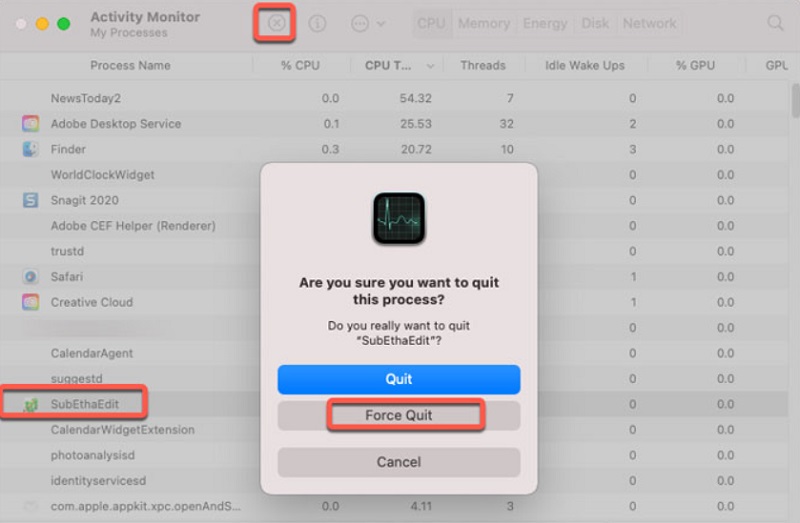
Part 3. Easily Uninstall SubEthaEdit on Mac & Delete Its Leftovers
With the assistance of iMyMac PowerMyMac, you are able to clean and optimize your Mac. It offers a wonderful user interface in addition to a wide variety of useful functionality.
Using this Mac cleaner, you will be able to quickly discover and remove duplicated and related files, remove extra files that are left behind from uninstalling apps, and remove superfluous files from the system so that it runs more efficiently.
The App Uninstaller function of PowerMyMac is able to eliminate any leftovers and delete any unnecessary software. For instance, it is as easy as a breeze to remove other edit programs such as uninstalling UltraEdit from Mac completely.
In general, it provides a highly practical approach to uninstalling programs from a Mac. You may swiftly uninstall SubEthaEdit Mac as well as every related file with the effective App Uninstaller program. It could take some time to locate each of the files needed for a piece of software.
To see how successfully uninstall SubEthaEdit on Mac, do the following:
- Fire up PowerMyMac and go to the main menu of the application. After doing so, pick App Uninstaller from the list of available options that subsequently drops down.
- When you choose any machine and then click the SCAN button, a comprehensive analysis of the software installation on that system will begin immediately.
- You will see a list of every application that is presently installed on your computer, and you will have the option to remove a couple of them. In addition to that, you may try searching for it by entering the name of the software into the bar that is designated for searches.
- You are able to delete any file associated with SubEthaEdit from your own computer by choosing the "CLEAN" option.
- When it is done, a message that says "Cleaned Completed" should display on the screen.

Part 4. Conclusion
By the conclusion of this uninstall tutorial, you will feel comfortable and proficient in removing Mac programs, and you will be prepared to fully uninstall SubEthaEdit on Mac.
We advise you to use the PowerMyMac App uninstaller if you have ever attempted the manual removal techniques indicated above but were unsuccessful. App deletion might be a laborious process. But if you adhere to the suggestions made, it will become simpler and less unpleasant with PowerMyMac.



