This tutorial is a comprehensive guide if you've ever wondered how to completely uninstall Lyn on Mac with quick and effective app removal methods. Two techniques for uninstalling Lyn from your Mac will be shown in this article. Let’s start now!
Contents: Part 1. Highlights You Should Know before Removing Lyn on Mac Part 2. Automatically Uninstall Lyn on Mac & Delete LeftoversPart 3. How to Manually Remove Lyn from MacPart 4. Conclusion
Part 1. Highlights You Should Know before Removing Lyn on Mac
Before discussing how to uninstall Lyn on Mac, let's talk about Lyn app first. Lyn for Mac is compact and has a clear, expressive, and aesthetically attractive user interface that makes it simple, to begin with for everyone.
It precisely geotags all of your photographs using geotagging technology so you can easily adjust locations and share them with others. In addition, Lyn for Mac allows any picture format, regardless of what they are.
Lyn also comes with a media player that makes it possible to view camera footage or PDFs. Lyn is one of the best image viewer software on Mac that can make all of your images great. Not only can it modify the color temperature, brightness, and exposure, but it can also turn your photographs black and white.
Therefore, it can be claimed that this program provides a flexible option for viewing, organizing, editing, and sharing photographs.
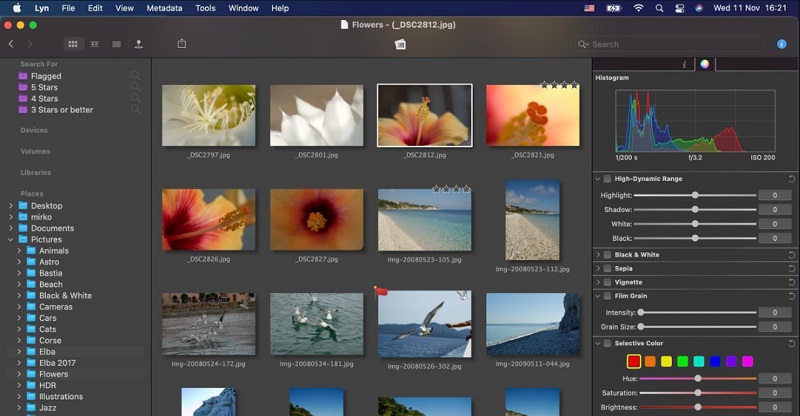
Here are some Features and Highlights of Lyn you should know before you decide to uninstall Lyn on Mac:
- Browser - Four default displays that may be customized by the user
- Non-destructive editing - Modifications are saved and documented in specific attributes.
- Sharing - Distribute your photos through any social media platforms and Web Albums.
- Compatibility - Explore the libraries of Aperture, iPhoto, and Lightroom.
- Fullscreen - provides a fully immersive environment for browsing, viewing, comparing, or starting a slideshow with music.
- Detailed information on metadata and editing of IPTC fields
- Maps - Geotag your photos and adjust places using a simple drag-and-drop interface.
- Display photographs with the right profile and the soft-proofing feature for color correction.
- Editing - Specialized inspector for color editing, including histogram, exposure, black-and-white, sepia, and vignette!
- Integrated QuickTime movie player for a video!
- Make your own customized search folders using Smart Folders.
Part 2. Automatically Uninstall Lyn on Mac & Delete Leftovers
With iMyMac PowerMyMac, you may delete all types of garbage files, large files, documents, and other extraneous items from a Mac. This can more quickly identify and get rid of junk files and duplicate files. PowerMyMac can evaluate your Mac and then provide you a report summarizing its current state, along with its Processor health, memory use, power, and drive.
Using the efficient App Uninstaller tool, you may quickly uninstall Lyn on Mac and all apps you don’t know such as removing TaskPaper permanently. Finding all of the files required for software may take some time. Try the following to see how well this application gets rid of pointless or superfluous programs:
- OpenPowerMyMac and navigate to the homepage of the program. Then choose App Uninstaller from the drop-down menu that displays.
- When you select the SCAN button, a thorough review of any machine's software installation will begin.
- You may pick certain applications to remove from a list of all presently installed programs. If you type the name of the program into the search box, you may also be able to discover it.
- You may delete any file connected to Lyn from your computer by choosing "CLEAN."
- When it's done, the phrase "Cleaned Completed" should show up on the screen.

Part 3. How to Manually Remove Lyn from Mac
Wouldn't it be fantastic to have the knowledge to manually uninstall Lyn on Mac or another unpleasant Mac app? Have you attempted to delete Lyn but are unsure where to begin? You should use this instruction manual. To remove Lyn from your Mac, follow the instructions below:
- Close the Lyn app from the Dock. In the Dock, right-click the Lyn icon and choose Quit.
- Shut off the Lyn app in Activity Monitor. We would have another method if you were unable to close the Lyn app from the Dock. Lyn must be removed manually from Activity Monitor. To access utilities, choose Finder > Applications. Choose Lyn from the CPU Go to the X icon and choose Force Quit.
- Add Lyn to the trash. To move the Lyn app icon to the trash, use Finder > Applications > Right-click > Move to Trash.
- Delete the folders and files left by Lyn. Go to Finder, click Go, choose Go to Folder, type "Library," and then click Go. Find the files and folders related to the Lyn app in the sub-folders below and remove them.
- Restart your Mac and empty the trash. Select anything belonging to Lyn by opening the Trash folder on the Dock and clicking Empty Trash.

Part 4. Conclusion
This article explains to you how to simply uninstall Lyn on Mac, identify any remnants, or erase all of the components that are related to it. Whether you are trying to do any of those things, this guide will be helpful.
You will also be able to use a competent uninstaller of PowerMyMac, which will make the process of removing Mac applications much simpler and more productive than it ever could be otherwise. You should definitely give the PowerMyMac a go if you want to remove Mac applications quickly and easily.



