Alfred is a very helpful tool, especially for users who want to make it easier for them to find apps and other files on their computers. However, even though it is very helpful and useful, there are times when we find using it exhausting, especially when we suddenly encounter problems we don’t want to face. That’s why many people want to learn how to uninstall Alfred on Mac.
Luckily, we have this post and different removal ways right here that can help you remove Alfred for Mac with just a few simple clicks. If you are interested just continue reading the rest of this article with ease.
Contents: Part 1. How Do I Remove Alfred from My Mac Menu Bar?Part 2. How to Completely Uninstall Alfred on Mac?Part 3. How Do I Reset My Alfred Mac?Part 4. Conclusion
Part 1. How Do I Remove Alfred from My Mac Menu Bar?
Let us first introduce to you how to remove the app Alfred for Mac using the manual method. But this method can take too long and will require you to do a lot of things.
Here’s how you can manually uninstall the Alfred app on your Mac:
- Right-click the Alfred app icon and select Dock and tap on Quit
- Click Finder again and navigate through your Applications
- Once you find Alfred, tap on it, and select Move to Trash
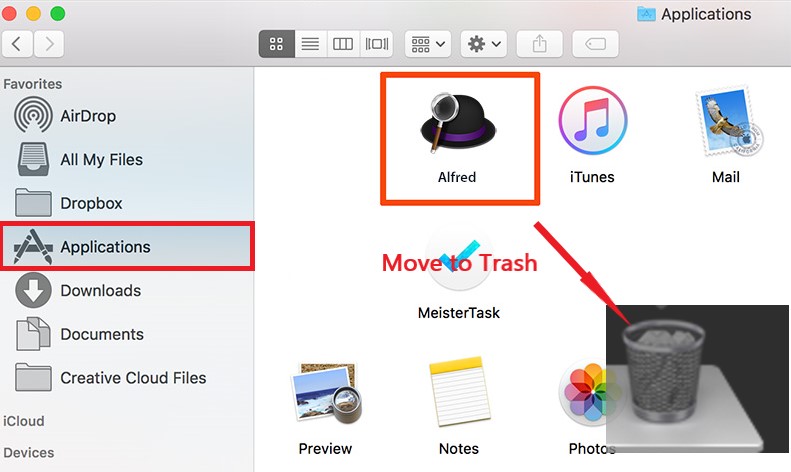
- To delete its remaining data click your Finder once more and tap on Go then select Go to Folder
- Enter the word
~/Libraryand select Go. To completely uninstall Alfred on Mac, now check all the associated data/caches of the Alfred app in these folders and move them to Trash:
~/Caches/ | ~/Preferences/ | ~/ApplicationSupport/ | ~/PreferencePanes/ | ~/Logs/ ...........
- Select the Trash icon and then Empty Trash, then you can restart your Mac

And just like that, the Alfred app is now gone from your Mac computer. But if you want to skip the long method you can always follow the easiest method to remove Alfred for Mac which is by using a very special cleaning tool. Head to the next section and see what tool we are talking about.
Part 2. How to Completely Uninstall Alfred on Mac?
Now that you have finally realized how long the manual process of uninstalling the Alfred app on your Mac is, we sure do hope you are ready to make it easier with the help of the iMyMac PowerMyMac.
This cleaning tool has many functions to clean your Mac. Its App Uninstaller feature will uninstall all the apps that are difficult to delete and also remove their caches and files at the same time with just a few clicks, without having to dig through folders one by one.

So if you want to learn how to uninstall Alfred on Mac automatically using the PowerMyMac, just follow these steps below:
- Once you have launched the PowerMyMac and trusted the app, click the App Uninstaller button
- Select SCAN and let it scan your computer
- After the scanning is finished you will see the list of all the applications installed on your device
- Locate and select the Alfred app and other files that are associated with it
- Then just click the CLEAN button and the Alfred app along with all its data and cache will be deleted
- Once it has finished a message "Cleaned Completed" will appear on your screen

And as easy as that, you now have completely uninstalled Alfred on Mac with just a few clicks. What’s more, it can help you delete junk files, duplicate files, or similar images on your device, it can also permanently delete unnecessary files.
Part 3. How Do I Reset My Alfred Mac?
To reset Alfred on your Mac, you can either partially reset specific settings or completely reset it by removing all of its associated files. Here's how to do both:
Partial Reset (Reset Specific Settings)
If you want to reset only certain settings in Alfred:
- Click on the Alfred icon in your menu bar or press your assigned hotkey.
- Choose Preferences from the dropdown.
- Navigate to the settings or feature you'd like to reset (like hotkeys, workflows, etc.). You can manually adjust or restore defaults within those individual preferences.
Complete Reset (Full Reinstallation)
If you want to completely reset Alfred, you can remove all of its related files, just follow the steps in Part 1 or Part 2. This will reset Alfred to its original state, removing all your workflows, settings, and custom configurations. Then if you need to reinstall it again, just go to the Alfred website to download the latest version and reinstall it.
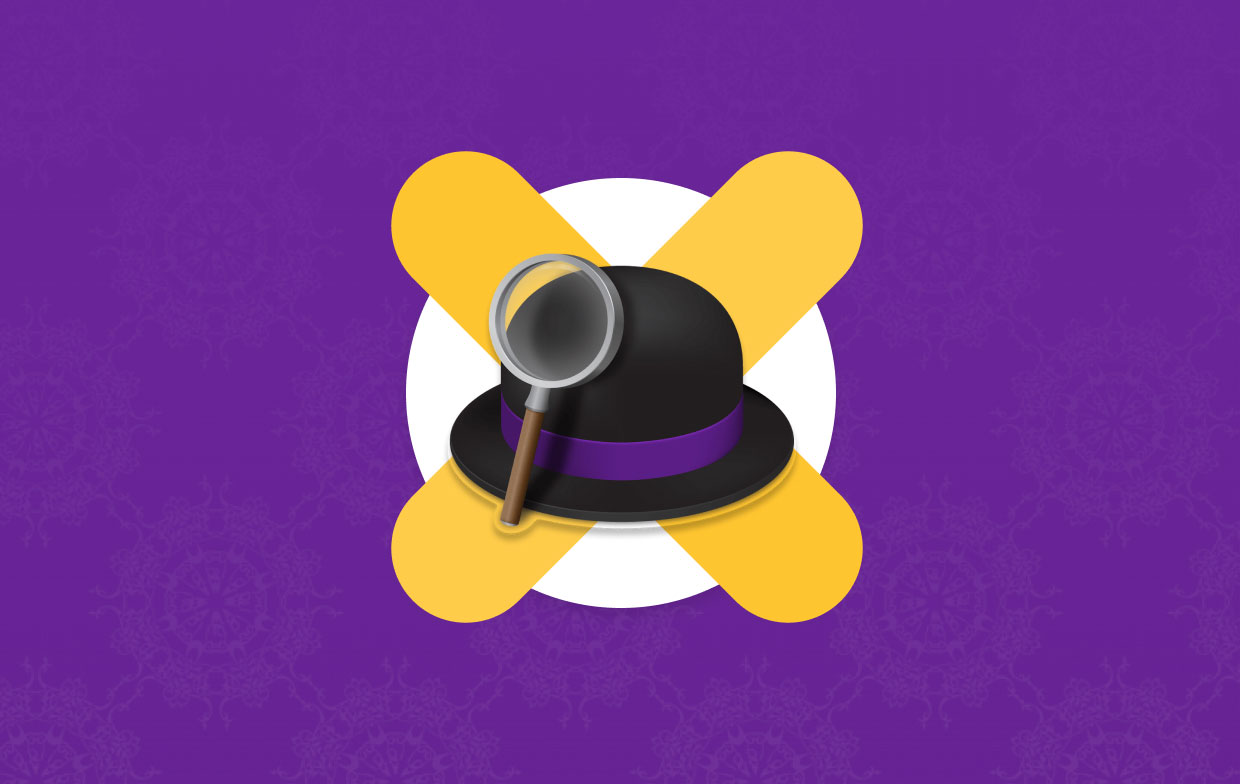
Part 4. Conclusion
Just like that, you now have finally understood the ways to uninstall Alfred on Mac. You can, of course, use the manual way which will take you lots of time and effort, and not to mention that the manual way won’t guarantee you that it will delete all other files associated with the app you want to uninstall.
So that’s why using the professional cleaning tool is easier since it will thoroughly and completely get rid of all the files that come with the app you want to uninstall. Use the App Uninstaller of the PowerMyMac if you want to!



