TurboTax is a professional tax program that enables users to compute and submit their state and federal income taxes on their own. But if you're experiencing errors or bugs that prevent the app from working properly, you may uninstall it completely or reinstall the app instead.
This article will walk you through the very basic methods that will allow you to effectively uninstall TurboTax Mac. You'll learn how to manually uninstall certain unpleasant Mac programs and another way to delete your undesirable Mac programs quickly and thoroughly.
Contents: Part 1. If I Uninstall TurboTax Will I Lose Everything?Part 2. How Do I Delete TurboTax from My MacBook?Part 3. How to Completely Uninstall TurboTax?Part 4. Conclusion
Part 1. If I Uninstall TurboTax Will I Lose Everything?
Uninstalling TurboTax from your computer will not cause you to lose your tax returns or any saved files. The program itself is separate from the files you create when using it. Here's what happens:
Tax Files: Your tax returns (usually saved as
.taxfiles) will remain on your computer in the directory where they were originally saved. If you're worried, you can manually locate and back up those files before uninstalling.Online Account: If you used TurboTax Online, your tax returns and data are stored in your TurboTax account in the cloud. You can log in to your account from any device and access previous years' tax returns.
Local Data: If you saved your returns locally, just ensure you know where they are saved, and consider backing them up to an external drive or cloud storage for extra safety.
So, uninstalling the software won't affect your data as long as you still have access to your saved tax return files or online account.
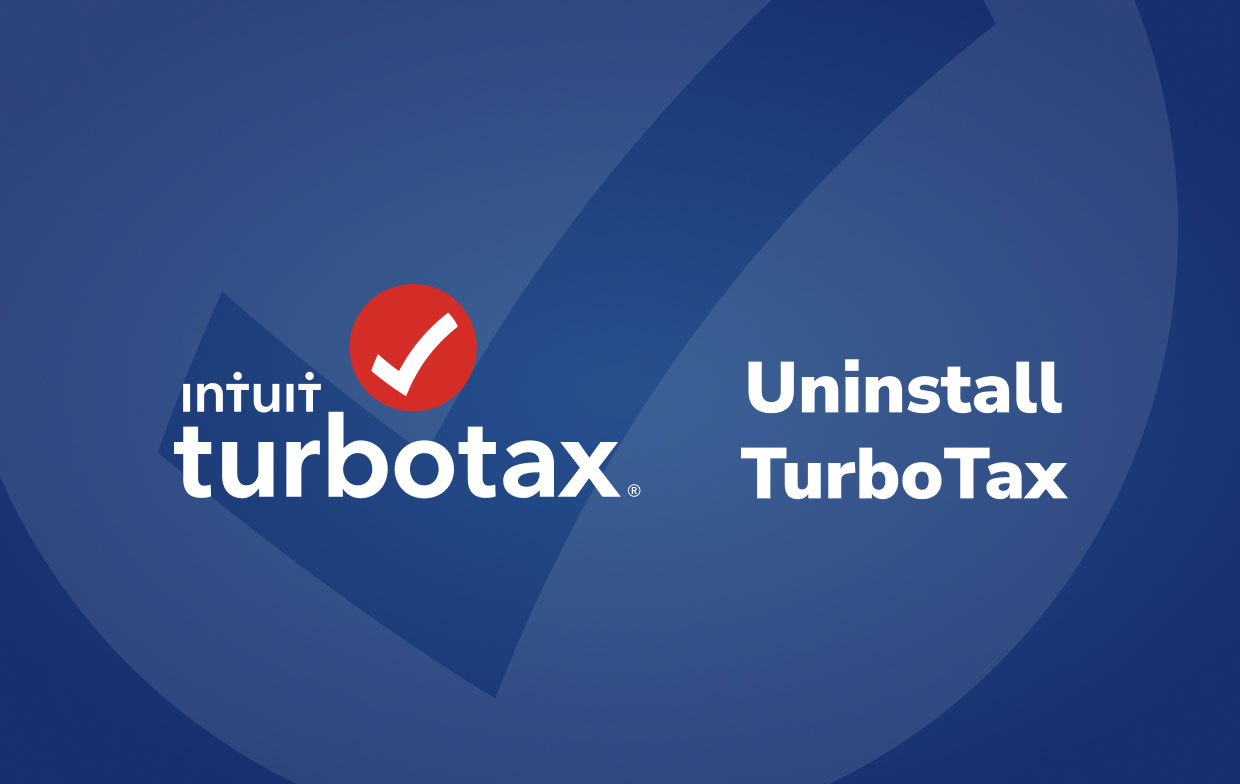
However, many advantages still led other users to uninstall TurboTax on Mac and the following steps will tell you more on how to do the uninstallation.
Part 2. How Do I Delete TurboTax from My MacBook?
In the second section of this uninstall TurboTax on Mac instruction, you'll learn what manual deletion entails, as well as what a comprehensive TurboTax removal entails and why you need to wipe away remains from the macOS.
- Quit TurboTax entirely before deleting it. The two approaches are referred to as:
- Select Quit from the TurboTax menu in the Dock.
- If you can't get the TurboTax app to close in the Dock, use Activity Monitor to force it to close. Launch Finder > Applications > Utilities > Choose TurboTax from the CPU tab > Click the X button > select Force Quit.
- Right-click on the TurboTax program icon in Finder > Applications> then choose Move to Trash.
- Launch Finder > select Go > select Go to Folder > type in the TurboTax pathname in the field > hit Go. You must accurately locate and eliminate TurboTax remaining files from the search engine results.
- If you really are unsure about eliminating TurboTax leftovers in hand and need a more professional approach, we recommend using the second technique.
- Restart the Mac after emptying the Trash folder.

Part 3. How to Completely Uninstall TurboTax?
The second half of this removal tutorial will walk you through each step of uninstalling TurboTax with PowerMyMac's professional uninstaller feature. When you utilize an uninstaller application to assist you in removing any undesirable Mac apps, you'll see how simple it is to uninstall TurboTax on Mac.
- Close the TurboTax program as well as any other running processes on your Mac first.
- Download and install PowerMyMac. Then start the software.
- After you've clicked the App Uninstaller tool, do a scan. Allow enough time for the scanning process to finish.
- A list of programs will show on the right side after scanning all of the installed apps on Mac. Type the name of the TurboTax application into the search box to discover it quickly. When you choose the program, the documents and files linked with the software will show below.
- Choose all of the files you want to get rid of and then select CLEAN to complete the uninstallation. Wait for the pop-up window that says "Cleanup Completed" to appear. To finish the operation, restart your Mac.

Part 4. Conclusion
This page is how to uninstall TurboTax on Mac fast and effectively. One method is to uninstall it via the manual approach which means doing it all on yourself. Meanwhile, using the expert uninstaller utility PowerMyMac, you may easily remove any undesirable Mac software. Doing something yourself will save both time and energy. PowerMyMac will spare you the trouble of dealing with residual items and registry entries.



