Backblaze is very much a service that provides a backup system and storage. You may back up the data on the Mac to faraway data centers with this online storage application. Existing Backblaze customers are advised to keep updating to the current version (5.4) and activate Full Disk Access upon that latest system as soon as possible after the introduction of releasing macOS Mojave.
In order to completely uninstall Backblaze Mac, you will need to do the guideline below. As you would know, many third-party programs may be removed via the regular Trash-to-Remove method. However, it actually requires more than that. So, it is advised to continue reading to learn how to remove apps from Mac correctly.
Contents: Part 1. What Is Backblaze?Part 2. How Do I Remove Backblaze from Mac?Part 3. Uninstall Backblaze on Mac and Delete Backblaze BackupPart 4. Conclusion
Part 1. What Is Backblaze?
Backblaze is just an online storage solution that is simple to use and safe. It's great for beginners, but those who need more control regarding backups may be frustrated.
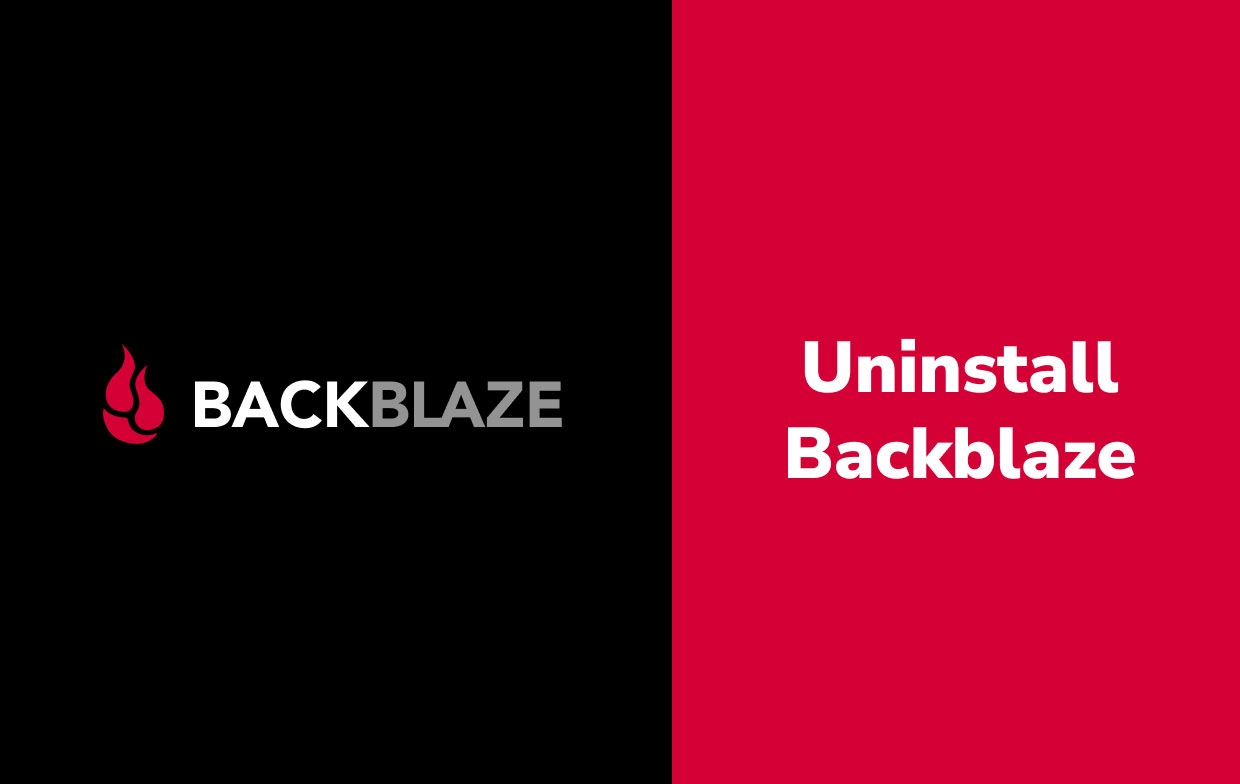
Backblaze demonstrates that internet storage services don't have to become costly or difficult. It is simple to install and provides a limitless backup system for a given device. Newbies will like Backblaze's backup-everything strategy, while sophisticated users may prefer greater control regarding backup choices.
Although the service fared well enough in the upload speed testing, it lacks a folder-syncing feature and is unable to back up mobile devices. Others may want to uninstall Backblaze on Mac as a result. Refer to the instructions below to know more about how.
Part 2. How Do I Remove Backblaze from Mac?
To begin, if you don't want to use third-party software to remove Backblaze, follow these three steps: stop the program, uninstall Backblaze on Mac, and erase any app remnants.
1. Quit Backblaze
- You should confirm if the program is presently running before doing the regular removal. If that's the case, be sure to disable the app and terminate all linked processes.
- Typically, you can quit an app by right-clicking on it in the Dock and selecting Quit. If a program freezes or stops responding, hit the
Command – Option – Esckeystrokes to open the Quit Applications window, then select the app from the listing, choose Force Quit, then in the pop-up box, Force Quit again in the pop-up box.

If you're not certain if any associated processes are still active, perform the following steps:
- Launch Activity Monitor from the Dock, Launchpad, or Spotlight.
- In the search field, enter Backblaze and then choose the process which involves the term.
- In the pop-up dialog, click the (Force) Quit after clicking its X icon in the upper left corner.
Then, along with one of the possible choices indicated below, you can remove Backblaze.
2. Uninstall Backblaze on Mac
Backblaze is easy to remove since all you have to do is remove the app from the Applications directory seen in Finder and the Trash. The steps are as follows:
- Using the sidebar, navigate to the
/Applicationsdirectory in Finder. - Search and choose Backblaze, then drag & drop the app's icon to Trash in the Dock (or you can right-click the Backblaze and select Move to Trash)
- To enable the removal, input your administrator password when requested and select OK.
- Go over to Finder within the Menu Bar and select Empty Trash from the drop-down menu.
- Afterward, go to System Preferences, then right-click on Backblaze Backup, and select Remove Backblaze Backup Preference Pane, then input your password once more.
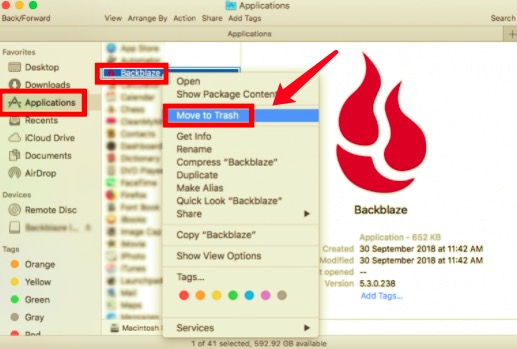
It's important to note that clearing the Trash would completely delete all of the files that have been thrown therein. Make absolutely sure that anything in Trash is therefore no longer necessary before proceeding. To minimize any risks in this stage, open Trash, right-click over Backblaze, select Delete Permanently, then select Delete in the pop-up window.
3. Erase All Remnants
Backblaze will, in most cases, construct and keep certain components outside of the bundle file. Those things would not be automatically deleted when Backblaze is uninstalled. You should clean them up on your own if you really want to make a smooth uninstall.
To totally uninstall Backblaze on Mac, follow the procedures below to find and remove those remaining program files:
- Go over in Menu Bar's Go menu from the Finder, then select Go to Folder.
- Enter
~/Librarywithin the window that displays and press Enter to navigate to the location. - Look for things with the word Backblaze in their names in the following locations:
~/Library/Caches/, ~/Library/Preferences/, ~/Library/PreferencePanes/, ~/Library/ApplicationSupport/, ~/Library/LaunchAgents/, ~/Library/LaunchDaemons/, ~/Library/StartupItems/- While in the search box in
~/Library, enter Backblaze or Seriflab (the vendor's name). To see the result inside a subfolder, select "Library" under the bar. - Choose the things on the results page that fit the description and discard them.
- Then, repeat the procedures to remove any Backblaze remnants from the Library directory.
- Clear the Trash to remove all remnants for good.
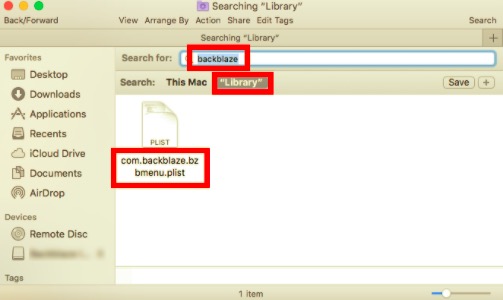
Part 3. Uninstall Backblaze on Mac and Delete Backblaze Backup
Are you tired of trying to figure out how to remove something complicated? You might want to try using a specialized program to assist you in resolving such uninstall difficulties. But which program is the best for removing undesirable apps quickly and cleanly? PowerMyMac's App Uninstaller distinguishes out as a simple yet effective Mac uninstaller since it can uninstall Backblaze on Mac and all items of the app in minutes.
- Download, install and launch the app PowerMyMac.
- Press SCAN after selecting App Uninstaller. Wait for it to finish scanning, then re-scan all of your system's installed apps if necessary.
- All installed applications will display on the left side when the scanning is done. You may either browse and choose the app Backblazeor put the name into the search field. Then, all of the folders and files associated with Backblaze will show on the right side of the screen.
- Take note of all the files you wish to get rid of. After you've made your selection, press the CLEAN button in the bottom right corner of your screen and wait for the procedure to complete.
- A pop-up window will say "Cleanup Completed" after the entire procedure is finished.

Part 4. Conclusion
This article gave detailed instructions on how to uninstall Backblaze on Mac in two different ways. Even though manually uninstalling allows you to include the remnants in deleting, nothing is faster than using a specialized app. With the PowerMyMac app, it does not only ensure a prompt and complete removal but a safe uninstallation for your device as well.



