GoPro Studio Mac is a free video editing program that is simple to use and excellent for newbies. You may modify recorded films using this application in only three easy actions. You can also clip, upload, and save videos in a matter of minutes. However, as of the moment, it is completely discontinued.
The "Quik" package no longer includes it. "GoPro Studio had already reached the end-of-life for supports," according to GoPro. That is why others would decide to uninstall GoPro Studio Mac instead.
As checked with the latest version of Quik for desktop, the GoPro Studio is no longer included with the package. The primary GoPro video management and editor software has been renamed Quik. If you don't need an app anymore, you can uninstall this app from Mac in two different ways. Read further to know how.
Article GuidePart 1. Why Uninstall GoPro Studio?Part 2. Manual Way to Uninstall GoPro Studio from MacPart 3. Use PowerMyMac to Uninstall GoPro Studio from MacPart 4. Conclusion
Part 1. Why Uninstall GoPro Studio?
The video editing application for the GoPro cams is called GoPro Studio. GoPro Studio is relatively simple to get started with because of its straightforward and simplified user interface.
However, regardless of how good a piece of software is, it may cause problems for users. Many customers claim that the GoPro Studio frequently crashes for inexplicable reasons, that it is sometimes unable to import, transcode, or export films, and that reinstalling the application is complex.

Many widely known Mac programs may be quickly uninstalled by dragging their icon towards the Trash, which will instantly be removed. However, some programs end up leaving plugins or packaged software on the Mac, and its icons remain visible in the Apple navigation bar.
Whenever you conduct the uninstall incorrectly, the software would not be entirely deleted, posing a risk to the device. How might you completely uninstall GoPro Studio on Mac and all of its components? To learn some tips, read this article.
Part 2. Manual Way to Uninstall GoPro Studio from Mac
First, we'll go through the primary ways of removing Mac programs. Read the step-by-step instructions below to prevent making a mistake and guarantee total uninstallation.
Prior to actually uninstalling GoPro Studio, make sure all GoPro Studio-related processes are closed; otherwise, an error message may appear, interrupting the removal process.
- In Launchpad, go to the Utilities directory and select Activity Monitor from there.
- Click GoPro Studio, then select the Quit Process icon seen in the window's left corner.
- In the pop-up context menu, choose Quit (if it doesn't work, consider Force Quit).

After making sure you have terminated the app and its related processes, you can now uninstall GoPro Studio on Mac manually in 3 ways:
1) Drag the app to the Trash
- Go to the left side of the Finder and choose the Applications directory.
- Drop the GoPro Studio icon to the Trash (or select it and hit
Cmd + Del). - Click Empty Trash from the context menu when you right-click the Trash icon on the dock.
This is really the standard technique for uninstalling most Mac programs in all editions of Mac OS X; in most circumstances, it will remove the software you pick from sight without issue, but if you're really unable to drag the app to the Trash, try the options below.
2) Remove in the Launchpad
- Start Launchpad, then search for GoPro Studio seen at the top of the search box.
- Press and hold the GoPro Studio symbol till the icon wiggles and the "X" appears.
- To delete GoPro Studio, click the "X" in the upper left corner.
This method works for App Store programs that have been installed and downloaded. The software will be deleted from the Mac as soon as you click its X button.
3) Run the GoPro Uninstaller
- To locate the GoPro folder, launch the Finder, then go through the Applications directory.
- To delete GoPro Studio, double-click the executable file titled Uninstall GoPro Studio in the GoPro folder.
- Select OK in the pop-up box and input your password to verify the changes.
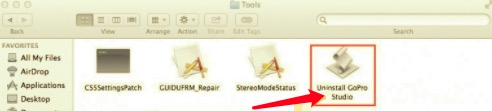
Some Mac software has a dedicated uninstaller in the installation directory. You may use a specialist uninstaller to completely delete all of the stuff for those types of programs.
In order to completely uninstall GoPro Studio on Mac, although GoPro Studio has been removed from the Applications directory, the components have not been completely removed. To guarantee a complete removal, follow these procedures to identify and remove GoPro Studio remnants manually:
- Launch the Finder, go to the Menu Bar, select "Go," choose the entry: Go to Folder... from the list, and afterward type the location of the Application Support folder:
~/Library. - In these directories, look for any data and files with the label GoPro Studio:
~/Library/Developer/~/Library/Preferences/~/Library/Application Support/~/Library/Caches/ folders- Select Move to Trash from the context menu when you right-click on the matching objects.
- Furthermore, remove the following items from the locations below:
/Library/Developer//Library/Preferences//Library/Application Support//Library/Caches/
If you're solely focused on permanently deleting GoPro Studio, the final thing you have to do is clear the Trash.
Part 3. Use PowerMyMac to Uninstall GoPro Studio from Mac
PowerMyMac's Uninstaller is a program for removing any type of program on Mac OS. It allows you to delete unwanted apps with only a few clicks and uninstall GoPro Studio on Mac. If you ever encounter such an uninstall problem, use this simple program to remedy it.
- First and foremost, download, install and run the software. It will show you the current state of your Mac when you open it.
- Select Scan from the Uninstaller. Allows the scanning process to complete. You can re-scan all applications if it's essential.
- When everything has been examined, installed apps will display on the left side. Type the name of the software you wish to remove into the search box. Then, the app's linked files and folders will show on the right side.
- Choose all of the support files you want to get rid of. Select Clean to eliminate all of the items you've selected.
- When you're finished, a popup notification will show with the words "Cleanup Completed," indicating that the uninstallation is complete.

Part 4. Conclusion
This article outlines various techniques to uninstall GoPro Studio on Mac, so you may use them to complete a comprehensive removal by doing everything manually or using a professional app. PowerMyMac's Uninstaller is a dependable and simple-to-use app that takes not much effort, expertise, or even consuming time to do the task. Try this advanced aid the next time you have difficulty removing a Mac program without any hassle.



