To uninstall NeoVim/Vim on Mac is not an easy thing. It is a text editor that may be customized. If you've had a difficult software problem with it, reinstalling NeoVim on the machine is pretty much the only thing to do to solve it.
But you have to be extra careful of deleting the files related to NeoVim. After reading this post, you will be able to remove any apps from Mac completely. Here will show you how to completely uninstall the NeoVim/Vim app on your Mac in two different ways.
Contents: Part 1. How Do I Know Where Neovim Is Installed?Part 2. How Do I Get out of Neovim Manually?Part 3. Uninstall Vim/NeoVim on Mac CompletelyPart 4. Conclusion
Part 1. How Do I Know Where Neovim Is Installed?
To determine where Neovim is installed on your system, you can use several methods depending on your operating system and the way Neovim was installed. Here are some common methods for finding Neovim's installation path:
On Linux and macOS
1. Using the which Command
The which command helps you find the location of the nvim executable: which nvim
2. Using the type Command
The type command can also show you the path to the executable: type nvim
3. Using the whereis Command
The whereis command provides more information, including the path to the binary, source, and manual page files: whereis nvim
On Windows
1. Using Command Prompt
Open Command Prompt and use the where command: where nvim
2. Using PowerShell
Open PowerShell and use the Get-Command cmdlet: Get-Command nvim

NeoVim problems still exist, like it is very confusing to use or navigate slowly, which frustrates users. Because of this, others would definitely proceed in searching how to uninstall NeoVim on Mac. Let's follow the guidelines below.
Part 2. How Do I Get out of Neovim Manually?
If you wish to uninstall NeoVim/Vim on Mac from your system, keep in mind that this is a significant software package that includes the executable file as well as a number of remnant files. Obviously, it depends on how long and how you've used MacVim. This is built with a slew of support files on the hard drive.
As a result, if you want to uninstall the NeoVim/Vim software on your Mac totally, you'll have to get rid of all of its elements as well. Perform the following actions to accomplish this:
- Quit the MacVim app and all of its processes.
- Locate and choose the
MacVim.appprogram within the Applications Click Move to Trash from its menu, which appears when you right-click on this. - Delete your MacVim app's service files from your hard drive afterward. These are generally kept in the Library folder, which is concealed. For you to have access to this folder, select Go in the Finder's menu bar, pick Go to Folder of the drop-down menu, enter
~/Libraryin a box that displays, and then click Go. - Step by step, locate and delete the unnecessary Vim service files from the Library directory. MacVim's supporting files are usually presented in different folders:
~/Library/Preferences/org.vim.MacVim.plist~/Library/Saved Application State/org.vim.MacVim.savedState
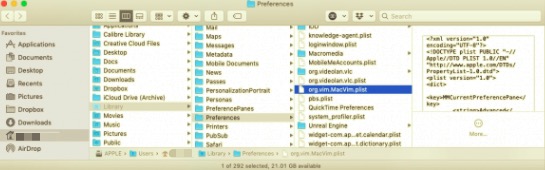
You may also search over to see whether any superfluous MacVim support files are kept in the following Library subdirectories, vary based on how you utilize the app Vim editor:
~/Library/Caches~/Library/Logs~/Library/Application Support
- Then, to completely remove NeoVim/Vim on the Mac, clear the Trash bin.
Part 3. Uninstall Vim/NeoVim on Mac Completely
To Manually uninstall NeoVim on Mac would really consume much of your time and effort. It also makes you feel unsure if all the remnants have been located and removed from your Mac.
Through an automatic uninstalling tool for Mac, uninstall this app quickly and efficiently. Use a third-party remover like PowerMyMac's App Uninstaller, it can help you remove applications entirely from your Mac in under a minute.
Follow these instructions to uninstall NeoVim on Mac using PowerMyMac:
- The PowerMyMac app is available for download for free. So first, download, install and launch the program.
- From the App App Uninstaller tool, choose SCAN. Allow for the scanning procedure to finish.
- Installed apps will appear on the right side when everything has been scanned. In the search box, type the name of the software you want to delete, such as Vim or NeoVim. The related files and folders will appear below the app name.
- Select all of the support files you wish to delete. After you've double-checked the files, select CLEAN to remove all of the items you've selected.
- When you're done, a popup message with the wording "Cleanup Completed" will appear, indicating that the uninstallation is ended. NeoVim or Vim has been successfully uninstalled from your Mac device.

Part 4. Conclusion
It is entirely up to you which method of uninstallation you use to uninstall Vim/NeoVim on Mac; nevertheless, proceed with caution. If you really need to remove an application, keep in mind you need to remove all of its files and folders related to Vim. In rare circumstances, the function of the latest version of a program may be affected by worthless remains from an older version. They may also take up a lot of space of your hard drive over time.
As a result, it is recommended to read over this article first before deciding whether to use the manual method or utilize PowerMyMac's App Uninstaller to remove unwanted apps on your Mac.



