WhatSize is a simple free program that enables you to manage your Mac's disk space. Your hard drive's size is swiftly determined by WhatSize, which also gives you the option of filtering, sorting, and enhancing the findings. The folders and files are automatically arranged in ascending size order.
You ought to uninstall WhatSize for Mac to make room if you downloaded and installed it but decided not to use it anymore. You can uninstall apps manually or automatically using one of the two methods in this article. Before determining which approach you prefer, you may want to consider reading this tutorial first.
Contents: Part 1. What Is WhatSize?Part 2. How to Completely Uninstall WhatSize Part 3. The Easiest Way to Uninstall WhatSize on Mac Part 4. Conclusion
Part 1. What Is WhatSize?
WhatSize enables you to easily calculate the total bytes of a particular folder, including all of its subfolders and files. How many unnecessary files could be lying around in your hard drives might surprise you. The folders and files are automatically arranged in ascending size order.
The user may browse the files in a folder while the software is measuring them and see how big they are in bytes right away. Directories, cache files, and hidden files will all be shown along with their associated sizes. If you compressed these files with Ez7z, then you may need to remove Ez7z to delete them completely.

Users may want to uninstall WhatSize for Mac because it cannot display accurate free space data after analyzing the hard disk, or the application has an error and cannot perform correct analysis, or the user has a better hard disk analysis tool, whether it is out For whatever reason, read on to learn how to uninstall it.
Part 2. How to Completely Uninstall WhatSize
Most of the time, using the drag-and-drop approach, you can uninstall WhatSize from your computer. Normal steps to uninstall WhatSize for Mac are as follows:
- End any WhatSize-related processes that are still active.
- Open the computer's Finder and select Applications from the left.
- Search for WhatSize in the
/Applicationsdirectory. Find it and drag its icon to the Trash button at the bottom of the Dock to dispose of it there. Additionally, by right-clicking on or controlling-clicking the WhatSize symbol, you may choose Move to Trash from the submenu. - Confirm the password for the administrator when prompted and click OK to accept the upgrade.
- Click Finder > Empty Trash in the navigation bar. Alternatively, you may right-click the trash symbol and select Empty Trash, then in the pop-up box, pick Empty Trash once again.
- Open Finder and use the Menu Bar to select Go > Go to Folder.
- Type
/Libraryinto the Go to Folder box and hit Enter to open it. - Once the /Library folder has loaded, enter the WhatSize keyword(s) or vendor name in the Search box, and then select Library next to the Search icon once again.
- As the results are shown, identify the items that correspond to the keyword(s) you logged in, click on them, and then use the menu when you right-click to choose the Move to Trash option.
- Use the same steps to uninstall WhatSize for Mac and delete its leftovers in the
/Libraryfolder.
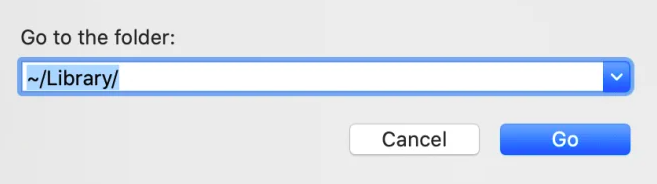
On your hard drive, /Library is found at the root level even though it is housed in your Home Folder. Relevant files must be deleted from each of these locations to completely uninstall WhatSize for Mac. Junk files might be found in the following folders:
/Library~/Library/Library/Application Support~/Library/Application Suppor/Library/Preferences~/Library/Preferences/Library/Caches/~/Library/Caches//Library/LaunchAgents~/Library/LaunchAgents/Library/LaunchDaemons~/Library/LaunchDaemons/Library/PreferencePanes~/Library/PreferencePanes/Library/StartupItems~/Library/StartupItems
It takes some effort and the necessary abilities to manually find programs that are still present in the system directories. Novices on Mac are encouraged to accomplish the process using a trustworthy uninstaller. If you persist in deleting WhatSize leftovers manually, proceed with great care to avoid inadvertently deleting application or system data.
Part 3. The Easiest Way to Uninstall WhatSize on Mac
Do you need a prompt and complete removal? Why not uninstall WhatSize for Mac using a specific uninstaller? Although uninstalling programs on a Mac is quite simple, several small and pointless files are produced. If you remove this debris using iMyMac PowerMyMac, your Mac won't get clogged with needless items.
Both using it and understanding it are fairly simple. With only a few clicks, the PowerMyMac App Uninstaller is a handy utility created for the most recent versions of macOS that can quickly remove all of the program's components.
- Click SCAN to search for any previously downloaded apps on your computer. Select App Uninstaller next.
- On the left side of the screen are the categories Selected, Unused, Leftovers, and All Apps. Every app will be shown on the right side of the All Apps To locate the program you don't want, use the list or the search bar in the upper right corner.
- Click the Unfold symbol to go through any relevant files and the Search button to find out more after choosing the program you wish to delete. Select CLEAN to uninstall WhatSize for Mac as well as the files that they are connected to.
- In a pop-up window labeled "Cleaned Completed", you can see how much disk space is now free as well as how many files have been cleaned up. Only choose Review if you wish to eliminate any more applications. Then, take another look at the results page.

Part 4. Conclusion
The tutorial on how to uninstall WhatSize for Mac is now complete. Which of the two approaches do you favor? A manual uninstall in which you search for and remove each file on the system, or an automated uninstall using the PowerMyMac App Uninstaller, which saves you time by skipping over each folder. If you want to replace WhatSize for Mac, there are many options available.



