YTD Video Downloader lets you download and convert videos from different and popular streaming sites. And while it can let you download at a fast speed, it can also let you have the highest possible quality for your videos. But what if your YTD Video Downloader experiences issues? How can you fix it?
Good question because today you are going to learn the quickest method you can use to uninstall YTD on Mac. Learn how to do it by reading this removal guide and you will find out the uninstall ways.
Contents: Part 1. 3 Easy Methods to Uninstall YTD on MacPart 2. What is YTD Video Downloader?Part 3. Conclusion
Part 1. 3 Easy Methods to Uninstall YTD on Mac
Today, we are going to introduce to you 3 different methods to uninstall Video Downloader. These methods are all effective but it’s up to you which method you prefer to use the most. But of course, we still would like to recommend that you use the easiest and the quickest way possible to save up your time and effort when uninstalling the app from your device. So let’s start!
- 1. The Quickest & Easiest Way to Uninstall YTD on Mac
Do you know that the quickest way to uninstall apps on Mac is to use a third-party tool? But this third-party tool is not just a simple tool. This third-party tool we are talking about is a professional cleaning tool that does not only uninstall apps from your device, in fact, it also has a lot of amazing features that you can use to make your Mac work faster and better than ever has. This tool is no other than the iMyMac PowerMyMac.
Using the App Uninstaller feature of this tool, everyone can easily uninstall the software without any effort and save time. It will automatically find and delete the apps and their associated caches and files.
So using the PowerMyMac is a good choice for you to uninstall YTD on Mac quickly or remove other video software like VLC or WonderShare.

The PowerMyMac software is considered an all-in-one tool. It can delete unwanted files from your device: duplicate files, similar photos, large-sized files, out-of-date data that you no longer need, your browsing history, etc. What’s more, is that it can also help you delete other selected files from your device permanently to protect your privacy and free up some space on your device, optimizing Mac’s speed and performance.
So if you want to learn how to use it to uninstall YTD on Mac, here’s how you can do it:
- Open your Mac and install the iMyMac PowerMyMac software
- Run the app and just click on the App Uninstaller feature
- Now tap SCAN and let it scan your device
- After it’s done scanning, scroll through the list of the apps installed on your device and locate the YTD Video Downloader
- Click the YTD Video Downloader and select CLEAN
Just like that, you have successfully uninstalled the YTD Video Downloader on your Mac device. Now, if you like to uninstall other apps or clean up your computer in all possible ways, you can always use the PowerMyMac to uninstall YTD on Mac for you.

- 2. Manually Uninstall YTD Video Downloader on Mac
Now, if there is a quick way, then there is also a long process. But even though the manual method is a long process, it can still effectively YTD Video Downloader for you. However, it will take a lot of your time and patience, not to mention that it will also need you to do lots of effort.
So for those who really want to learn how to uninstall YTD on Mac using the manual process, here are the steps you can follow:
- On your Dock, right-click the YTD Video Downloader icon and select Quit
- Go to Finder, select Applications, and find the YTD Video Downloader
- Drag the icon to Trash
- Go to your Finder again, choose Go, and then click Go to Folder
- Enter the word
~/Libraryand click Go - Select all items that are associated with YTD Video Downloader and right-click it then select Move to Trash
- To uninstall YTD on Mac completely, right-click your Trash icon and select Empty Trash
- Restart your computer Mac, after that, the YTD app can no longer be seen on your device.
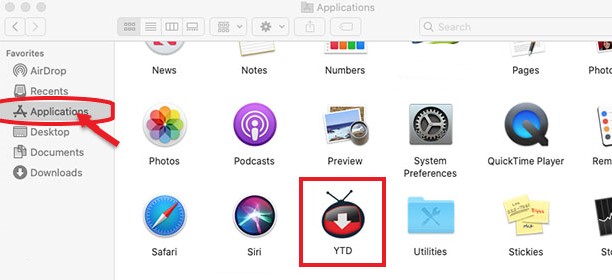
- 3. Uninstall YTD Video Downloader with its uninstaller
Some devices have the uninstaller that comes with them and the YTD Video Downloader is one of them. You can just use its Uninstaller that comes with your YTD app so you can uninstall it. However, you will have to remember that this process may not entirely and successfully uninstall YTD on Mac.
Part 2. What is YTD Video Downloader?
The YTD Video Downloader is one of the most famous and widely-used video slash converters in the world. This tool is popular in almost all countries especially since it can let you download any videos from any website. It can also offer you many different formats to choose from so you can use it on any device or MP3 player you want.
However, the YTD Video Downloader app is not just popular because of its awesome features. It is also popular because it’s starting to show errors and other issues to its users – which is why it is highly understandable if they want to find a way to uninstall YTD on Mac.
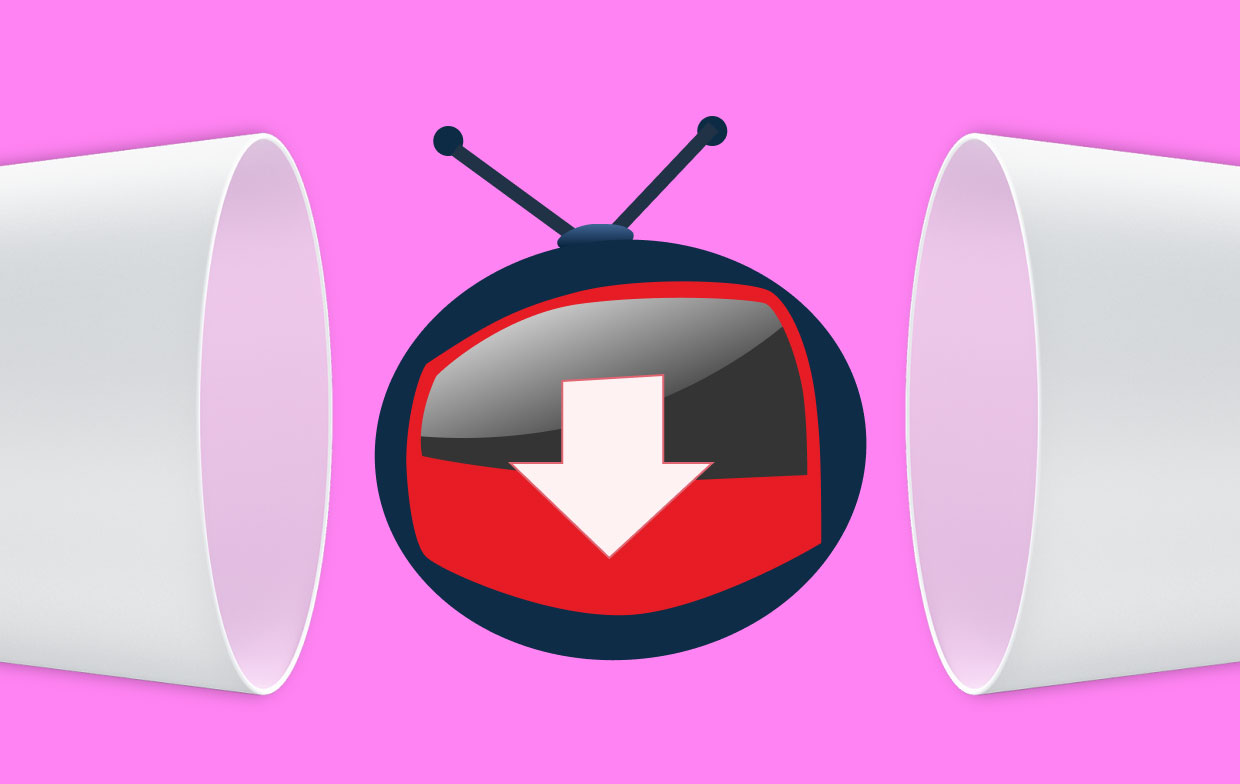
Part 3. Conclusion
And just like that, you now have gained tons of knowledge about the YTD Video Downloader. You have also learned how to uninstall YTD on Mac using two different methods. And yes, we still recommend using the easier and quicker way which is through the help of the App Uninstaller of PowerMyMac. So grab a hold of this software now and try it!



