If you use NETGEAR Genie on your Mac or Windows device then we’re sure that you are aware of its wonderful features. However, some users try to find simple ways to uninstall NETGEAR Genie on Mac.
The NETGEAR Genie app is very helpful, especially when managing and monitoring your home network with just a few simple clicks. But, even though this app is super great and has many features that users love to enjoy, it’s still not enough to fight off annoying issues and other system troubles.
That’s why many users also want to learn how to remove the app from their Mac devices after experiencing these issues. If you are also one of them, feel free to follow and read everything written on this post.
Contents: Part 1. What is NETGEAR Genie?Part 2. How to Completely Uninstall NETGEAR Genie on Mac?Part 3. Common Manual Ways to Uninstall NETGEAR Genie on MacPart 4. Conclusion
Part 1. What is NETGEAR Genie?
NETGEAR Genie is a system app that is used to monitor, manage, and even repair home networks. The NETGEAR Genie app allows you to access the router features using your device, be it a computer or a mobile phone.
The main purpose of the NETGEAR Genie app is to help users manage and monitor all Netgear devices rather than using the conventional method. To put it simply, the NETGEAR Genie app is everything you need to be able to control your home WiFi whenever you want and wherever you are currently.
Yes, it is indeed a very helpful device. However, many users have witnessed the different issues they have faced when using this app after a while. The NETGEAR Genie app is no longer the app of their dreams. Instead, it is being the main source of their troubles. That is why many of them want to uninstall NETGEAR Genie on Mac so they can fix these issues.
However, some just really want to get rid of it forever. So, if you want to know how to proceed with the uninstallation process, make sure to read the sections below.

Part 2. How to Completely Uninstall NETGEAR Genie on Mac?
The first method we are going to introduce to you is through the help of a very powerful professional cleaning tool. This tool we are talking about is no other than the iMyMac PowerMyMac.
PowerMyMac is a tool built to easily uninstall many different applications all at the same time. It will help users automatically remove the hard-to-delete software and programs. So you can not only remove NETGEAR but also use it to delete apps like OneDrive, PhotoShop, or Xcode.
It is the most recommended way if you are planning to uninstall NETGEAR Genie on Mac, simply because it is the only app that can remove such an app in the fastest and easiest way.

It also helps locate and delete all unwanted and useless files from your Mac such as duplicate files, similar photos, and even out-of-date and large-sized files. And it helps clear your browsing history to give protection and safety for your privacy and your device. What’s more amazing about the PowerMyMac is that it is proven to be safe and is used by millions of users all around the world.
How to uninstall NETGEAR Genie on Mac using the PowerMyMac software? Feel free to follow these steps:
- Open your Mac and install the software
- Run the app, and then click the App Uninstaller button
- Tap the SCAN button to start the apps-scanning process
- Locate the NETGEAR Genie app from the result list and click it, then all files/caches related to the software will also be chosen
- Then, click the CLEAN button and it will start removing the app
And just like that, the App Uninstaller of PowerMyMac has now successfully helped you uninstall NETGEAR Genie on Mac with ease and without any hindrances.

Part 3. Common Manual Ways to Uninstall NETGEAR Genie on Mac
If you still want to learn alternative ways to uninstall NETGEAR Genie then we know what ways you should follow. Remember that these methods we are about to introduce to you are manual methods that can be very long processes.
So, it’s up to you if you want to pursue using these methods or not. The difference between using these manual methods and using the PowerMyMac is of course how fast you can completely uninstall NETGEAR Genie on Mac. Not to mention that these apps also tend to eat lots of your time and effort.
For those who are willing to learn, follow these methods below:
- Method #1. Move the app to the Trash to directly uninstall it
- Go to your Dock, then open Activity Monitor
- Then right-click NETGEAR Genie and select Quit
- Go to your Finder and open the Applications folder
- Find NETGEAR Genie and then right-click it to select Move to Trash
- Then open your Finder, go to the Library folder
- In the search box just type
netgear,genie, ornetgear genieto find all files related to the app - Delete all these files to completely uninstall NETGEAR Genie on Mac
- Go to your Trash and then choose Empty Trash
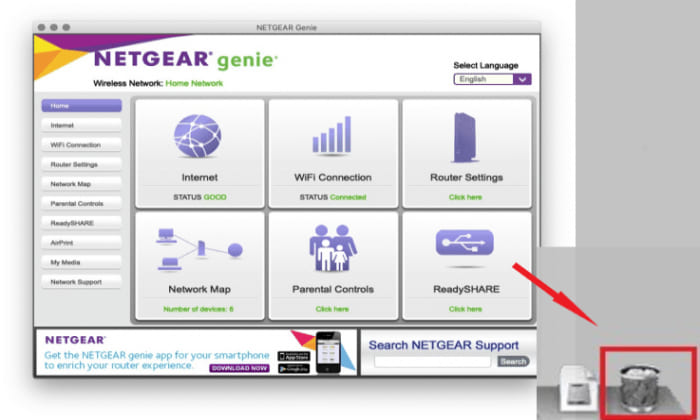
- Method #2. Uninstall it using its attached remover
When you install the NETGEAR Genie app on your device, it will also help you install an Uninstaller feature together with it. Use this Uninstaller feature to successfully uninstall NETGEAR Genie on Mac. It’s so easy to use this one, just click the Uninstaller package and confirm by tapping Uninstall.
Part 4. Conclusion
For those who want to get rid of the app, you can always do it by reading this post.
Again, you can uninstall the app using the manual process which can take lots of your time and effort. Or you can just download and install the PowerMyMac software and try its App Uninstaller so you can uninstall NETGEAR Genie on Mac in the easiest and fastest way possible.



