The Growl application is a very effective app that helps users get notifications from their devices from any sort of application or website. This app helps users keep track of every notification they are waiting to receive so they won’t be late with replying to messages, emails, submitting works, etc. Now, even though it’s such a helpful application, many still find it annoying.
Most specifically those people who experience different issues with their Growl app. That’s why many of them also want to learn ways to uninstall Growl on Mac so they can avoid these issues. If you are also one of them, feel free to read the rest of this article and find out the uninstallation process.
Contents: Part 1. What is Growl on Mac?Part 2. Automatically & Quickly Uninstall Growl on MacPart 3. How to Manually Uninstall Growl on Mac?Part 4. Conclusion
Part 1. What is Growl on Mac?
The Growl software is a notification system that you can use for your macOS or your Windows computer. This tool helps send you notifications of different apps and sites so you will know which are new notifications. This is mostly used by office workers who want to immediately reply to messages and other notifications for their work. Growl is also a great app to use if you are a person who doesn’t want to miss out on something from an application or a website you are frequently using.
Why do people want to uninstall Growl on Mac?
Even though the Growl app is very handy and useful, many of its users still experience issues with the app. This comes in the form of the app suddenly crashing or hanging up. Or there are also times when the app does not send notifications that are needed for your school or work. What's more, Growl is replaced by Apple's Notification Center in most cases. These then annoy a lot of Growl users. Read the next sections below to know more.
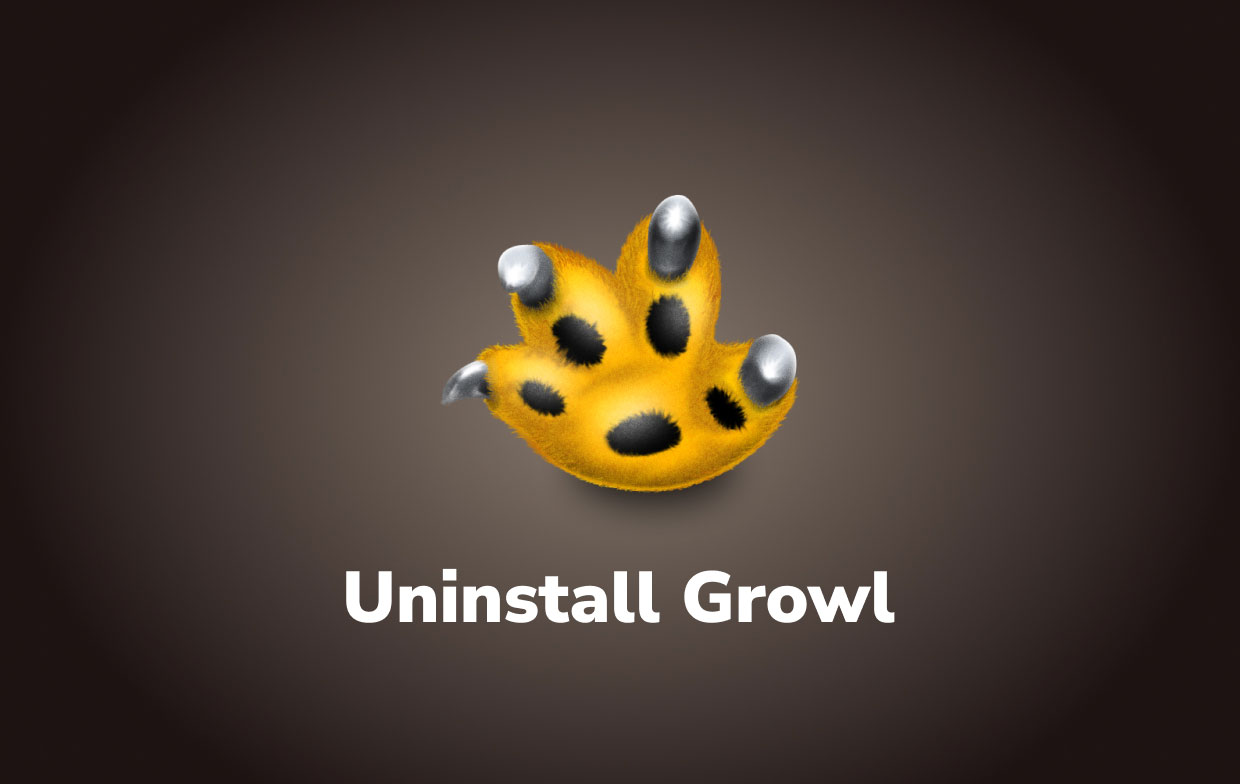
Part 2. Automatically & Quickly Uninstall Growl on Mac
For those who are also always in a hurry and want things to be done quickly and safely, we recommend using the iMyMac PowerMyMac.
So, what is this tool and how can it help me remove the Growl app quickly? The PowerMyMac is software built to give any Mac computer a deep cleaning. This means that it can delete and find all useless data and files from your computer to make it work faster and smoother. Duplicate files, similar photos, unwanted and outdated files, and even large-sized files you don’t even need will be removed automatically.
You can successfully uninstall Growl on Mac with the help of its App Uninstaller. This tool can help users uninstall applications and delete their log files and caches at the same time with just one click.

Bonus Tip: Want to remove Kaspersky or other apps from your Mac? Read the complete guide to know more by clicking that link!
PowerMyMac also has a feature that clears your entire browsing history with just one click so your device and privacy are fully protected and safe.
For those who are curious and want to learn how to automatically and quickly uninstall Growl on Mac, follow the steps here:
- Open the app and you can see your Mac’s status
- Select the App Uninstaller feature and then click the SCAN button, it will then start scanning your device for all applications installed
- Then, find the Growl app from the list and click it
- Tap the CLEAN button so you can start getting rid of the app and all its related files
The PowerMyMac is known to be the fastest cleaning tool today and with a higher success rate compared to other professional tools. This tool is also proven to be safe and free of viruses which makes it a favorite of the majority. So if you want a faster and easier way to uninstall Growl on Mac or any other apps, feel free to download and install this software.

Part 3. How to Manually Uninstall Growl on Mac?
If you want an alternative way to uninstall the app, we also know how to do it. This is for all those individuals that are still doubting the use of professional tools.
Although the manual process is indeed effective, it can still eat up lots of your time and effort. That’s why we still highly recommend using the help of a professional tool like the PowerMyMac. It is much faster, easier, and safer.
Here are the steps on how to uninstall Growl on Mac using the manual method:
#1. Remove Growl from the System Preferences
- Make sure to Quit the Growl app and stop all its related files by going to your Activity Monitor
- Then open your System Preferences
- And then locate and select Growl
- Uncheck the options like “Start Growl at Login” or “Show Its icon in menu bar”
- On the System Preferences pane again, right-click Growl and select “Remove”
- Now, go to uninstall Growl on Mac
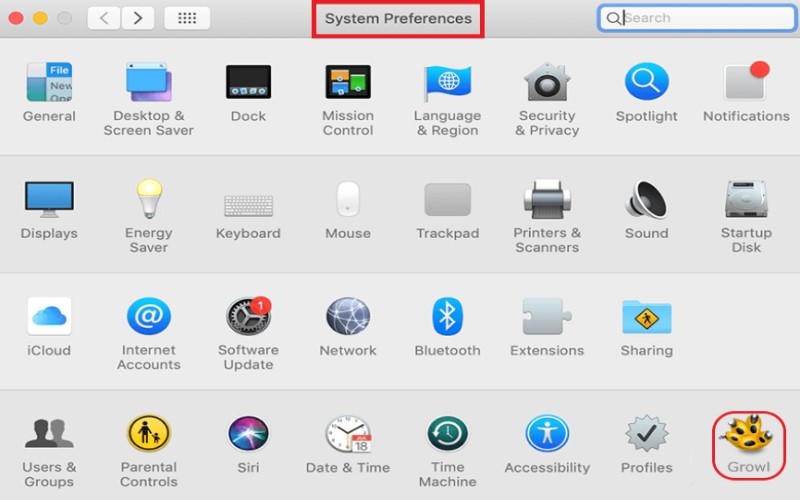
#2. Move it to Trash and delete its files from different folders
- Go to your Dock and then open your Activity Monitor
- Find the Growl app and right-click it to select Quit
- Go to Finder, select Applications, and then find Growl
- Right-click the icon and choose Move to Trash
- Now, to completely uninstall Growl on Mac, you also need to delete all its leftovers and caches
- In the searching box type “
growl” and then find the related files in the~/Libraryfolder. You may see the files like “~/Library/Preferences/com.Growl.GrowlHelperApp.plist” or “~/Library/Application Support/Growl/” - After deleting the Growl-related files, go to Trash and then choose Empty Trash
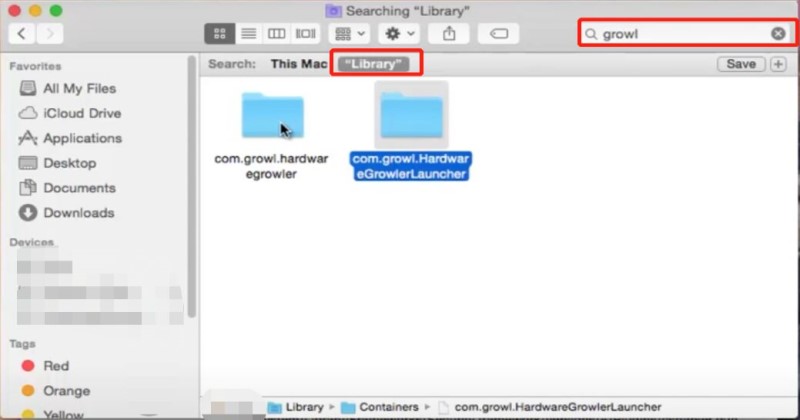
Part 4. Conclusion
By following all the methods we have provided above, it will be much easier for you to uninstall Growl on Mac.
Again, you can either choose the manual method which is a long process but still an effective one. Or you can also rely on a professional uninstaller like the PowerMyMac to help make things easier and faster. This cleaning tool does not only help you uninstall apps but can also help give your Mac a deep cleaning to get rid of unwanted files and optimize its performance.



