Sourcetree is a very helpful tool, especially to coders and other people who use coding as part of their daily lives. However, even if the Sourcetree app can do many wonders when it comes to organizing and coding, it can still experience troubles from time to time.
That is why Sourcetree users are now looking for ways to uninstall Sourcetree on Mac. We will show you easy ways to remove apps from Mac and all the related files fully.
Contents: Part 1. Sourcetree Not Opening on Mac?Part 2. How Do I Completely Uninstall Sourcetree on Mac?Part 3. How Do I Delete Sourcetree on My Mac Manually?Part 4. Conclusion
Note: A professional tool is the easiest way to completely remove Sourcetree on your Mac. PowerMyMac is what we recommend, it is safe and easy to use. Click the button below for the free trial!
Part 1. Sourcetree Not Opening on Mac?
If Sourcetree is not opening on your Mac, several potential issues could be causing this problem. Here are some common troubleshooting steps you can take:
- Update Sourcetree: Ensure you have the latest version of Sourcetree. Sometimes bugs in older versions can prevent the application from launching.
- Reset Sourcetree Preferences: Sometimes corrupted preferences can cause issues. To reset them, delete the Sourcetree preferences files:
rm -rf ~/Library/Application\ Support/Sourcetreerm -rf ~/Library/Preferences/com.torusknot.SourceTreeNotMAS.plist - Reinstall Sourcetree: Uninstall Sourcetree and then download and reinstall Sourcetree from the official website.
- Check System Compatibility: Ensure that your macOS version is compatible with the version of Sourcetree you are trying to run.
- Permissions Issues:
Verify that Sourcetree has the necessary permissions to run. Check under System Preferences > Security & Privacy > Privacy and ensure Sourcetree has appropriate permissions. - Console Logs: Check the Console logs for any error messages that might give clues as to why Sourcetree is not opening. You can access the Console from the Utilities folder within Applications.
- Conflict with Other Software: Ensure no other applications are conflicting with Sourcetree. Close unnecessary applications and try launching Sourcetree again.
- Check Disk Space: Ensure your Mac has enough free disk space. Lack of disk space can sometimes prevent applications from launching.

Part 2. How Do I Completely Uninstall Sourcetree on Mac?
The quickest, safest, and easiest way to uninstall many apps at the same time with just some simple clicks is via the iMyMac PowerMyMac.
This powerful all-in-one software can also help you clean up your Mac computer and get rid of anything that’s slowing it down. It can find and delete all useless files and caches on your devices such as duplicate files, outdated files, similar photos, and files of too much size.
It can help you optimize and maximize the use of your Mac by giving it a deep clean. If you want to learn how to use it so you can uninstall Sourcetree on Mac automatically, just follow these steps right here:
- Launch the app
- Click the App Uninstaller feature
- Start by clicking the SCAN button
- After scanning has stopped, browse through the list and click the app Sourcetree that you want to delete
- Tap on CLEAN and it will start uninstalling the app you have selected

Part 3. How Do I Delete Sourcetree on My Mac Manually?
When you are about to uninstall the app Sourcetree, you can use this manual process to get rid of it completely. Of course, simply dragging it to your Trash wouldn’t do anything. So you will have to follow all these steps below to successfully remove it from your Mac.
To manually uninstall Sourcetree on Mac and delete all its leftovers:
- Close your SourceTree app and all its background performance on Mac
- If you can’t exit the app, try to force quit SourceTree after pressing
Cmd +Opt + Esc - Open the Applications folder in the Finder
- Find and click Sourcetree
- Remove Sourcetree by moving it to Trash
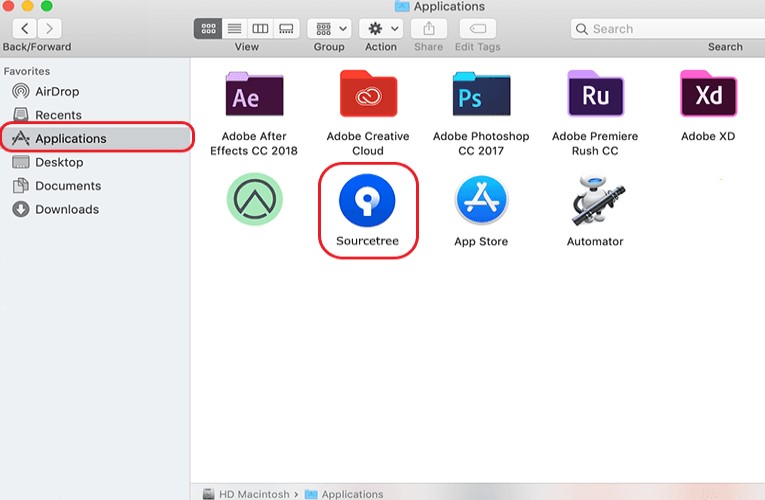
- To completely uninstall Sourcetree on Mac, go to your Finder again and search Sourcetree leftovers in the
~/Libraryfolder (for example,~/Library/Application Support/Sourcetree/~) - Delete all the Sourcetree-related files and caches
- Go back to your Trash and then click Empty Trash
We also suggest restarting your Mac after you have successfully uninstalled the Sourcetree app on your device.
Part 4. Conclusion
It’s so easy to uninstall Sourcetree on Mac as long as you have the right guide that can help you learn how to do it.
Again, we will require you to choose between two ways; the manual process and the easier method. The manual process is effective but it will eat up your time and effort, not to mention that you also don’t have to make any mistakes when doing it. On the other hand, using a professional cleaning tool and uninstaller like the PowerMyMac will make everything a lot easier and quicker for you. So choose wisely!



