CrowdStrike Falcon Sensor is a very helpful app that can help people manage their devices. It can do many wonders to your device be it a Windows device or a Linux, or Mac.
However, more and more people want to uninstall Falcon Sensor Mac because they are starting to notice some problems with the app. If you want to find the best way to uninstall the apps on Mac, continue reading to learn.
Contents: Part 1. What is CrowdStrike Falcon Agent Mac?Part 2. How to Uninstall CrowdStrike without Token on Mac?Part 3. How to Uninstall Crowdstrike Falcon on Mac Manually?Part 4. Conclusion
Part 1. What is CrowdStrike Falcon Agent Mac?
CrowdStrike Falcon Sensor is an agent-based sensor that can help users manage their policies, control and report data to them, and even know how to manage and respond to threats on your device. This tool is a cloud-based solution that can offer SaaS or Security as a Service to all its clients and users.
Is CrowdStrike Falcon Sensor A Virus?
A lot of users complained that the CrowdStrike Falcon Sensor application has been giving viruses to their computers. This virus causes harm to their files and the overall performance of their device. Moreover, other people started thinking this app itself is a virus. That's why they want to quickly find a way to uninstall Falcon Sensor on Mac. If you also want to learn how, read the next sections below.

Part 2. How to Uninstall CrowdStrike without Token on Mac?
Are you ready to get rid of your CrowdStrike Falcon Sensor app? Then let’s get on with how you can do it in the easiest way possible.
Uninstalling applications on your device is a lot easier with the help of this professional cleaning tool called the iMyMac PowerMyMac. It can help optimize the performance of your computer Mac for faster and much better work.
The tool can help you remove different applications with just some clicks. It means that you can quickly uninstall Falcon Sensor on Mac and delete all its related files and folders at the same time.
The tool is proven to be effective and safe. For those who are willing to learn how to automatically uninstall CrowdStrike Falcon Sensor on Mac, make sure to follow each of these steps:
- Download the PowerMyMac software on your Mac
- Run the app and click the feature “App Uninstaller”
- Now, start the removal process by selecting the SCAN button
- Locate the CrowdStrike app(s) you want to uninstall through the list shown after scanning
- Click the app(s) and select CLEAN

If you want to get rid of any useless data/files, which can come in different forms such as outdated files, duplicate files, large-sized files, and even similar photos and media, the PowerMyMac will help you delete them too. Moreover, this tool can help clear your browsing history and manage the extensions on Mac.
Part 3. How to Uninstall Crowdstrike Falcon on Mac Manually?
Aside from using a professional tool like the iMyMac PowerMyMac when you want to uninstall apps on Mac, there is also an alternative way. The manual methods are effective but can require your time and effort more than using the uninstaller software because they may take too long and you also have to give a lot of patience when following the procedure.
Here are the 3 different ways to manually uninstall Falcon Sensor on macOS:
- Method 1. Easily uninstall the OSX Sensor using Terminal
- Open Terminal on your Mac
- Type the command line:
sudo sh /Library/CS/uninstall.sh
- Method 2. Move the app to Trash
- Go to your Finder and then open your Applications folder
- Locate the Crowdstrike Falcon Sensor app and drag it towards your Trash
- You will be prompted to uninstall the System Extension of the app and restart your Mac
- After that, you can successfully uninstall Crowdstrike Falcon Sensor on Mac

- Method 3. Remove Crowdstrike from Mac using its uninstaller
- Go to its official download website and log in using your netID and password
- Find the uninstaller called
Falcon Uninstaller for macOSand download it - Go to your Downloads folder, to uninstall Falcon Sensor on Mac, run the
Uninstall CSFalcon.pkg - Tap the Continue button and then click Install
- Wait for a few minutes and it will then uninstall your app
- Confirm if it’s already uninstalled by going to your Finder > Applications > search Falcon and you will not be able to see it.
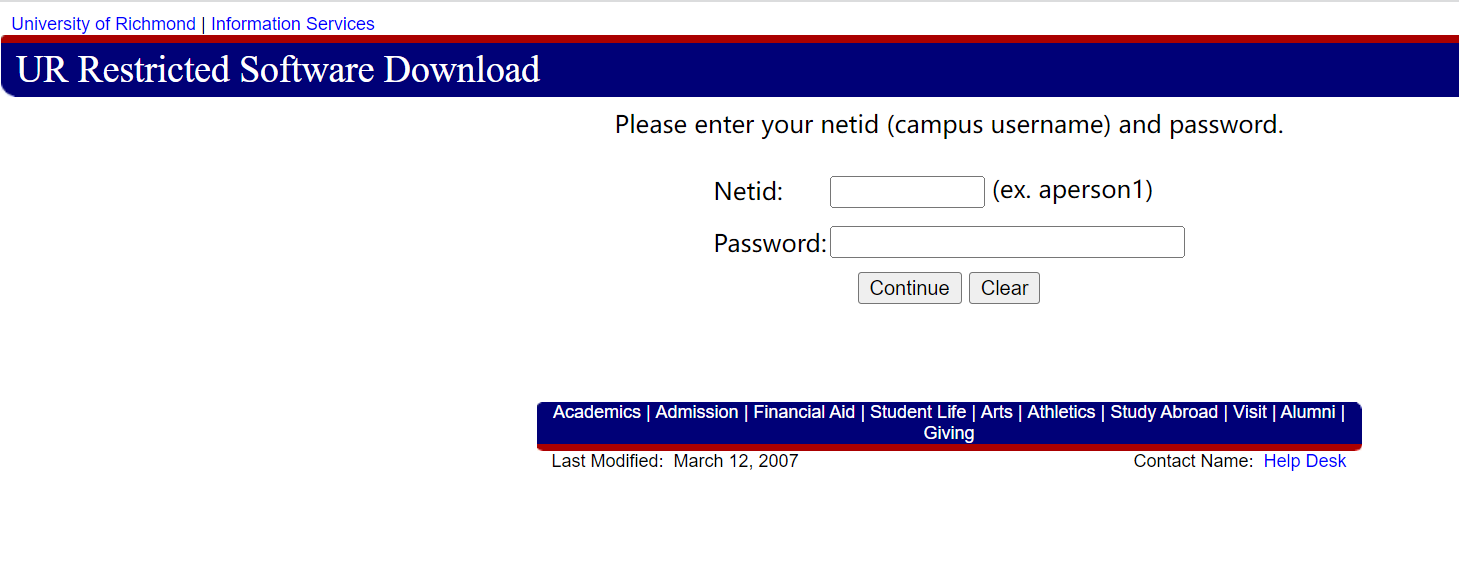
Part 4. Conclusion
The Crowdstrike Falcon Sensor application can give you an easier life when managing your computer and protecting it from threats. However, after some time it can also be the cause of your problems. That’s why we highly recommend uninstalling Crowdstrike Falcon Sensor to avoid these issues.
You can either use the manual process which will take a bit of time or you can use the App Uninstaller of the PowerMyMac instead. The latter is an efficient, safe, and promising tool that can easily and quickly uninstall Falcon Sensor on Mac for you.



