When streaming a video or an audio clip from platforms like YouTube, you probably encountered great ones that you wish you could easily access whenever you want to or perhaps, use for some other purposes. Whether you are an avid streamer, a content creator, or someone fond of keeping interesting audio files from the web, it will be so beneficial for you to learn how to record audio on Windows 10.
Fortunately, in this post, we will be exploring several methods to record audio on Windows 10 with ease – both the free tools and professional options. Just jump into the first part to begin learning about these!
Contents: Part 1. Does Windows 10 Have an Audio Recorder?Part 2. The Best Sound Recorder App for Windows 10Part 3. How to Record Audio on Windows 10 with Other Free Ways?Part 4. In Conclusion
Part 1. Does Windows 10 Have an Audio Recorder?
Even without installing a third-party application, you must know that your Windows 10 PC has an audio recorder that you can use, the Microsoft Voice Recorder. This was previously called “Sound Recorder” and is an app that can help one record lectures, calls, and other audio.
So how to record audio on Windows 10 with this tool? You just need to launch the app and press the “Record” button. While recording, you can add a marker if you wish to (to highlight important points). Once done, you may just tap the “Stop” button. You can also trim the clip if you wish to, rename the file, and have it shared.
You’ll also notice other menus such as “Delete” and “See more (three-dot icon)” which you can also use as needed.
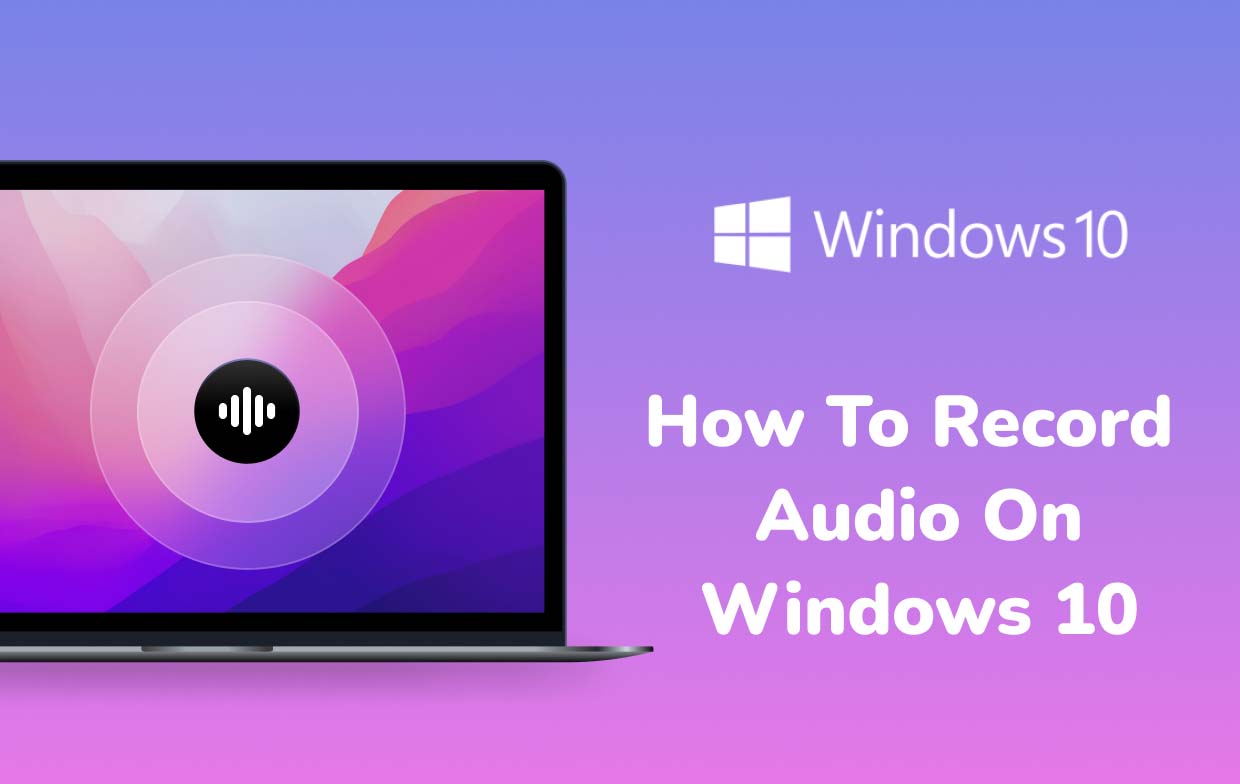
Part 2. The Best Sound Recorder App for Windows 10
Though you’ve learned that Voice Recorder is readily and freely available on your Windows 10 PC, while using it, you could probably see some limitations. Thus, urging you to search for other methods of how to record audio on Windows 10. Luckily, we’ll share here information about the best sound recorder app for Windows 10, the iMyMac Screen Recorder.
Apart from simplifying the recording process, this tool ensures that users will be getting high-quality and noise-free recorded audio files catering to their customized needs. It’s an app with easy navigation keys, a simple UI, and lots of features (even allows real-time annotation).
To record audio using this app, the procedure below must be followed.
Get A Free Trial Now! Normal Mac M-Series Mac Get A Free Trial Now!
- Install the iMyMac Screen Recorder on your Windows 10 PC and immediately open it afterward.
- From the main interface, select the “Audio Recorder” option. The settings can be modified as you prefer.
- You may select the “System Sound & Microphone” option if you want to capture both your microphone and PC’s sound. Alternatively, you can choose any of the two depending on your needs (the e“Microphone” sound button or the “System Sound button).
- Press the green button next. This shall signify the start of the recording process.
- Once finished, just press the red stop button. Additional buttons such as “Pause” and “Restart” are also available in case you wish to stop for a few minutes before resuming or discard the previous recording and begin with a new recording again.
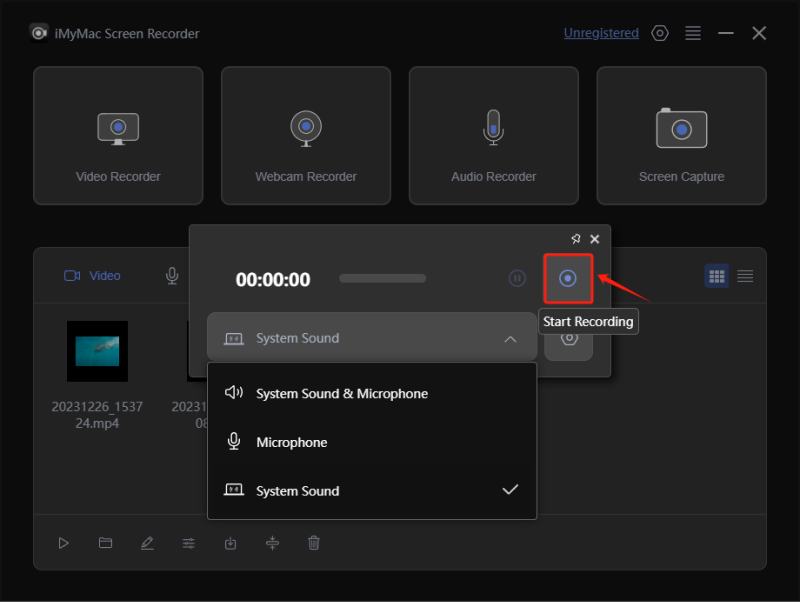
Part 3. How to Record Audio on Windows 10 with Other Free Ways?
Indeed, the use of professional software apps such as the one mentioned in the previous part will always be the best way on how to record audio on Windows 10. However, if you are still in the look for other free methods, then keep on reading what this section has.
Using Audacity
Audacity, as many are aware, is an open-source and free program that’s compatible with Windows 10 PCs. Apart from having the audio recording feature, one can also utilize its editing functions to make the clips more interesting and appealing. This tool even supports a variety of file formats which makes it loved by many as exporting has been so easy. It’s just that for some beginners, its user interface is a bit complicated.
Using Audacity when recording audio on Windows 10 is considered by many as straightforward since only the record and stop buttons are the ones to press. Editing the audio quality and channel settings can be done as well.
Using Stereo Mix
Compared to Audacity, Stereo Mix is considered a special option when recording on Windows PCs. Though a few users find it hard to utilize this tool as some settings would need to be changed before using it, one should not be too worried since after completing the setup, the recording could then be done easily.
Once the recording has ended, one can play and preview it. Trimming can also be performed before exporting for better results.
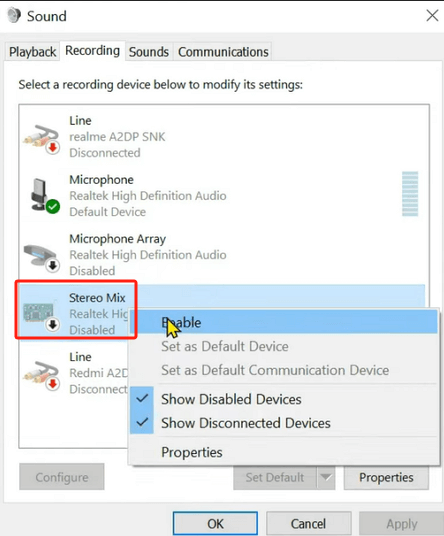
Using an Audio Cable
Another free method of how to record audio on Windows 10 is using an audio cable. Aside from the apps that were previously mentioned, you can record audio from your PC with your audio cable and USB audio adapter. It’s just that when using this, you will only get to experience a usual recording performance. If you wish for a more advanced solution, then using a professional tool or other programs as stated in the earlier sections of this post is recommended.
Part 4. In Conclusion
Luckily, there are some methods of how to record audio on Windows 10. Knowing that Windows 10 PCs have a built-in audio recorder is already a relief, especially for those who are not into app installation. Additionally, some other free apps and options can be utilized (using Audacity, Stereo Mix, or an audio cable). But, of course, for better results and more diverse features and functions, the use of professional tools like the iMyMac Screen Recorder would always be the best.



