When it comes to meetings and conferences, people are surely thankful for Zoom’s existence. With this platform’s features, virtual discussions and meetings have become more worthwhile. Even avid Zoom users, though familiar enough with Zoom’s functionality, surely, still have lots of questions in mind such as – “Can Zoom detect screen recording?”.
Regardless of whatever reason you have when it comes to recording Zoom calls and meetings without anyone knowing, we got you! This article will focus on addressing the mentioned query as well as share effective methods of screen recording Zoom calls. If you have been looking for such tutorials but haven’t found the best one yet, just keep reading this post to learn more.
Contents: Part 1. Can Zoom Detect Screen Recording?Part 2. Can I Screen Record a Zoom Meeting without The Host Knowing on Mac/PC?Part 3. How to Screen Record a Zoom Meeting without Permission on Phone?FAQs about Zoom Screen Recording
Part 1. Can Zoom Detect Screen Recording?
Right away, in this part, we will be addressing the main topic of this article – “Can Zoom detect screen recording?”. The answer to this is straightforward. This depends on what recording software program is being used. Since Zoom has a built-in recording tool (which can only be used by a participant if the host has given permission), any recording that would be done through it will notify the other Zoom attendees. However, if someone is to utilize a third-party program, then Zoom has no way to detect that recording is being done.
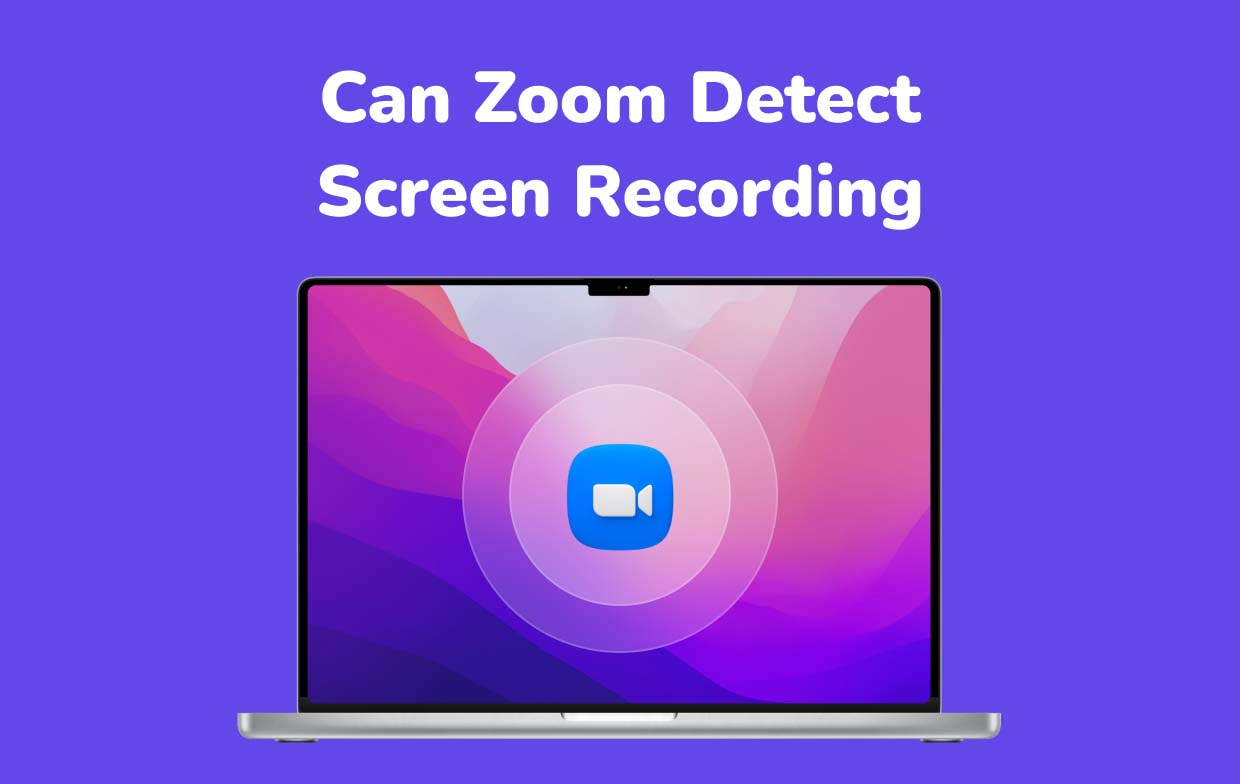
Can Zoom Detect Screen Recording with OBS?
As previously stated, if a third-party recording tool is to be used, Zoom won’t be able to detect that the recording is ongoing. One of the common tools that can record one’s screen activities such as a Zoom meeting is OBS Studio. Here’s how to use it.
- Once installed on your PC, open it.
- Under the “Sources” tab, press the “+” icon. Choose “Display Capture”. Make sure to put the Zoom screen on OBS’s capture screen. If needed, tick the “Capture Cursor” option before pressing “OK”.
- Under the “Sources” tab, hit the “+” icon again and choose “Audio Input Capture”. Select your preferred audio source.
- Setting up the audio output can be done via the same menu as well (choosing “Audio Output Capture” instead).
- Begin recording once everything has been set up. Tap the “Start Recording” option to commence. Click “Stop Recording” to end.
Can Zoom Detect Screen Recording with Windows Game Bar?
Can Zoom detect screen recording if you’re using the Windows Game Bar? Of course, not! So, if you’d like to use this built-in tool, you just have to follow the below guide.
- Launch the Game Bar by pressing the “Windows” + “G” keys.
- Proceed to press the “Start Recording” menu. Alternatively, pressing “Windows” + “Alt” + “R” at the same time can also be done.
- To end, just click the “Stop” button. You should be able to see the recorded file on your PC right after!
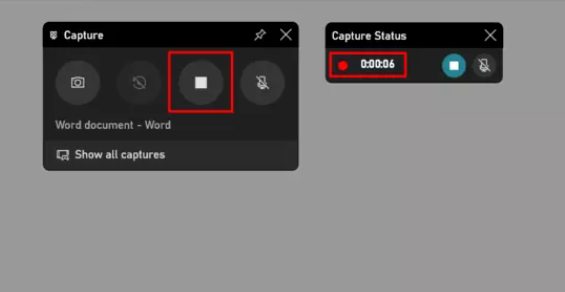
Part 2. Can I Screen Record a Zoom Meeting without The Host Knowing on Mac/PC?
Apart from addressing the “Can Zoom detect screen recording?” query from the previous sections of this article, we’ll also jump into answering if you can have a Zoom meeting recorded using your computer without the host knowing it. If you are a participant, recording via Zoom’s built-in recording function won’t be possible unless the host gives permission. If you aren’t keen enough on securing this permission, don’t worry. You can proceed with recording even without the host’s approval! As mentioned, Zoom has no way to detect recording if you are to rely on a third-party tool. All you have to do is find the best software program to use.
There are several professional recording apps on the web but among the options available, using iMyMac Screen Recorder is the most recommended. This tool can record one’s screen activities in high definition (as well as the webcam) without letting the user worry about watermark restriction. This also gives the users the flexibility to set up and choose their audio preferences.
Get A Free Trial Now! Intel Mac M-Series Mac Get A Free Trial Now!
Installing the abovementioned tool is easy enough. This app’s interface is also so simple that first-time users or beginners won’t find it hard to navigate and handle. This program also has options available when it comes to which it will capture as one can record both screen and camera through it. Setting up the recording area can also be done. Also, as mentioned, capturing audio also poses flexibility as the user can decide on whether to record both the system sound and microphone or just either of them. There is even a “None” menu in case no sound is preferred to be captured.
While using this app, one can take advantage of the editing functions as well as real-time annotation tools. Buttons to access or launch the webcam and take snapshots are also readily available as well as additional menus to pause (in case the user would want to resume after a few minutes of stoppage) and restart (to discard the previous recording and start anew).
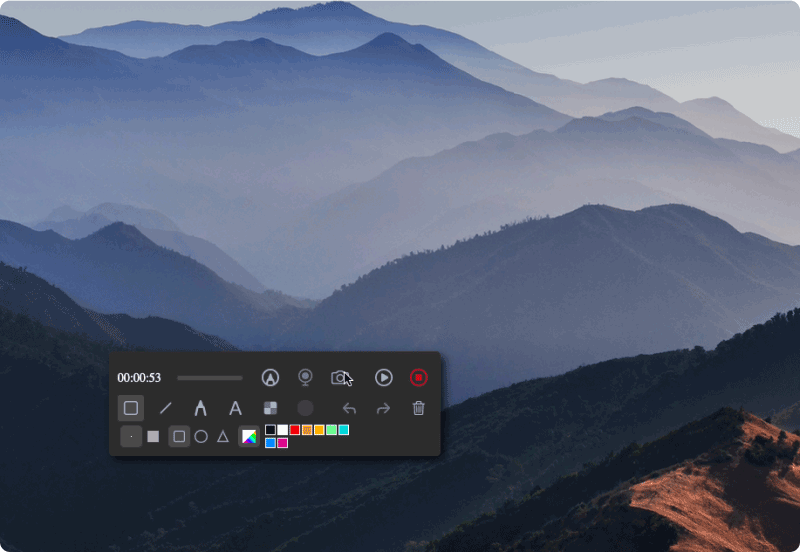
Part 3. How to Screen Record a Zoom Meeting without Permission on Phone?
Answering the “Can Zoom detect screen recording?” question surely isn’t enough. Apart from sharing how screen recording can freely be done on a computer, there could be some users who are also interested in finding out how it can be done on mobile devices as well. We’ll discuss more of that in this section.
On iPhone
iOS users are fortunate enough since their devices have a built-in recording tool. It’s just that functionalities are a bit limited – no annotation tools or editing features. When recording using this, the below steps must be followed.
- Ensure that you have been connected to the Zoom meeting.
- Enable your iPhone’s screen recording feature. Head to “Settings”, choose “Control Center” next, and then press the “+” icon beside “Screen Recording”.
- Go back to the Zoom meeting and then slide from the top of your screen to see the “Record” menu. Press it to start.
- Once the Zoom meeting ends, just press “stop”. The recorded file shall be saved to the “Photos” menu.
On Android
The same with iPhones, some Android devices also have built-in recording functions. However, not all of them have it. In such an instance, using a third-party tool will be the best option. A good app to consider is “AZ Screen Recorder”. It’s a high-quality and trusted app that can be used without time limitations. It even has no watermark! To use this app, you may refer to the tutorial shared below.
- Downloading AZ Screen Recorder should be easy. This can be downloaded from the Google Play Store. After completing the downloading process, have it installed and then launch it.
- Adjusting this app’s settings such as the frame rate, Zoom audio, or the resolution can easily be done by tapping the “gear” icon. At the moment, this tool is only capable of capturing the system's sound. However, recording the microphone isn’t possible.
- Press the “Record” option to finally start the recording process. Once the call ends, just press the “Stop” menu. You should be able to access the recorded file from your Android device’s gallery.
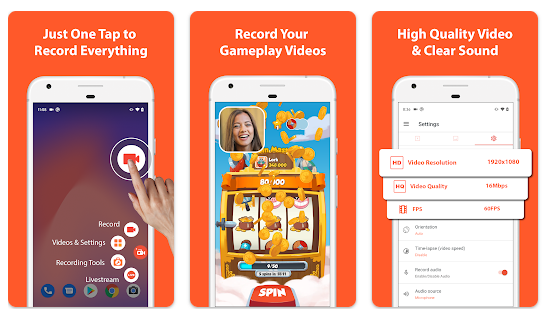
Apart from the “Can Zoom detect screen recording?” query, you could still be wondering about other questions relative to screen recording on Zoom. Don’t worry, we have the “FAQs” in the next part that you might want to check out and read.
FAQs about Zoom Screen Recording
In this part, we’ll share the answers to some FAQs. If you’re interested to find out more, then just keep on reading.
- Does Zoom Detect the Third-party Screen Recording?
As you may have also read from the previous sections of this post, when using a third-party recording tool, the Zoom platform has no way of knowing if the recording is being executed. Thus, if you don’t want to seek permission from the host when it comes to screen recording, you may rely on choosing and using the best third-party software app like the iMyMac Screen Recorder.
- Does Zoom Notify Screen Recording on iPhone?
Fortunately, if you are to use the built-in recording function on your iPhone, Zoom still, won’t be able to detect it. You just have to keep in mind that recording features are limited if you are to resort to using this function.
- Can Zoom Call Recording be Done if You are a Participant?
If you are to use the built-in recorder on Zoom, you have to ask for the host’s permission so you can be allowed to proceed with recording. If you don’t want to request permission, you can just simply try free or professional third-party recording apps that are trusted and reliable enough.



