When shooting a video using your mobile device, though you want to capture even the music that’s playing in the background, it would be a bit challenging as the device will automatically pause the song to give way for the camera recording. This is a good prevention of violating any copyright restrictions especially if the video is to be shared online. However, there will be instances when this will be needed.
So, how to record while playing music? Is this possible? Let’s find out more about this topic as we move into each part of this post.
Contents: Part 1. Can You Record While Playing Music?Part 2. How to Play Music While Recording Video on iPhone?Part 3. How to Play Music While Recording Video on Android?Part 4. How to Record While Playing Music on Mac/Windows?Part 5. Conclusion
Part 1. Can You Record While Playing Music?
Directly, as previously stated in the introduction part, using your device to record while playing a song simultaneously won’t be possible. This will only be achievable if you resort to using software programs or apps that are powerful enough to capture the sound while recording is ongoing.
In the succeeding sections, you’ll learn how to record while playing music using your Android or iOS device as well as your PC.
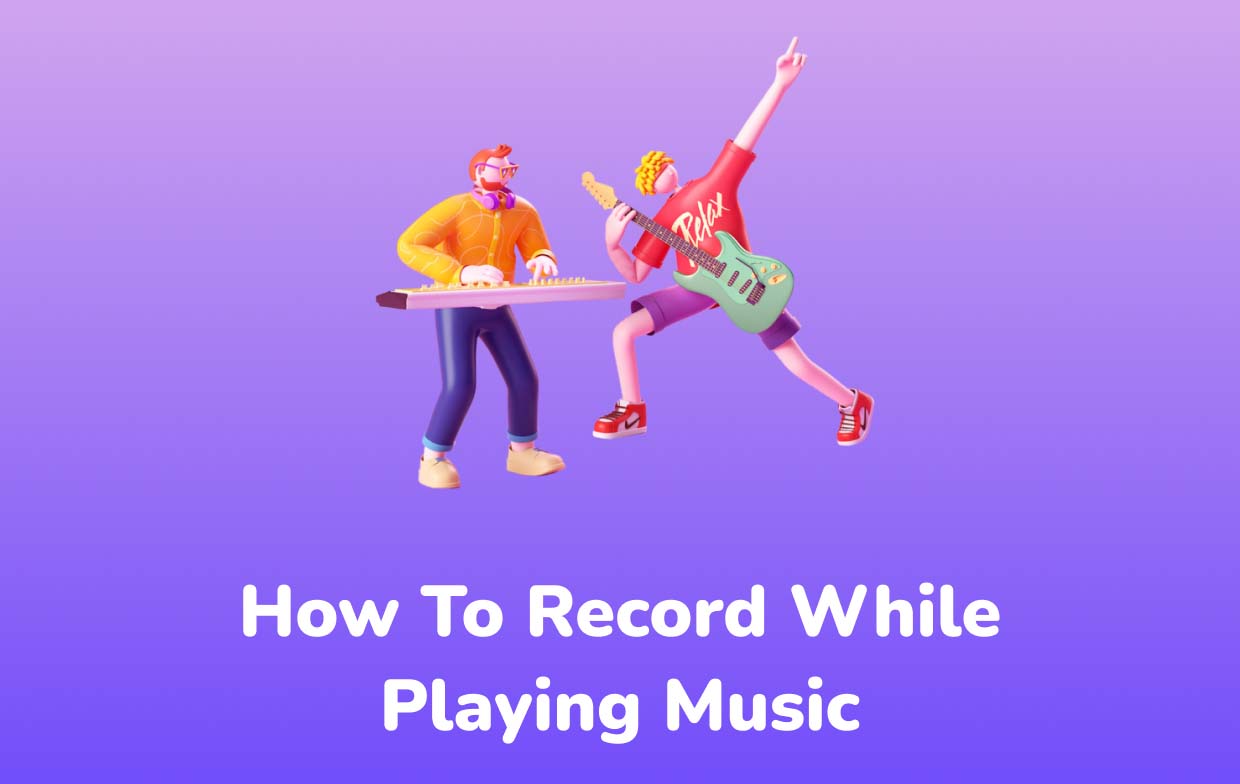
Part 2. How to Play Music While Recording Video on iPhone?
If you are an iPhone user, in this section, you’ll learn some tips or methods to ace the recording process through a song playing on your device.
Method #1. A Trick on iPhone’s Camera
- Begin to play the desired song.
- Head to “Camera” and stay in the “Photo” option.
- Try tapping and holding the “shutter” button to start recording.
- Slide the “shutter” menu to the lock icon to continue recording.
- End it by just releasing or pressing the shutter button again.
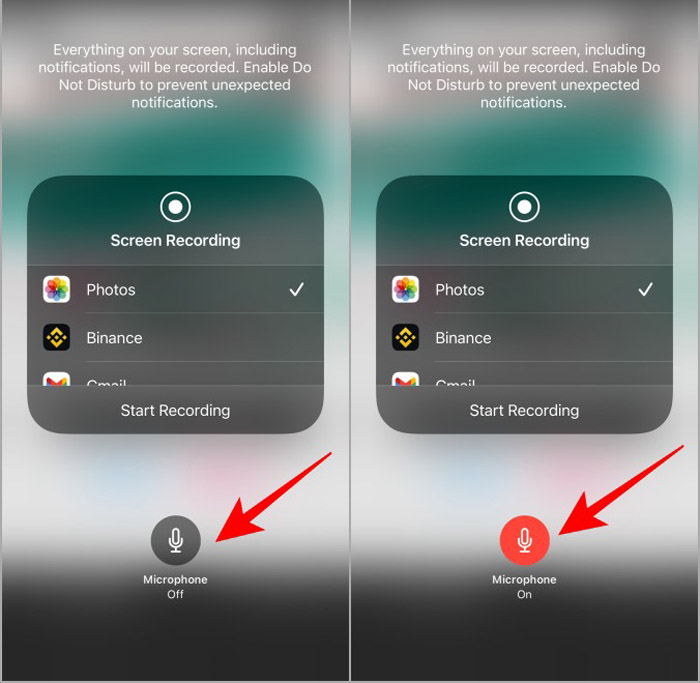
Take note that this will only work on iPhones in the iOS 14 version.
Method #2. Use Mideo
Another way on how to record while playing music using your iPhone is by utilizing the “Mideo” app. This app also has functions that you can take advantage of. To record using it, just follow these steps.
- Play a certain song.
- Launch “Mideo” and begin recording. In case the song stops, resume it via the “Control Center” or your headphone keys.
- Take advantage of the Control Center to control the background song – restart, resume, or change.
- Once the recording is done, just press the “stop” button.
Part 3. How to Play Music While Recording Video on Android?
Of course, we also have a tutorial on how to record while playing music for Android device users.
Method #1. Using “Together”
A reliable app for recording while a song is playing is “Together”. This is a free screen recorder and can easily be downloaded from the Google Play Store.
- Download and install the app on your Android device.
- Start by playing the certain song you’d like to play.
- Open the “Together” app and just click the “camera” icon to start recording.
- When you have completed the recording process, just press the square “stop” button.
Method #2. Using Instagram
Though Instagram is a popular social media platform, one can also utilize this to record while playing a track in the background. If you already have this on your device and do not want to download another app, you can resort to just using this.
- Play a song and open your Instagram app.
- Open the “camera” option.
- Press the “camera” button and hold it to begin recording. Release it to stop.
- Proceed to save the video to your device.
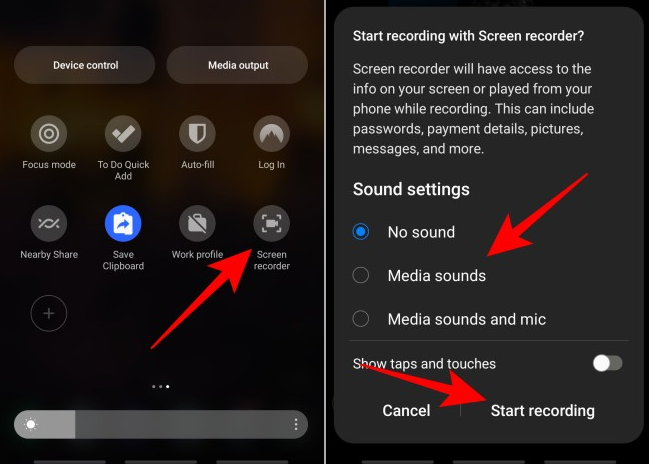
Part 4. How to Record While Playing Music on Mac/Windows?
Apart from sharing how to record while playing music via mobile device, we will also be highlighting here the best way to do the same on PCs. In this instance, it would be great to rely on a professional software app that supports both Mac and Windows operating systems. We highly recommend using iMyMac Screen Recorder.
This app has a powerful screen recording function and allows one to capture both webcam and audio if needed. There are real-time annotation menus as well as additional buttons for editing as well. The options to restart and pause are readily accessible in case needed alongside the buttons to launch the camera or take snapshots.
Of course, it’s handy and simple to use. Here’s a tutorial that you can follow.
Get A Free Trial Now! Normal Mac M-Series Mac Get A Free Trial Now!
- Open this app once installed on your computer and right away, head over to the “Video Recorder” menu.
- Choose to record only the screen (“Screen Only” button) or capture the camera at the same time as well (using the “Screen & Camera” button). If the latter is selected, the webcam will automatically open. In case not, press “Recheck”. Decide on the recording area as well.
- Begin to modify the audio settings. If you wish to record only the system sound or the microphone sound, you can do that! Of course, recording both at the same time is possible as well. Additionally, you have to know that there’s a “None” menu that’s available as well.
- To begin recording, press the “Start Recording” button. Once done, just simply hit the “stop” menu to end.

You’ll have the high-quality recorded file saved to your PC!
Part 5. Conclusion
At this point, surely, you no longer wonder how to record while playing music. Thankfully, some methods or tips can be used by any device owners (Android, iOS, or PC users) to ace the process. On mobile devices, most recording tools are free and easily accessible. On PCs, it is best to use reliable and professional options like the iMyMac Screen Recorder for guaranteed high-quality results.



