We are very well aware that Vimeo has been known as one of the most popular platforms where users can share and post videos for viewers to watch. A lot are surely fond of such content that they might want to keep it on their devices for rewatching at a later time. Fortunately, one can take advantage of using the Vimeo screen record tool. It’s a recorder that is easy and simple to use, free, and can be accessed online whenever needed on computers or mobile phones.
In this article, we will be tackling more about the abovementioned recorder and how it works. If you find this interesting, then just keep reading to know more!
Contents: Part 1. Is Vimeo Good for Recording?Part 2. How to Do Vimeo Screen Record on Mac/Windows?Part 3. How to Do Vimeo Screen Record on iPhone/Android?Part 4. What Are The Disadvantages of Vimeo?Part 5. Conclusion
Part 1. Is Vimeo Good for Recording?
Founded in 2004, Vimeo has already created its path to being one of the best when it comes to offering amazing benefits and features to both video creators and hosts. It’s been known because of its privacy settings, high-quality video playback, as well as personalization menus.
Apart from the advantages one can experience from using Vimeo, it’s a good thing to know that it even offers a recording tool that a user can utilize whenever needed. Most are saying that it’s good enough given that it’s free and is easily accessible. But, of course, the feedback depends on what type of user the person is. Let’s move to the succeeding sections to see how we can use the Vimeo screen record tool.
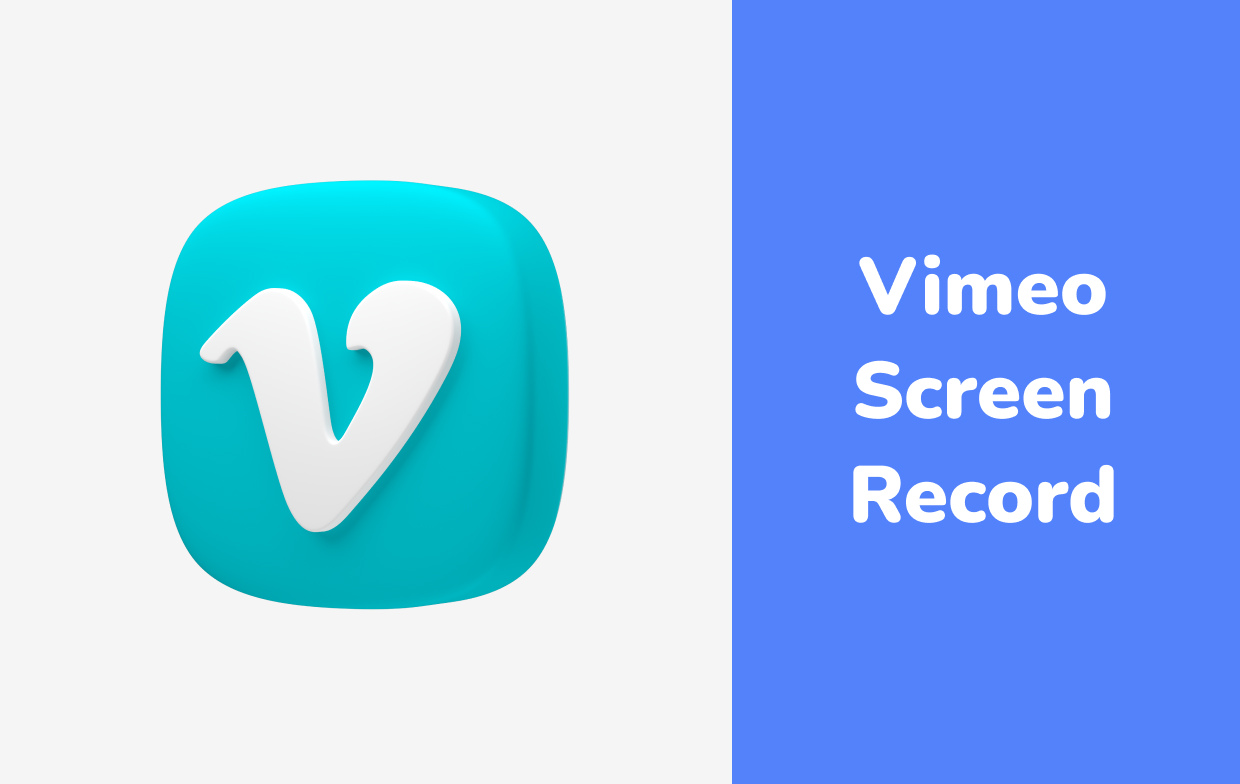
Part 2. How to Do Vimeo Screen Record on Mac/Windows?
The first thing that you have to know is that you don’t need to worry about installation or any compatibility issues. You can use Vimeo’s recording tool regardless if you are a Mac or a Windows PC user. You can do the same on your mobile phones (which we’ll discuss later on).
The reason behind the previously mentioned fact is that the Vimeo screen record tool is a Google Chrome extension. Using it isn’t as complicated as identifying how software works. We prepared a guide below that anyone can use as a reference.
- At the moment, you may only be able to access the mentioned recording tool on your Google Chrome browser. First, download the extension. Upon doing so, have it installed on your device.
- Once installed, your extension toolbar should contain it. Click the “Vimeo Record” icon. You may opt to capture either a certain tab or the full screen. Capturing your camera at the same time is possible as well.
- Press the “Start Recording” button. Know that even if there are unforeseen instances like interruptions on your internet, the recorded file will still be saved. It’s just that you can only record for up to 2 hours per video.
- To stop, just look for the “Stop sharing” button and click it to save a copy of the video file.
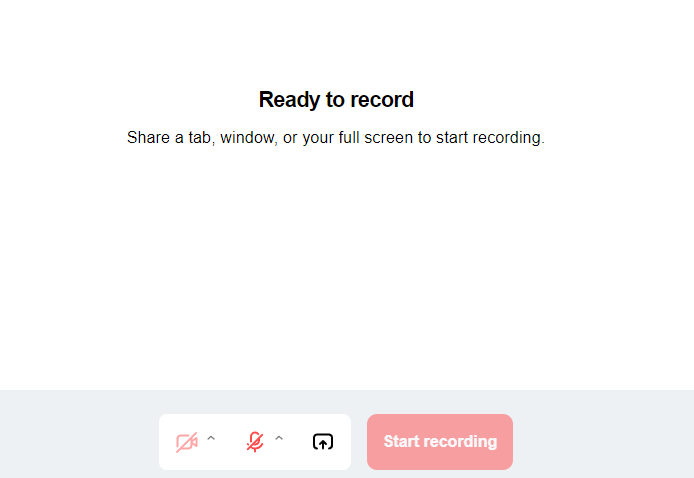
Part 3. How to Do Vimeo Screen Record on iPhone/Android?
As previously stated, the Vimeo screen record tool can also be accessed via mobile gadgets. Since no app is available yet, as long as the device can run the Google Chrome browser, utilizing a Chrome extension should be possible.
Alternatively, one can also rely on using the built-in screen recording tool that’s present on Android and iOS devices. It’s pretty much reliable as well given that it’s free of charge and is simple to use. On an Android gadget, one can just head to the “Quick Settings” bar and press the “Screen Recording” menu to start. After the countdown, the screen-capturing process should start right away. The same goes for iPhone users, their devices’ screen recorder tools can also be used. Once the recording process is completed, the files should be saved to the “Photos” menu and can be accessed whenever wanted.
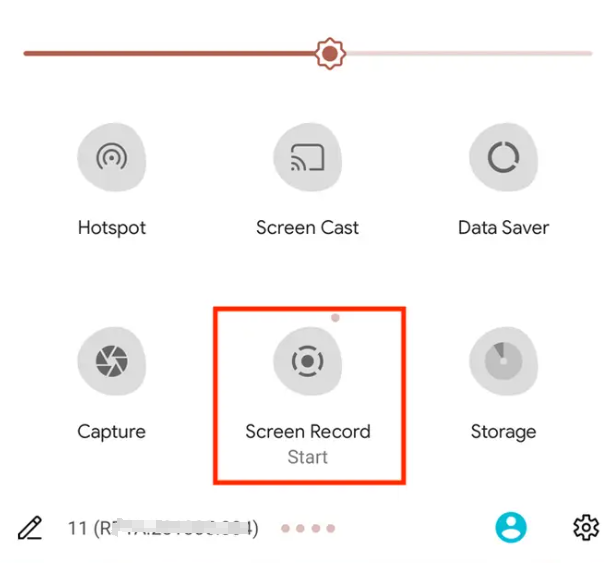
Part 4. What Are The Disadvantages of Vimeo?
Though good enough, as it’s free to use, some people might find a few limitations when using the Vimeo screen record tool.
Knowing that the mentioned tool is an online extension means that the device to be used should be connected to a stable network to avoid issues while recording is ongoing. Additionally, there is a time limitation when using this as one can only record up to 2 hours per video. Moreover, the output files will have watermarks if you are to share them on other platforms like YouTube. Removing this will require one subscription.
To avoid experiencing further drawbacks while using a free tool, it would be best to rely on a professional option like the iMyMac Screen Recorder. This is a powerful solution to your screen recording needs – whether you’re aiming to capture only the screen or with your webcam and audio. This offers plenty of features and benefits that one can take advantage of. When it comes to installing it, there shouldn’t be any problems at all given that it supports both Mac and Windows operating systems. Moreover, it has a very friendly UI that even beginners won’t find it hard to navigate through its interface.
Get A Free Trial Now! Normal Mac M-Series Mac Get A Free Trial Now!




