Peacock is a platform that has been known to offer various content – movies, sports talk, TV shows, daily news, exclusive and original series, and even WWE and Premier League live streaming. Many people have been fond of using it. However, not at all times, all of these contents are available for viewing. Plus, only those with premium plans are eligible to download titles. This makes a lot of people curious – can you record on Peacock? Recording is a great way to keep copies of the content one wishes to watch whenever he wants to. But how can this be done? Is this possible? Let’s find out as we move into the first part of this post.
Contents: Part 1. Can You Record and Watch Later on Peacock?Part 2. How to Record Peacock on Mac/Windows?Part 3. Can You Screen Record Peacock on Phones?FAQs about Recording Peacock
Part 1. Can You Record and Watch Later on Peacock?
As previously mentioned in the introduction part, Peacock is a streaming platform that lets one access live channels and other great content. Unfortunately, there is no official method of recording Peacock content for watching later on as there is no cloud DVR storage in the platform as well.
Though we are aware of the above, you don’t have to worry that much. There could be no official way to record Peacock content but, there are always workarounds. Let’s find out more in the succeeding parts.
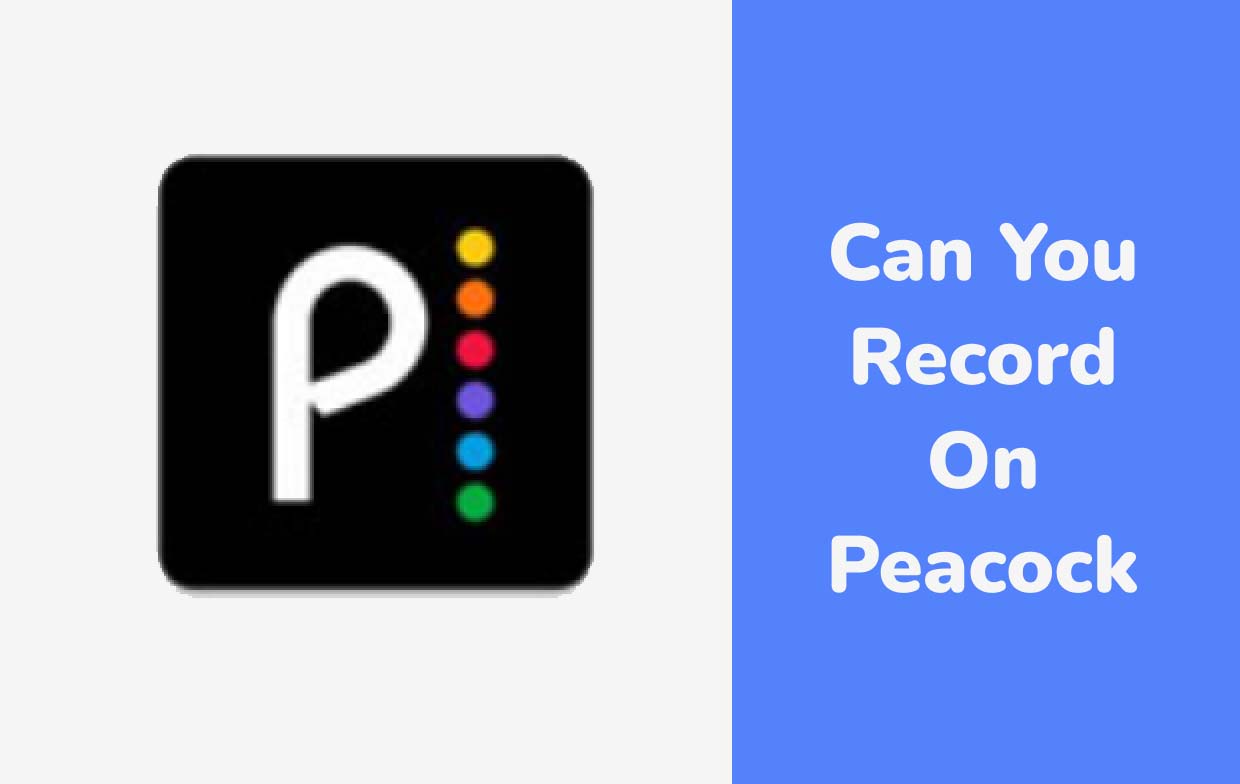
Part 2. How to Record Peacock on Mac/Windows?
Can you record on Peacock? Of course! Surely, you will be happy to find out that there is a way for you to capture your favorite Peacock content! Though directly, there isn’t an option available, you can always check out, try, and rely on reliable third-party software applications like iMyMac Screen Recorder. What makes this app the best among the many available selections on the web?
iMyMac Screen Recorder is a handy and trusted software app when it comes to satisfying one’s screen recording needs. It has the power to capture a high-definition screen (up to 1080P resolution) and a lag-free webcam without worrying about watermark restriction. With the simple yet intuitive interface, one won’t find it hard to navigate through the app as functions are easy to understand.
Apart from recording your screen, you may also capture your webcam and audio at the same time. A user can enjoy the flexibility of setting up the audio input sources as per his preference as he can record either the system or the microphone sound or both. There is even a “None” option! Specifying the recording area is also possible as one can choose to capture the full screen, a certain window, or a custom size.

In addition to the abovementioned, enhancing your recorded file is also possible as there are built-in editing functions on this app plus real-time annotation tools. You may fix some dark sections on the video as well as the overexposed ones by upscaling the resolution of the file. Adjusting the brightness and contrast can also be performed. Knowing the answer to the “can you record on Peacock?” question isn’t enough! Of course, finding out about the other things you can enjoy on the app is as well important!
Also, it is good to note that the menus for taking screenshots or launching the webcam whenever needed are easily and readily accessible even if the screen recording activity is ongoing. Buttons to pause (in case you wish to stop for a brief time before resuming) or restart (to discard the previous recording and start anew) can also be used as needed.
When it comes to installation, one shouldn’t be worried as well as this app is supported by both Mac and Windows OS. It requires only a few installation needs which makes it perfect for every user.
Get A Free Trial Now! Normal Mac M-Series Mac Get A Free Trial Now!
Part 3. Can You Screen Record Peacock on Phones?
Finding out the answer to this “Can you record on Peacock?” query based on the previous section is good knowing that it is indeed possible to record any Peacock content using one’s PC. But, is recording possible using mobile phones as well? Well, of course!
On iPhone
On your iPhone, just simply take advantage of the screen recording feature.
- Ensure that “Screen Recording” has been added to your “Control Center”.
- Press the “Screen Recording” menu to start capturing the desired Peacock content. Make sure to open the content you’d like to record and wait for the 3-second timer before the recording begins.
- Press the same menu again to stop recording. The output should be saved on the “Photos” menu.

On Android
The same with iPhones, most Android gadgets also have the screen recording function. This can also be utilized when recording Peacock content.
- Look for the “Screen Record” menu from the “Quick Settings”. Press it and then click “Start”.
- Launch the Peacock app and open the content to be recorded.
- Just simply press the “stop” button when finished recording. The recorded file should be saved on your device’s gallery.
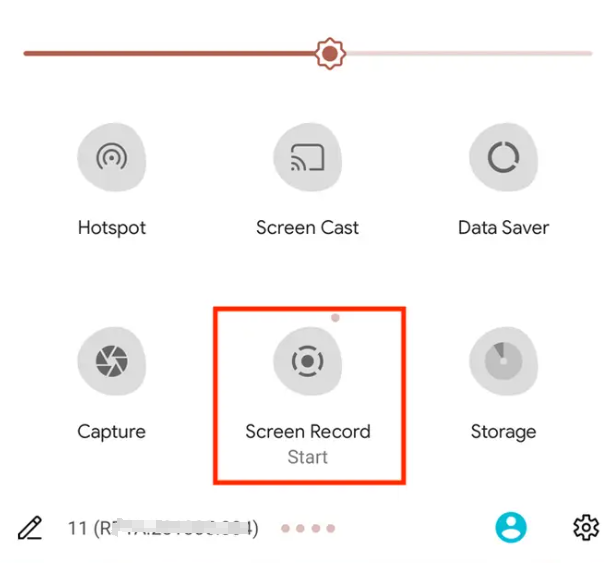
FAQs about Recording Peacock
Check out some of these FAQs relative to the “Can you record on Peacock?” topic.
- Does Peacock have a DVR service?
Since DVR can’t be connected to streaming apps, this can’t be used for Peacock recording.
- Can you rewatch shows on Peacock?
Rewatching on Peacock is possible 24 hours after the show’s broadcast. Premium users can download content for offline viewing.
- How long can you record on Peacock?
Using professional tools like iMyMac Screen Recorder would let you enjoy unlimited recording of Peacock content.
- Can you record live sports on Peacock?
Of course! You can always record live sports on Peacock whenever you wish to. You just have to make sure that you are using a reliable screen recording tool.



