Finding a good and reliable screen recorder could be challenging for some, especially for those who aren’t technology-inclined. It could be frustrating and could take a lot of time. Thus, we have created this article to share with you some great and free screen recorders (no watermark) that you might want to check out and try.
Just keep in mind that resorting to free tools always poses some limitations compared to when using professional options. But, of course, if you are fine with those, then it’s all good. We will be tackling each option here one by one in detail for your easy reference.
Contents: Part 1. Which Free Screen Recorder Has No Watermark and Time Limit?Part 2. Best Screen Recorder for PC without Watermark and No Time LimitPart 3. Is There A Screen Recorder for Phone without Watermark?Part 4. Free Online Screen Recorder without WatermarkPart 5. In Conclusion
Part 1. Which Free Screen Recorder Has No Watermark and Time Limit?
To save your precious time, we have consolidated a list of free screen recorders that have no watermark as well as a time limit that you might want to try. Check out each as you continue reading this section.
ScreenRec
SceenRec is a free screen recorder (no watermark) that also has no time limit when in use. It supports Windows and Linux operating systems and is a good tool to use when someone wants the recorded files to be shared right away after the recording process (since an instant link will be provided right after the recording). It is also easy and quick to use. Sadly, Mac users can’t use this tool yet plus, editing functions aren’t available.
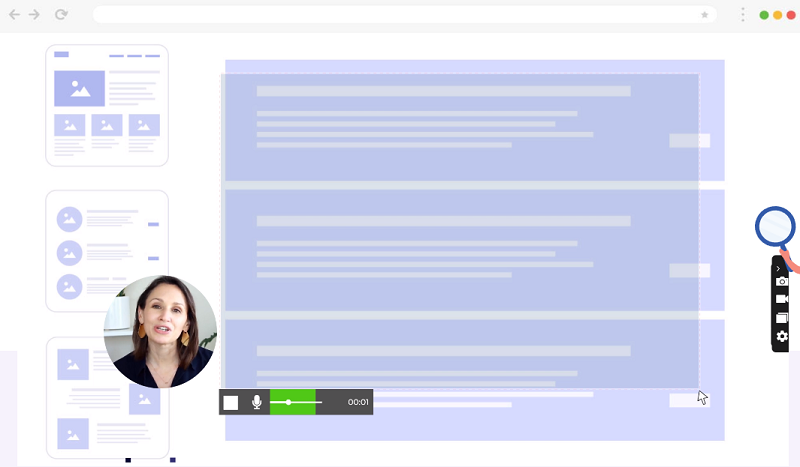
OBS Studio
Another reliable and popularly-known open-source and free screen recorder is OBS Studio. It can be used as well when creating videos for live broadcasting or for later use. Some users find this app good enough as it’s flexible. However, others find it a bit complex and hard to get familiar with.
CamStudio
For free and unlimited screen recording without watermark and time limitations, Windows PC owners can consider the use of CamStudio. One of the best features of this tool is that it can produce high-quality output files since the recording that will be done is lossless. It also has several menus under its video settings which can be enjoyed by users who are into customization. It’s just that some would find its interface a bit “old-fashion”. Additionally, this free screen recorder (no watermark) only works on Windows computers.
ShareX
Another good tool to check and try when screen recording without the time and fee constraints is “ShareX”. It’s a lightweight productivity program that works well on Windows computers. It has an auto-capture feature, some sharing and editing menus, and annotation tools. Additionally, users of this tool can rest assured that the app is being updated on time. Unfortunately, this can’t be utilized by Mac users.
Free Cam
An application that is pretty simple and was designed for Windows PC users is “Free Cam” (currently has no versions available for Mac or Linux OS). It is great especially if someone records files for YouTube integration. This app also has editing menus that are easy to understand and use (applies to both audio and video) as well as annotation functions. Recording audio via the microphone is also possible. One can upgrade this app’s benefits by getting a paid plan especially if the quality of the output files from the free version is quite bothersome. It’s just that it’s a bit expensive.
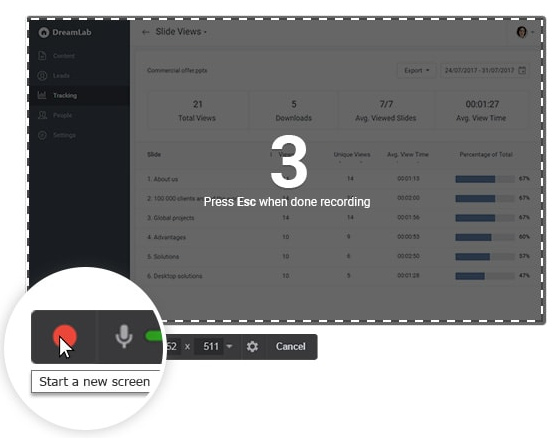
Apart from these free screen recorders (no watermark) that were mentioned in this part, there are other tools that are already easily accessible and available. The ones listed here are the most known and used by many. Of course, checking and trying out other options would still be your choice.
Part 2. Best Screen Recorder for PC without Watermark and No Time Limit
Though the screen recorders that were shared in the previous part are great enough given that they are free and pose no limitations when it comes to recording time (unlike other apps), you could still be wondering if there is a professional screen recorder that could help you out and will even give more advantages and benefits. Fortunately, there is this iMyMac Screen Recorder. What makes this tool the best?
The abovementioned program is considered the most powerful solution when it comes to people’s screen recording needs. It’s trusted by many not only because of its comprehensive functions when capturing one’s screen activities but also because of the added features one can enjoy from the app making his recording process enjoyable.
iMyMac Screen Recorder promotes customization through its available editing menus as well as easy navigation via its real-time annotation tools. There are even accessible keys for opening the webcam or taking screenshots if needed. Moreover, buttons to pause and restart are also available.
Upon sharing the tutorial on how to use some free screen recorders (no watermark), we’re now here to highlight a guide when using a professional program.
Get A Free Trial Now! Intel Mac M-Series Mac Get A Free Trial Now!
- Upon completing the installation of this app, proceed to launch it. Head over to the main interface to look for “Video Recorder”.
- Choose whether to record only the screen using the “Screen Only” menu or have it recorded alongside your camera by tapping the “Screen & Camera” button. If the latter is selected, the webcam will automatically open. If not, press “Recheck”. Specify the recording area to use – “Window”, “Full”, or your preferred custom size.
- Proceed to modify the audio settings. You may record only the microphone sound (“Microphone” button) or the system sound (“System Sound” button) or capture them both through the “System Sound & Microphone” menu. If no sound is preferred to be recorded, choose “None”.
- Press the “Start Recording” to begin and end it by clicking the red “stop” button.

Part 3. Is There A Screen Recorder for Phone without Watermark?
If you are fond of using your mobile device, you are surely on the lookout for a free screen recorder (no watermark) that you can use. Of course, we’ve got some recommendations here for you.
ScreenCam
Most users regard ScreenCam as one of the best when it comes to screen recording on Android devices. It can aid with easy screen recording while capturing audio. There are also functions to change some settings such as the resolution, bitrate, or framerate to further enhance the output. You won’t need to worry about ads as well since there will be no ads while this app is in use.
ClickUp Clip
ClickUp is a platform that offers a variety of functions including screen recording through its in-app tool named “Clip”. This app is supported not only on PCs but also on mobile devices such as Android or iOS phones. It can help with screen recording as well as adding voiceovers. Instant sharing afterward is even permitted. Of course, one can have output files without a watermark and this program can also be used without a time limit. It’s just that with several customizable features, some beginners might find this a bit challenging to use.
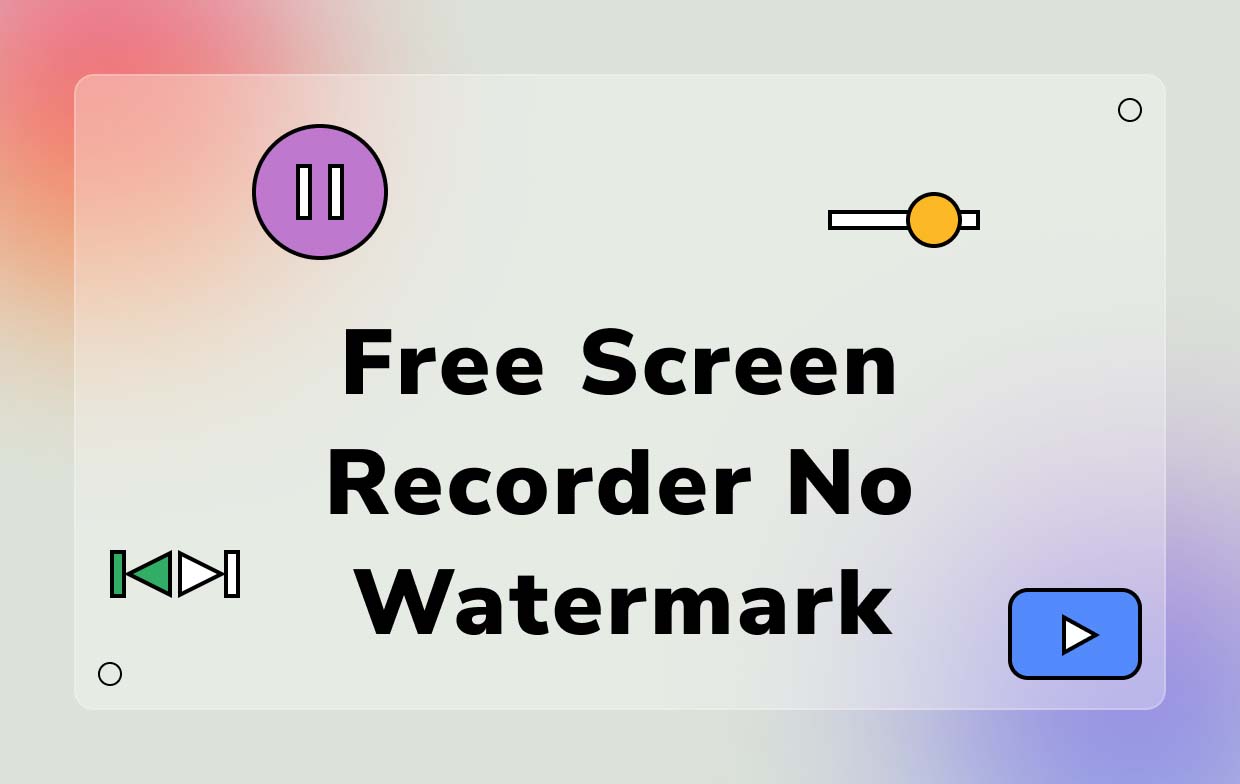
Part 4. Free Online Screen Recorder without Watermark
Learning about free screen recorders (no watermark) that can be accessed online would also be vital for many. For those who find it a hassle to install software apps, resorting to using online options is a good choice.
RecCloud
For a quick solution to your online screen recording needs, you might want to consider using RecCloud. It is, of course, web-based, and a stable network connection is needed to get this functional. One of this tool’s advantages over the others is that it offers the feature for collaborative playlist creation. Protecting your videos with a password can even be done! You just have to take note that this tool does not offer editing or annotation tools. But all in all, it’s good and easy to use.
AceThinker Free Screen Recorder Online
Another online option is “AceThinker Free Screen Recorder Online”. It can be used on Windows and Mac computers and has numerous screen recording functions that are being offered. One can even modify his capture parameters as well as save the recorded audio files in different available output formats. Of course, the resulting outputs won’t have watermarks. Additionally, one can utilize this tool without thinking about time limitations!
Part 5. In Conclusion
Surely, you are delighted to know and learn that there are some free screen recorders (no watermark) that you can choose from. Listed in this article are the most commonly used tools which are already trusted by many users. Taking advantage of these free options is good given that most of them satisfy our recording needs. However, we can’t deny the fact that they still lack in one way or another. Thus, keeping a professional app with you such as the iMyMac Screen Recorder will always be a good backup plan.



