MKV may not be as popular as MP4, but it has its benefits in terms of being a video file format. Like MP4, MKV files can be converted to other video file types. In addition, it can be transferred to multiple storages or computing devices.
A lot of people ask, can you convert MKV to DVD? This is a question most people don’t know the answer to. MP4 is easy. Since it’s a universal format, it can be converted or burned to a DVD disc without issues. Here, we will discuss if you can convert MKV to DVD. And, if it’s possible, we will discuss how to do it quickly and painlessly. We will also teach you to convert DVD to MKV without losing the quality of the original file.
Contents: Part 1. Can MKV Files Be Burned To DVD?Part 2. How To Burn MKV To DVD With Handbrake?Part 3. How To Convert MKV To DVD Online Free?Part 4. Convert MKV to DVD without Losing QualityPart 5. Conclusion
Part 1. Can MKV Files Be Burned To DVD?
Before we dig into the MKV to DVD transformation process, let’s answer the question, can MKV files be burned to DVD? This will help you realize if the process is possible. But before that, let’s have a quick overview of what an MKV and DVD format is.
MKV files are multimedia container formats. It can include video, audio, subtitles, and more, into one file. In addition, these elements incorporated all in a single file can use varied types of encoding. On the other hand, MP4 files are also digital multimedia container formats. It is also used to put audio and video into storage. Apart from that, it can contain subtitles and still images, among others.
So, let’s answer the question, can MKV files be burned to DVD? The answer is YES. Most video formats can be burned to a DVD disc and you can choose between the NTSC or PAL format. This is recommended because a lot of DVD players don’t have the ability to play MKV files alone. Thus, you must convert MKV to DVD for this to work.
Part 2. How To Burn MKV To DVD With Handbrake?
It can be very tedious to use Handbrake because the interface is not user-friendly. Nonetheless, it’s still a useful tool to convert video file formats. It can also be used to burn MKV to DVD but you just have to learn the ins and outs of the tool.
Here’s how to burn MKV to DVD with Handbrake:
- Download And Launch Handbrake. Of course, you have to download and install Handbrake on your computer first. The next step is to open it on your laptop or desktop. Click “Source” on the interface of the tool.
- Select The Video Source. The next step is to select the MKV file you wish to burn to the DVD disc. Browse for the file and select it to open it.
- Select Browse. For your destination, click Browse. Choose Desktop as the folder where you want converted files to be saved. Press the “Start” button and then wait until the MKV file is converted to a new file format.
- Open DVD Burning Program. Then, open a DVD burning program on your Mac computer.
- Insert DVD Disc And Burn. Then, insert the DVD disc on your optical drive. Follow the steps on the screen to transform the converted MKV to DVD.
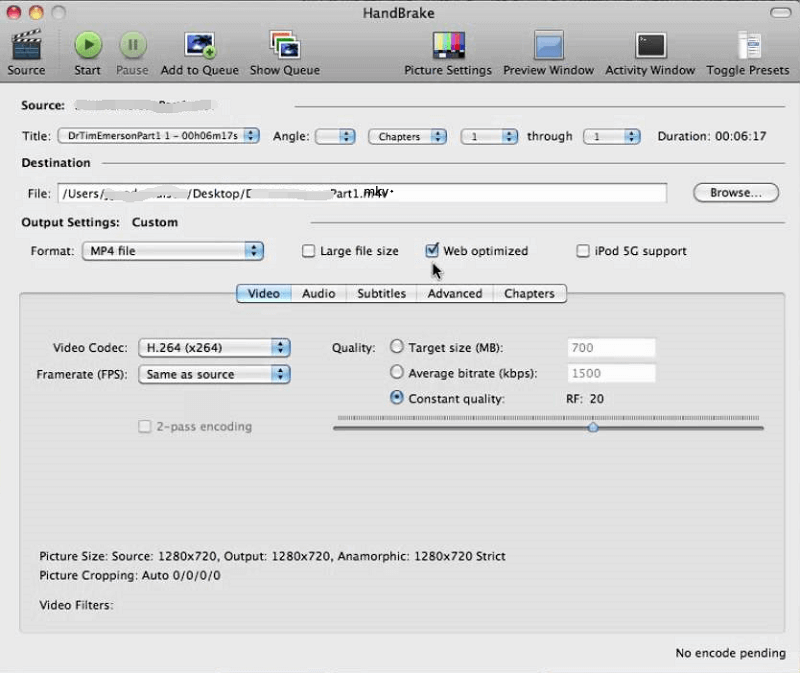
Part 3. How To Convert MKV To DVD Online Free?
There are several ways to convert MKV to DVD for free online. You have to use web-based platforms for this to work. Usually, these online tools convert MKV to VOB because the latter is the format used in DVD discs. Here are some of the tools you can use to convert MKV to DVD (or VOB) on the Internet.
1. ConvertFiles
ConvertFiles allows you to convert MKV to DVD by converting the MKV file format to VOB. This online tool allows you to choose a local file from your hard drive. Then, you choose the input format and an output format. The interface doesn’t look really appealing to us. It does have a lot of advertisements on it. Plus, it looks outdated. Inside the website, you’ll find details on how to use the tool. Plus, you get an overview of what MKV and VOB (DVD media format) are.
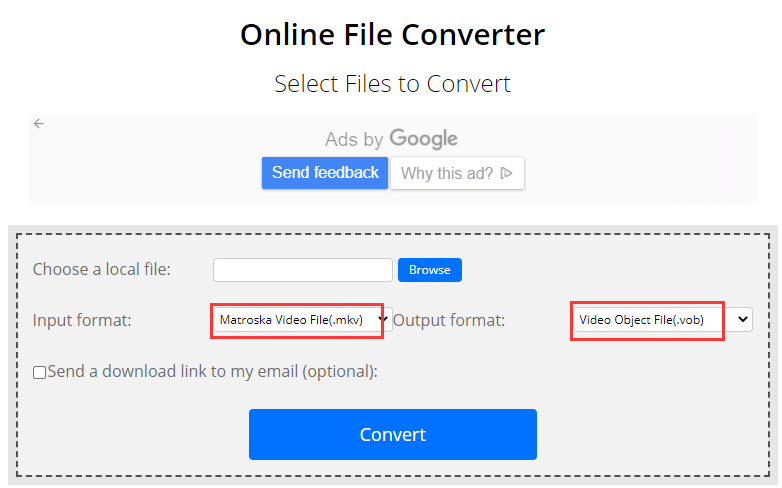
2. CloudConvert
This is another online tool to convert MKV to DVD (also known as VOB). The interface looks pretty neat. In addition, it can convert other types of file formats including ebooks, documents, video, audio, and archives, among others. Over 200 formats are supported. CloudConvert is a trusted platform that ensures your data is secure. It offers high-quality conversions where you can tweak the settings of the output file. It works very well in terms of converting MKV to DVD or VOB. It even allows you to control video resolution, file size, and quality.
3. Convertio
Convertio is a web-based platform that is totally free. The interface looks cool and appealing. You can choose files from your local hard drive to convert them to the format that you like. Settings can be tweaked including codec, quality, and video display size. Convertio is like CloudConvert, but it supports more than 300 different file formats for conversion. It’s very fast and easy to use. Plus, it doesn’t use the resources of your computer since all conversions are done through the cloud.
Most conversions can be tweaked to the settings that you want. For instance, you can edit a quality, aspect ratio, settings, codec, rotation, and flip, among others. Security is guaranteed with this tool as no one will have access to uploaded files. Since it’s browser-based, it works on most mobile and computing devices.
Part 4. Convert MKV to DVD without Losing Quality
Here, we will discuss how to convert MKV to DVD or burn DVD to MKV using a great tool that’s very powerful. We recommend that you use iMyMac Video Converter for this one because it allows not only conversion but editing as well. The video conversion is done very quickly in a lossless output format. This means the original video quality won’t be reduced or lost. You can use it to enhance your videos including fixing shaky videos. You can even upgrade SD to HD if you want. Adjusting brightness, contrast, and hue is also possible.
iMyMac Video Converter converts your videos at ultra-high speeds. This is because it utilizes hardware acceleration technology on your computer. It supports different graphics cards including NVIDIA CUDA, AMD, NVENC, and Intel HD Graphics.

Part 5. Conclusion
Here, we have discussed how to convert MKV to DVD (or VOB) using a few online tools. We discussed whether MKV can be burned to DVD. We also showed you how to do it using Handbrake. Then, we dived into different online tools you can use to convert DVD to MKV.
Finally, we ended the article with iMyMac Video Converter. This is a great tool to help you convert DVD to MKV in a few simple steps. It also allows you to edit your videos easily. Plus, it’s very easy to use and it’s very powerful. Grab iMyMac Video Converter now!



