MP3 is a very popular audio format that is distributed all over the Internet because it has a relatively smaller file size compared to other file types. In most cases, it is used by an ordinary music lover. However, it’s not the best format to use in some situations. That’s why you may want to convert MP3 to M4A. In this way, you can reap the benefits of what M4A has to give. M4A does have its advantages and you can transform MP3 to M4A in order to use the latter for whatever reason you have.
Fortunately, this article will give you the best methods you can use to convert MP3 to M4A easily, quickly, and without errors. Our recommended tool will be your go-to software for converting not only MP3 and M4A files but other files as well. If you want to convert M4A files back to MP3, just go to see the provided post. Let’s get started with the differences between M4A and MP3 files.
Contents: Part 1. Is MP3 or M4A Better?Part 2. What Is The Best MP3 to M4A Converter on Mac?Part 3. How Do I Convert MP3 to M4A in VLC?Part 4. How to Convert MP3 to M4A Online?
Part 1. Is MP3 or M4A Better?
Before we teach you how to convert MP3 to M4A, let’s talk about which of the two is better. We’ll also talk about what M4A files are. Take a look below.
What Is A M4A File?
So, let’s begin by discussing what an M4A file is in this MP3 to M4A article. M4A files are audio files that have the extension of M4A. It is composed of an audio stream that’s digital. This audio stream is encoded with that of FALC or AAC compression standards.
M4A files are used by Apple in order to make a differentiation between MP4 videos and audio files of the MPEG-4 format. Because this is a compressed format, the file is reduced without leading to a significant loss in quality. It is typically used for sharing online and for delivering tracks through podcasts, audiobooks, and more. You can use it to deliver music and other types of audio content with Apple’s iTunes Store. It is also supported by platforms such as iOS, Android, Windows, Mac, and Linux.
MP3 Vs. M4A
You will notice in this MP3 to M4A article that the two files have a lot of similarities. For example, both of these file types are used to distribute audio files on the Internet – for downloading. In addition, both of them are compressed files with reduced file sizes without significantly impacting the quality of the audio presented.
So, what are the differences between MP3 to M4A? The first thing we will talk about is the quality of the audio. Actually, M4A files have better audio quality compared to MP3. This is because M4A has a larger bit rate, which also means it has a larger file size. Usually, the original quality is maintained. However, make no mistake. It doesn’t mean that MP3 files have poor quality in terms of sounds. Overall, we can just say that M4A has better sound quality compared to MP3.
Now, let’s talk about compatibility. M4A actually is less compatible compared to MP3. This audio file type is limited in the sense that some devices don’t support it. Sometimes, it won’t support sharing between two types of devices.
However, the MP3 format is very compatible with a lot of devices and it supports a wide range of apps and platforms for sharing. If you’re going for something that’s very compatible and is also universally-used, then you should opt for MP3. However, if you want better quality, then you can go for M4A as long as it’s compatible with the device you’re using.
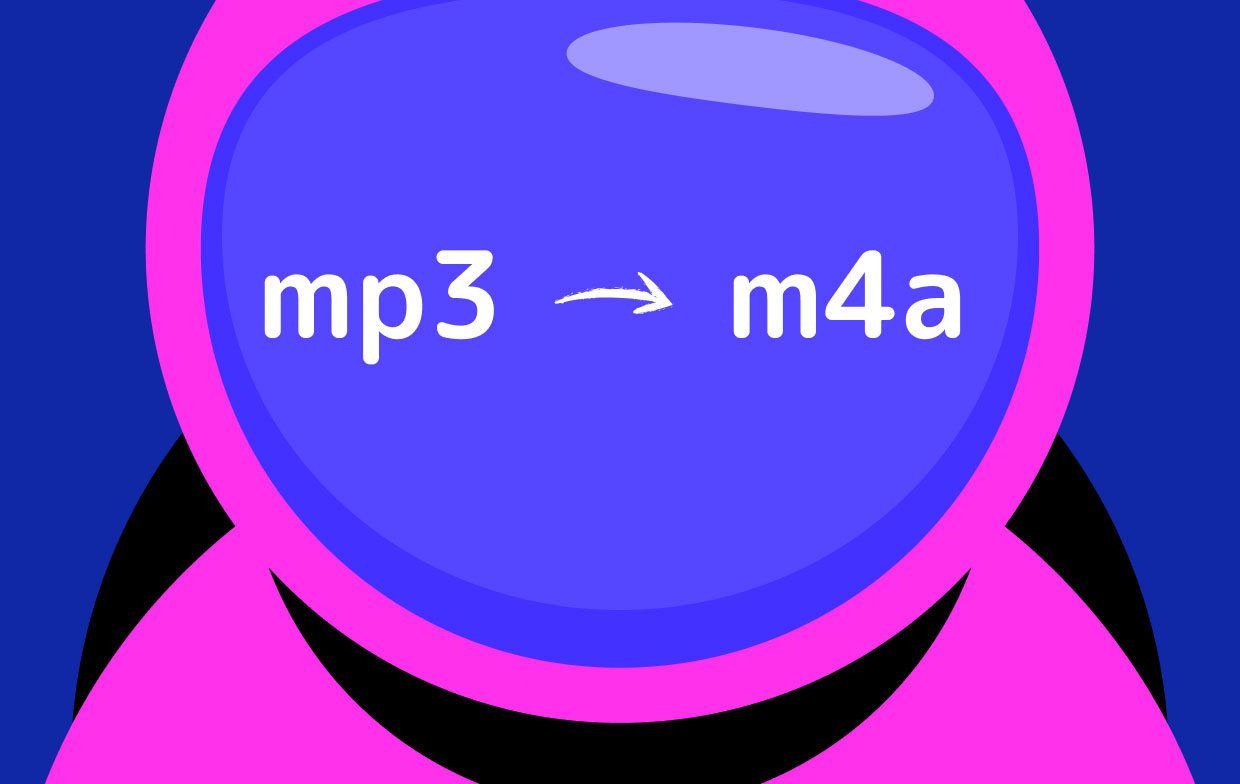
Part 2. What Is The Best MP3 to M4A Converter on Mac?
So, what’s the best way to convert MP3 to M4A? We’d have to recommend the best tool to use when dealing with MP3 to M4A conversions. That tool is iMyMac Video Converter. This tool will help you convert a lot of audio files and video files easily. In addition, it’s a great tool to edit your videos and enhance video quality. With the help of hardware acceleration technology, it helps to speed up the conversion process. You can use it on major graphics cards like NVIDIA, Intel Graphics Cards, NVENC, AMD, and more.
Here are the steps to use iMyMac Video Converter to transform MP3 to M4A:
Step 01. Download, Install And Launch The Tool
First, you have to download the tool on their official website on the Internet. After that, you’d have to install it using the installer that has been downloaded. Then, you’d have to launch the tool after you have installed it on your Mac.
Step 02. Add Your MP3 Files
The next step is to add the MP3 files to the program. To do this, click the Add Multiple Videos or Audios button.

Step 03. Modify Required Settings
Select Convert Format and modify the settings. Of course, the output file you will select is M4A. In addition, you can choose a destination folder where the software will place the files once they are converted.
Step 04. Convert MP3 to M4A
The last thing you have to do is to click the Convert button. Wait until the process is complete. Your M4A files can be seen within the Recent Projects.

Part 3. How Do I Convert MP3 to M4A in VLC?
Here, we will discuss how to convert your files on VLC Media Player. Take note that VLC is popularly used for playing media files. Its conversion tools aren’t the best. However, they still work if you’re converting small-sized files.
On Mac
Here are the steps you should follow in order to convert MP3 to M4A on Mac using the popular VLC Media Player:
- Launch VLC Media Player. The first thing you should do is to open VLC on your computer.
- Go To File Menu. Then, you’d have to visit the File menu afterward. Click Convert/ Stream.
- Add Files. Now, choose your input media.
- Pick Profile And Destination. In this case, you’d have to put M4A as the output file. Then, choose a destination folder where it will be saved.
- Click Save. After that, click the Save button and wait for the conversion to finish.

On Windows
Here are the steps you should follow in order to convert MP3 to M4A on Windows using the popular VLC Media Player:
- Launch VLC Media Player. The first thing you should do is to open VLC on your computer.
- Visit Media. Next, visit the Media menu and click Convert/ Save.
- Add Input File. Now, add the input file and then click Convert/ Save again.
- Input Settings. You should choose the M4A as the output format to convert MP3 to M4A. Then, choose a destination folder.
- Click Start. After that, click the Start button and wait for the conversion process to complete.
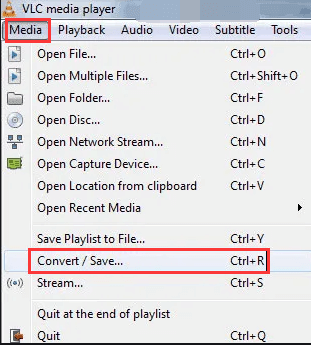
Part 4. How to Convert MP3 to M4A Online?
Here are the tools you can use in order to convert MP3 to M4A online:
Zamzar
Zamzar is an online tool to help you convert MP3 to M4A online. You don’t need to install anything just to use it. This tool is very neat and the interface is understandable. Like other tools, you can just add your files to the system, then choose the output format, then convert, and download. It is very easy to use and understand. In addition, it can convert different types of files at no cost. However, there’s a limit to the size you can upload. So, if you’re converting a lot of files with large sizes, iMyMac Video Converter is still the best tool to use.
Convertio
This is another tool to help you convert different file types such as audio files, video files, and documents. It can even convert PDF files. As such, it can be used to convert MP3 to M4A easily like that of Zamzar. Again, it is the best to use if you’re working with a small number of files with small file sizes. That’s because there’s a size limit. Convertio is very serious about security. That’s why they delete files that are uploaded and converted after some period of time.
CloudConvert
CloudConvert converts your MP3 to M4A in a cloud server. That’s why it’s protected. And, you don’t have to use any of your system’s resources. This tool can convert a lot of files from one format to another. But, it has size limits as well. CloudConvert has a neat interface that can be understood by anybody using it. Plus, the website looks very professional too.
Overall, we do recommend that you use iMyMac Video Convert to transform MP3 to M4A. That’s because there are no size limitations. Also, you can edit your files if you want to. Plus, the tool is faster than VLC and online tools because it was specifically designed for conversion. If you want fast and reliable conversion speeds, grab iMyMac Video Converter now!



