If you're an audiophile or simply someone who values high-quality sound, you’ve likely encountered FLAC (Free Lossless Audio Codec) files. These files offer superior sound quality, but unfortunately, iPhones and iPads don’t support them natively. That doesn’t mean you’re out of options. Don't fret! This article will guide you through the best ways to play FLAC on iPhone and iPad without compromising on audio quality or convenience. Read on to discover the perfect method for your listening preferences.
Contents: What Is FLAC?Method 1: Play FLAC Files on iPhone via FLAC-Supported AppMethod 2: Play FLAC Files on iPhone via File Manager AppMethod 3: Convert FLAC to AAC to Play on iPhoneConclusion
What Is FLAC?
FLAC (Free Lossless Audio Codec) is a popular audio format known for compressing audio without any loss in quality. It provides the same high-resolution sound as the original source, making it a favorite among audiophiles. Unlike MP3, FLAC retains every detail of the audio recording, making it ideal for high-fidelity playback.
But can iPhones play FLAC files? Technically, iPhones do not support FLAC playback natively via the Music app. This means you can't just drag and drop FLAC files and expect them to play. However, with the right apps and tools, you can easily play FLAC on iPhone and enjoy exceptional audio quality.
Method 1: Play FLAC Files on iPhone via FLAC-Supported App
Using dedicated FLAC-supported apps is the easiest way to play FLAC on iPhone. These apps bypass iOS limitations and allow for direct playback of FLAC files without conversion. Let's see the best options here.
1. VLC for Mobile
VLC for Mobile is one of the most versatile media players available on iOS. It supports a wide range of formats, including FLAC, making it a popular choice to play FLAC on iPhone. VLC also supports file transfer via Wi-Fi, Dropbox, and cloud services, allowing you to import FLAC files effortlessly.
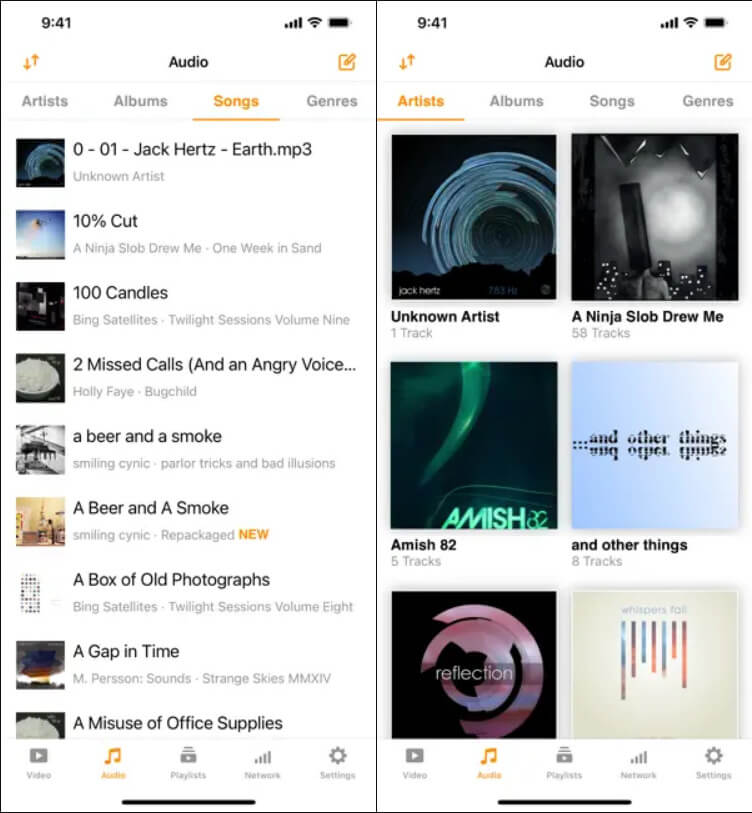
The interface is user-friendly, and the app doesn’t require in-app purchases or subscriptions. With support for background playback and gesture controls, VLC ensures a smooth user experience. It’s open-source, regularly updated, and completely free.
Best For: Users who want a free, reliable app with broad file format support.
- Pros: Supports nearly all audio formats, free and open-source.
- Cons: The Interface isn’t the most polished. Occasional performance lags with large libraries.
2. Foobar2000
Foobar2000 is another excellent app to play FLAC on iPhone. Originally a popular desktop player, the iOS version retains the same focus on high-quality audio playback and customization. The minimalist design makes it lightweight and fast, while advanced users will appreciate the DSP effects and equalizer settings.
Foobar2000 supports FLAC natively and allows file transfers via FTP, SMB, and cloud drives. It’s a great choice if you value a clean interface and no-nonsense playback.
Best For: Advanced users who want custom audio control and a minimal interface.
- Pros: Lightweight and fast. High-quality audio output.
- Cons: Limited visual polish. Fewer advanced UI features.
3. nPlayer Plus
nPlayer Plus is a premium media player that supports FLAC playback along with a wide range of video and audio formats. Designed for high-performance users, it includes support for DTS, Dolby, and Hi-Res Audio. This makes it one of the best options to play FLAC files on iPhone with true audiophile quality.
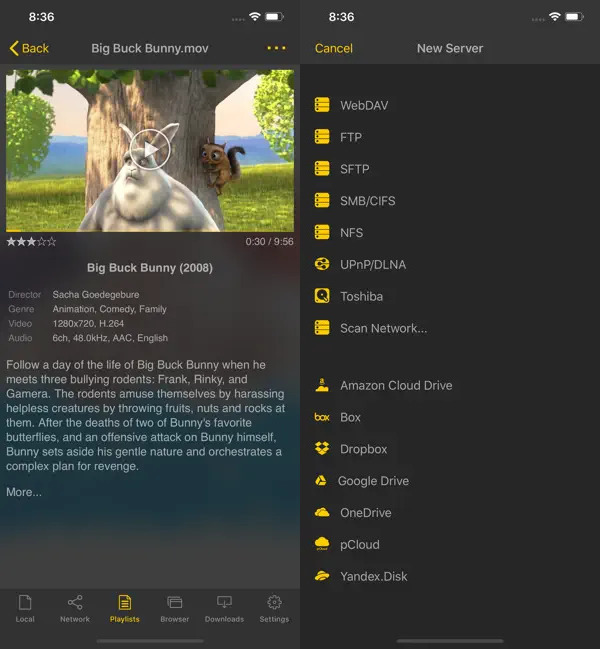
It's built-in file manager lets you connect directly to FTP servers, NAS, or cloud storage, making file access easy. Although it comes with a price tag, nPlayer Plus offers excellent customization, streaming support, and even subtitle syncing for video playback.
Best For: Audiophiles and tech-savvy users who want premium playback quality and features.
- Pros: Hi-Res audio and multi-format support. Advanced connectivity options.
- Cons: Paid app. Steeper learning curve for beginners.
Method 2: Play FLAC Files on iPhone via File Manager App
Is there another app that can play FLAC on iPhone? FileBrowser is a powerful file management app that also doubles as a media player, allowing you to play FLAC files on iPhone. It supports connections to external storage, cloud drives, and network shares. Once you’ve added your FLAC files to FileBrowser, you can stream or play them directly within the app without conversion.
The app is ideal for users who store music on NAS drives or cloud services. It also supports playlists, background playback, and AirPlay. FileBrowser combines the functions of a file explorer and media player, making it perfect for organized users.
- Pros: Supports direct playback from cloud/NAS. Streamlined file management.
- Cons: The interface can be overwhelming. Playback features are more basic than dedicated media players.
Method 3: Convert FLAC to AAC to Play on iPhone
If you prefer using the native Apple Music app and want seamless integration, converting FLAC to AAC is your best option. iMyMac Video Converter is an all-in-one media conversion tool that supports audio conversion from FLAC to MP3, AAC, M4A, and more. This method allows you to play FLAC on iPhone indirectly by converting the file to a supported format, perfect for those who prefer sticking with Apple’s native ecosystem.
It ensures high-speed processing and retains audio quality during conversion. With a clean interface and drag-and-drop functionality, it’s beginner-friendly. You can batch-convert multiple FLAC files at once and even customize output settings such as bitrate, sample rate, and channels. The great thing about this tool is that you can also edit your videos with it. For instance, you can rotate, trim, cut, or crop videos. Once converted to AAC, the files can be synced to your iPhone or iPad without any issues.

- Pros: High-speed and high-quality conversion. Easy to use with batch support.
- Cons: Windows and Mac only.
Conclusion
Although iPhones and iPads don’t natively support FLAC files, there are several efficient ways to enjoy high-resolution audio. Each method caters to different user needs—some prioritize quality, others prefer simplicity or compatibility. By selecting the approach that suits your habits and tech comfort level, you’ll be able to unlock the full potential of your music library. Don’t let format limitations hold you back—choose your path and enjoy pristine sound wherever you go.



