It may be troublesome for you if the Shockwave Flash crashes in a sudden when you are surfing in Google Chrome. Most of the time, if the Shockwave Flash goes wrong not for easily observed reasons or malfunctions, like disconnection to the Internet, it is also kind of difficult for you to fix this issue st once.
Compared to other browsers, Google Chrome seems to more easily get stuck in the case that Shockwave Flash would crash. This situation or malfunction is special but not rare, as usually Google Chrome cannot run along with Adobe Flash peacefully in a result that the speed you surf at slows down or even the whole Flash crashes.
Therefore, this post is to provide you with a guide on how to fix Shockwave Flash crashes in Google Chrome on Mac.
How to Fix Shockwave Flash Crash Chrome Mac?
Try the following methods to fix Shockwave Flash crashes in Google Chrome on Mac problem:
- Disable Chrome’s internal installation of Flash.
- Upgrading, disabling or uninstalling the software that mismatching Google Chrome.
- Clearing Chrome to go back to normal operations.
- Disable the operating system’s installed Flash.
- Re-install Google Chrome.
Contents: How to Fix Shockwave Flash Crash Chrome Mac?Reasons for Your Shockwave Flash CrashesUse Google Software to Fix Shockwave Flash Crash Chrome Mac ProblemUse iMyMac - Browser Cleanup to Fix Shockwave Flash Not Responding Chrome Mac IssueOther Ways to Fix the Crashing Problem
People Also Read:How to Update Adobe Flash Player for MacHow to Uninstall Flash Player on Mac?
Reasons for Your Shockwave Flash Crashes
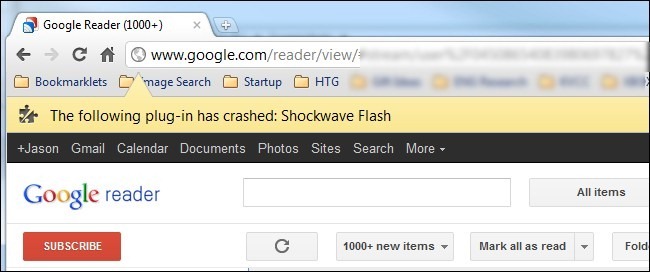
In Google Chrome, the reasons why your Shockwave Flash crashes are perhaps different from those in other browsers, like Firebox. It is mainly due to that Google Chrome has its own flash component while other browsers work along with the flash in the system on your Mac.
Google Chrome’s flash would be automatically updated when you upgrade Google Chrome. Based on Chrome’s special circumstance, the browser will be puzzled when its flash and the flash in the system runs at the same time so that your Shockwave Flash crashes.
What is worse, all the webs involved with Flash get stuck on your Mac. Probably, you may not find how serious the situation is and how many webs go wrong. However, your Mac is considerate and shows you with such a warning that” The following plug-in has crashed: Shockwave Flash” on screen.
Caused by Conflicting Flash Installation
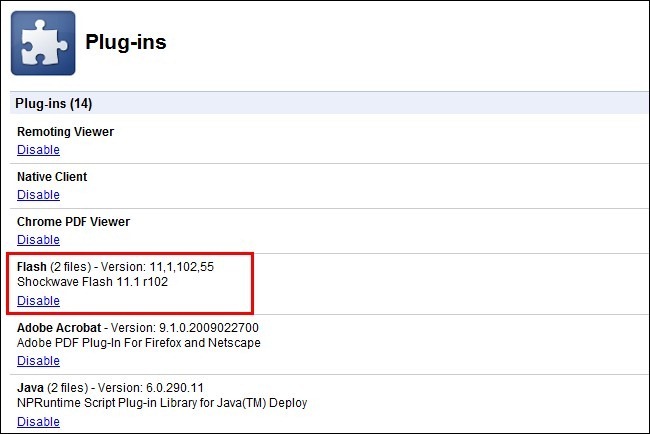
For one thing, even though there is a warning related to Shockwave Flash in Google Chrome on your Mac, as Adobe Flash is a separate multimedia system, a bug in Adobe Flash is enough to cause the flash crashes.
For another, other problems exist to cause this issue, although conflicting flash installation is the most common reason for that Shockwave Flash crashes in Google Chrome.
So how to confirm whether the crashing Shockwave Flash is caused by conflicting flash installation? Here is a checking point for you. First of all, you are supposed to run Google Chrome on your Mac.
Then, type “about:plugins” in the address bar. After pressing the Enter button on the keyboard, you will see all the plug-ins installed in Google Chrome, which is different from user-installed Extensions.
If you can find the two Flash items in the image below, the reason for this issue is more likely to the conflicting flash installation on your Mac.
On the top-right corner on Chrome’s screen, there is a [+] icon for you to view the plug-ins installed in Google Chrome in details.
Now, please look at the image below again. The item highlighted in red stands for the internal Chrome’s flash installation and another represents the host operating system’s installation of Flash.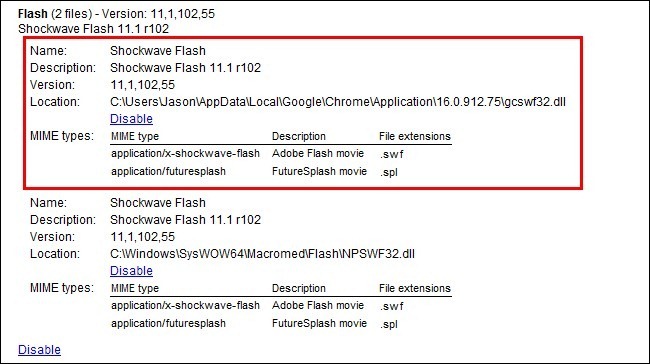
In such a case, you need to disable Chrome’s internal installation of Flash to fix the crashing Shockwave Flash problem. Click the Disable link provided for you to stop running the Chrome’s flash.
Continue to close the item and restart Google Chrome. Also, you can visit Adobe’ s test page to make sure Shockwave Flash works.
Note: once you disable the Chrome’s built-in flash, the flash will not be automatically updated when you upgrade Google Chrome. In addition, please keep in mind to check and update Adobe Flash to the latest version.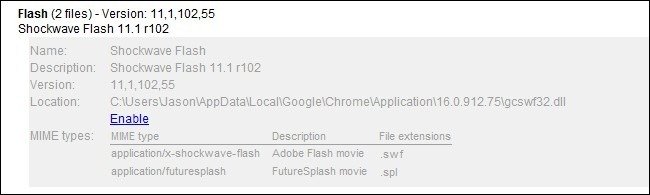
Caused by Conflicting Software
Sometimes, software on your Mac mismatching Google Chrome also causes Shockwave Flash crashes.
Type “chrome://conflicts” in the address bar in Google Chrome, press Enter later, and you can view a list of software causing the crashing Shockwave Flash, with brief explanations why causing this issue.
So, you can consider upgrading, disabling, or uninstalling the software.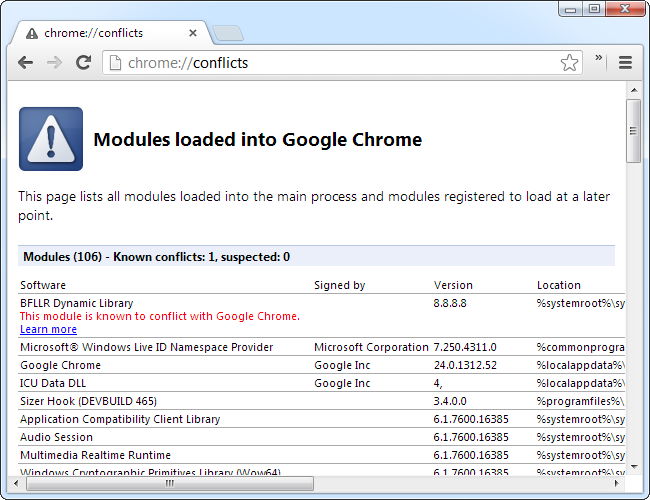
Use Google Software to Fix Shockwave Flash Crash Chrome Mac Problem
It is helpful for you to fix the problem that Shockwave Flash crashes in Google Chrome by clearing Chrome to go back to normal operations, with downloading the Software removal tool on the website: www. Google.com/chrome/srt/.
Next, restart and reset Google Chrome to deeply fix the crashing and other problems.
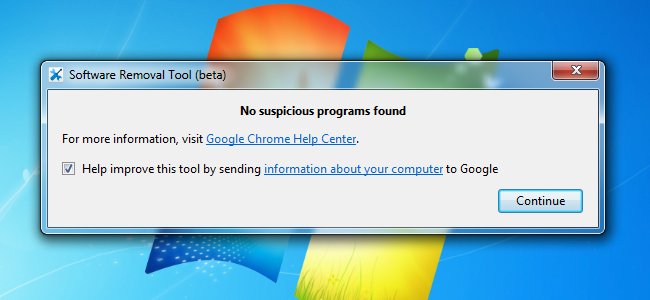
Use iMyMac - Browser Cleanup to Fix Shockwave Flash Not Responding Chrome Mac Issue
PowerMyMac - Privacy is a tool used to clear up your browsers to fix browsers’ problems. There are several advantages:
- Easy use. iMyMac - Browser Cleanup tool "Privacy" provides you with a simple guideline to operate on your Mac with several clicks even though you are a new hand on Mac.
- Fast experience. The tool can quickly scan your Mac and then complete your instructions with a one-click clear option.
- Free trial. You have access to download the tool and clean 500 MB data without pay.
- You are available to selectively clear tracks on your Mac with this iMyMac tool.
Go to iMyMac’s official website or click the button below to download the PowerMyMac tool.
Following the steps below to fix Shockwave Flash not responding in Google Chrome on Mac problem:
- Download and Launch iMyMac PowerMyMac.
- Choose the Privacy and start Scan Your Google Chrome.
- Preview and Select Desired Browser Data to Clean.
- Wait for Browser Cleaning Finished.

Other Ways to Fix the Crashing Problem
If the issue is caused by conflicting flash installation, however, it does not work in the way of disabling the Chrome’s flash. You can disable the operating system’s installed Flash.
Besides, you can visit a web into Incognito Mode which can turn off the Extensions that possibly arise this issue. Last but not least, try to re-install Google Chrome if Shockwave Flash runs in other browsers on your Mac.
Here are ways for you in this guide on how to fix Shockwave Flash crashes in Google Chrome on Mac.
If you still have questions on this issue or any other problems, please feel at ease to write down your comments or ideas below or send an email to contact us. We will reply you ASAP!



