I recently bought a Mac Laptop because people say they aren’t affected by most viruses.
But I just learned that Mac can actually get viruses. How can I protect my Mac from these viruses?![]()
Yes, unfortunately, Mac can and often get viruses. But you can learn how to protect Mac get viruses. For example, some excellent Mac cleaners have the function to prevent your Mac from getting viruses.
So, let’s get started…
Article GuidePart 1. Are Mac Devices Affected By Viruses?Part 2. How Apple Computers Acquire Viruses?Part 3. How Do You Remove Mac Viruses?Part 4. How To Protect Your Mac Device From Virus Threats?Part 5. Conclusion
Part 1. Are Mac Devices Affected By Viruses?
Unfortunately, contrary to popular opinion, Macs can get viruses. These can cause a lot of problems for both users, personal brands, and businesses. Cybercriminals are becoming more and savvier and Mac users are a huge target because on average, they earn more than the usual Microsoft Windows user.
If you are a Mac user, it is your obligation to protect your device from viruses and malware. The world is filled with numerous cyber threats, phishing scams, and a variety of cyber dangers not known to most users. Thus, it is best for you to be wary of how to protect your device from these threats.

Part 2. How Apple Computers Acquire Viruses?
A large portion of the population who uses MAC computers do not make use of anti-malware and anti-virus software.
Microsoft Windows which is usually attacked by these cyber threats has a faster response and provides quick solutions to these problems.
Unfortunately, Apple has been attacked for being unable to deal with these cyber threats quickly.
However, Apple has built in protections inside the OS X and MAC OS. Although, these protections are not enough.
Malware is becoming advanced that it is able to sneak into devices without getting noticed. These can cause problems which can be seen through various signs.
The first sign would be the rise of more popups and ads when you are surfing the World Wide Web.
Another sign would be the unexpected shift of your page or the sudden redirection of the page you are visiting another site.
A third possible sign of malware creeping into your device is the popup of “Recommended Updates” or other indications telling you that it is necessary for you to install an apparently legitimate program.
A lot of Mac users download various adware without knowing that it can harm their device. Some of these include the following:
-VSearch
-Slick Savings
-Shopper Helper
-Yontoo
-Awesome Screenshot
-PallMall
Malicious adware such as these is included in apparently legitimate downloads. They can even be found in email attachments and social media photos and videos.
Once a user has clicked the “Accept” button, there’s no turning back---the antivirus program would only see it as a sign that the Mac user has approved the download of that particular malicious program.
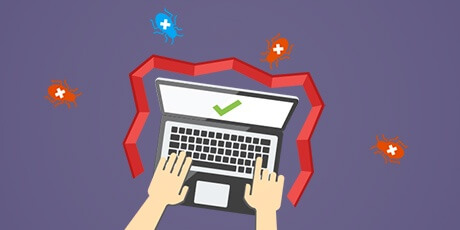
Part 3. How Do You Remove Mac Viruses?
If your device is infected with viruses, don’t worry. There’s still a solution. You can cure your device using multiple methods.
One method is by using anti-malware software and anti-virus software. These pieces of technology can be used to scan your computer to recognize threats and delete them completely.
Another way is to use the iMyMac PowerMyMac to remove suspicious application. Here are the steps:
Step 1. Download iMyMac PowerMyMac And Open It On Your Device
First, you have to download iMyMac PowerMyMac and open it on your device. The main screen will open. In this section, you are able to check your device’ System Status. On the left-hand side of the screen, click on “Uninstaller”. This allows you to clean your device’ suspicious application.
Step 2. Scanning Suspicious Applications
In this step, you will click the “Scan” button and wait. After the program has scanned all your apps, it will be shown to you.

Step 3. Review and Select Apps to Clean Up
You can review all the apps and choose which suspicious application to delete. Finally, you can click the “Clean” button. This will remove the app as well as its related files completely.

People Also Read:How to Reset Mac PRAM and SMCHow to Delete Files on Mac
Part 4. How To Protect Your Mac Device From Virus Threats?
Although cyber threats are increasing in number, you can still protect your Mac device from them. Here’s how:
1 - Utilize your judgment when clicking emails, email attachments, downloads, and even popups. If it looks like a scam or something potentially dangerous, it probably is one.
2 - Keep your operating software (e.g. macOS) up-to-date. In addition, you should make sure your browsers and applications are also updated. Anti-malware and anti-virus software should be updated as well.
3 - Recognize which applications, files, downloads, and programs are unnecessary and unwanted.
Use a tool such as iMyMac PowerMyMac to scan your device and delete unnecessary junk that might be harmful. Using this type of software is the easiest and best way to declutter and optimize your device.
4 - Use an anti-virus software to scan your device and identify potential threats. Use it to delete these threats too.
It is recommended that you use Avast, Kaspersky, Symantec, Avira, and BitDefender. They all score a 100% when it comes to detecting threats on your device.
Part 5. Conclusion
Even though Mac is seen to be safe from viruses and malware, it actually is not. Thus, as a Mac owner, you should do your due diligence when it comes to protecting your device from threats.
Use anti-virus or anti-malware software and take advantage of iMyMac PowerMyMac to remove suspicious applications on your computer. Plus, you should take note of the steps you can take to prevent Mac virus and malware infection.




lorens Lily2023-03-17 21:27:30
nice
Alan Lee2023-03-06 12:08:37
Thanks for that my dear friends!