There are a lot of apps that are made available nowadays to users for ease of use and offers a lot of features that you can find useful just like Mac Cleanup Pro. Though be careful when selecting an app and always check its legitiMacy before you install it on your Mac since some of these apps are misleading. So some users are looking for ways on how to get rid of Mac Cleanup Pro.
They can mislead you by stating you can download and use it for free with awesome features that you can use, but you will find its hidden agenda when you start using it. Sometimes it will work just fine, however it may give you a false notification or false information about your Mac that you need to remove using their app, but you have to purchase before they can remove it for you.
Article GuidePart 1. Is Mac Cleanup Pro A Virus?Part 2. How Did I Get Mac Cleanup Pro on My Mac?Part 3. How to Get Rid of Mac Cleanup Pro Manually?Part 4. How to Get Rid of Mac Cleanup Pro with iMyMac PowerMyMac?Part 5. Conclusion
Part 1. Is Mac Cleanup Pro A Virus?
Mac Cleanup Pro is designed as a tool or an app that can help you optimize the performance of your Mac, such as giving you updates regarding the status of your Mac storage and get rid of system junks. It is like an informative dashboard that gives you information about your Mac, scans your Mac, and remove cache files, large files, and uninstall apps.
It has no ability to replicate itself, so technically it is not a virus. This is a potentially harmful program, so you should treat it as malware. Since if you are using a free version, it will give you alerts that might scare you and have the urgency to fix it. It will show information that your Mac has a lot of issues to be fixed and when you try to use their app it will prompt you that you need to upgrade and pay for premium to fix it. But don’t worry, we’ll discuss how to get rid of Mac Cleanup Pro in Part 3.
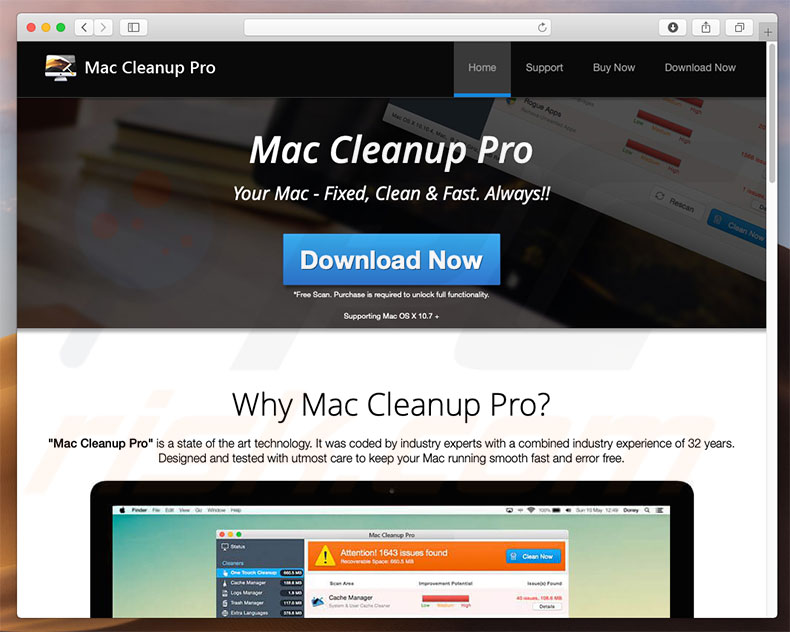
Part 2. How Did I Get Mac Cleanup Pro on My Mac?
Usually, it is intentionally downloaded by users, most often than not you could get this from adverts, for example when you are browsing like looking for something to help you fix an issue on your Mac. Some links will lead and lure you on downloading Mac Cleanup Pro making you believe that it will fix the problem for you.
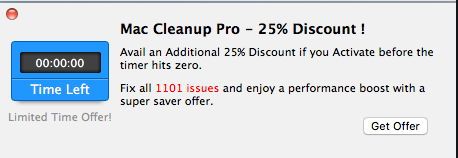
The next thing is it comes together within the software or what called software bundles, let’s say you are installing an app for virus scan but without you knowing you are downloading two apps at the same time. You need to be vigilant always prior to installing an app, make sure that there are no bundles are coming together with it, check the terms and conditions or agreement.
Part 3. How to Get Rid of Mac Cleanup Pro Manually?
Removing Mac Cleanup Pro on Mac can be very tedious, the reason behind that we recommend doing a clean-up on your Mac regularly. Here is the step-by-step guide to delete Mac Cleanup Pro on Mac.
- Launch Finder > Select Applications from the list
- Locate Mac Cleanup Pro App > Right Click on the icon > Select Move to Trash
- Go back on your Dock > Right Click on the Trash Icon > select Empty Trash
At this point you should be able to remove the application itself on your Mac, however, there are related files from this app that can still harm your Mac that you need to remove.
To remove its related files, you may go to Finder > Select Go > Choose Go to Folder then key the following paths /Library/LaunchAgents , /Library/Application Support, /Library/Launch Daemons, /Users/Shared/, ~/Library/LaunchAgents
You will then need to locate on your folders all files that are related from Mac Cleanup Pro to ensure the safety of your Mac.
Part 4. How to Get Rid of Mac Cleanup Pro with iMyMac PowerMyMac?
iMyMac PowerMyMac is an all-in-one tool that allows you to remove your unwanted programs as well as their related files. You can also delete all kinds of junk files like system caches, iTunes backups, duplicate files or images, email attachments, etc.
Just follow the steps on how to get rid of Mac Cleanup Pro with PowerMyMac below:
- On your browser go to this address imymac.com
- Free download iMyMac PowerMyMac and install it on your Mac.
- Launch it and then select Uninstaller on the left column.
- Scan all the programs installed on your Mac and preview the results.
- Choose Mac Cleanup Pro and its related files to remove.
- Click the “Clean” button and wait for the process to complete.

How Do You Clean Out Your Mac to Make It Run Faster?
If by any chance that you had Mac Cleanup Pro on Mac, you will be needing to remove them and by the steps outlined above it should be good to go. But what you can also use as well is iMyMac PowerMyMac to help you optimize the performance of your Mac also to maintain its cleanliness.
- iMyMac PowerMyMac can remove Junk files that are no longer needed on your Mac
- Gives you an overview of the status of your Mac such as storage, health, and battery
- It helps your free up space on your disk to avoid it getting full
- Fast-paced all in one tool that can scan your Mac in seconds and identify junk files
- It could also help you clean up your browsers like caches, history, and downloads
- Locate removable iTunes Junks, Mail Junks, Large and Old files and even Extensions on browser
- Lets you use its full capacity up to 500MB for free
How to Use iMyMac PowerMyMac to Clean up Mac?
- Launch the App > Select Master Scan on the Categories > Click Scan Icon
- Select View Icon > Review the files that were scanned
- You may use Select All button if you wish to delete all the items on the list
- Click Clean icon at the bottom of the screen
- The report page will show how much of junks was removed on your Mac

Part 5. Conclusion
Now you have ideas on how to get rid of Mac Cleanup Pro. If this guide was followed correctly then your Mac should be free from Mac Cleanup Pro.
As a takeaway on this article always be vigilant and check all the apps that you download or try to research before installing. We could not risk our personal and confidential information just by exposing them by having these kinds of potentially unwanted programs or PUP’s. It may result in serious repercussions if no attention was given, also make it a habit to clean up your Mac regularly to make sure the safety of your Mac.
We recommend using iMyMac PowerMyMac as your buddy to delete unwanted apps on Mac, maintain the overall health of your Mac, and importantly to free up some disk space on your Mac. Just have its free trial today!



