Apple File System (APFS) is a newly-created file storage system with a slew of features and benefits for users. When you upgrade a Mac to macOS 10.13 High Sierra, 10.14 Mojave, or 10.15 Catalina, the system drive converts to HFS+ to APFS automatically. You will see an “Other Volume in Container” in the Storage area and “Other Volume” set nestled in Disk Utility.
APFS introduced a novel file system with a set of new principles for formatting or managing drives. Users stumble upon “Other volumes in container on Mac” when it gobbles up hundreds of gigabytes, often slowing down Mac.
This article feeds into the quest for hacks about other volumes in container, APFS partition and how to manage your file system.
Contents: Part 1. What Is Other Volumes in Container on Mac?Part 2. How to Delete Other Volumes in Container on Mac?Part 3. Conclusion
Note: Using a third-party app to help is an easy way to remove some files in your Mac. PowerMyMac is what we recommend, it is powerful and safe. Click the button below and enjoy the free trial!
Part 1. What Is Other Volumes in Container on Mac?
What does ‘Other Volumes in Container’ mean? In APFS parlance, a container refers to the basic storage unit. Each APFS container holds one or more volumes. A physical drive is divisible into different containers. The volumes depict actual drives accessible via Finder but you can only see containers in Disk Utility. Entry-level startup APFS containers integrate Preboot, VM(Virtual Machine), Recovery, and Macintosh HD.
Accordingly, “other volumes in a container” usually refer to extra invisible volumes that are required for macOS to function properly, and these components of APFS are: Preboot, VM, Recovery.
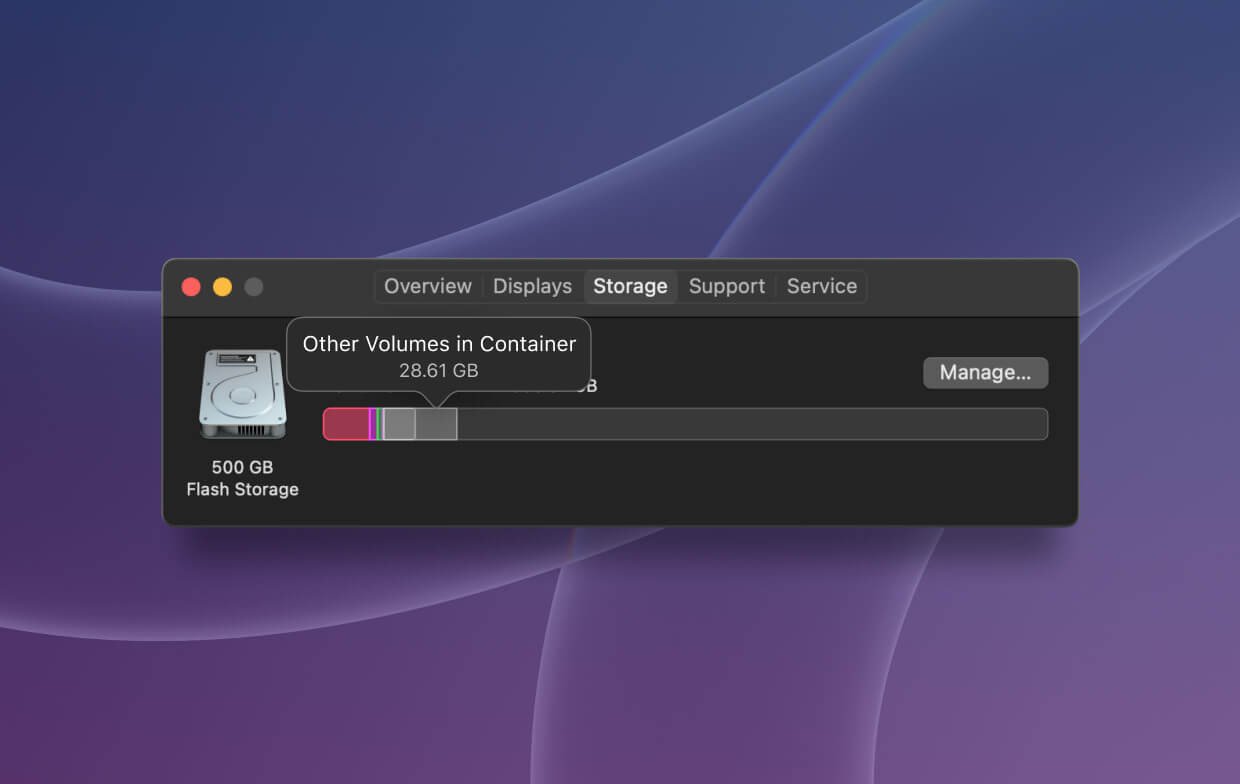
In the advent of macOS 10.13, Apple unveiled APFS out-crowding HFS+ in every Mac computer, iPad, and iPhone. Most users encounter the “Other Volumes in Container” prompt in Disk Utility. It’s an eye-catching message as these volumes depict they eat up hundreds of gigabytes in aggregate hard drive space and the size balloons gradually. At this point, you may be considering on how you can remove them from Mac to free up storage.
Can I Delete Other Volumes in Container on Mac?
Deleting an APFS volume differs from an APFS partition. The riddles of APFS partition, APFS container and APFS volume stem from this issue. Removal of other volumes in a container is hard to complete as these pieces of data are essential for Mac to run.
The only solution is to rein in other volumes in the container and prevent it from expanding. This way, you can shrink the space eaten up by other volumes. PowerMyMac should help you a lot in this situation. Just have a free trial now!
PowerMyMac represents the cream of space-freeing tools for general maintenance. It hives off space on your startup disk occupied by redundant files when your Mac falls short of storage. It scans the bowels of your system to wipe away junk to fix other volumes in a container gobbling up excess space or delete apps to avoid full applications memory issues.
To reduce the space of ‘other volumes in container on Mac’, you can use PowerMyMac's Duplicate Finder, Similar Image Finder, Large&Old Files to delete the unnessary files. This should shrink the space in other volumes.

Part 2. How to Delete Other Volumes in Container on Mac?
This section will share the ways that have been proven effective by some Mac users. You can remove APFS volume with simple steps for Macintosh HD and an external drive. Invoke Disk Utility to delete an APFS volume.
- Head to Application> Utilities > Disk Utility and pinpoint the APFS volume that you wish to delete.
- Right-click on APFS volume and select “Delete APFS volume”.
- Hit the “Delete” option when re-prompted “Delete APFS volume”.
- Wait until the removal process ends.
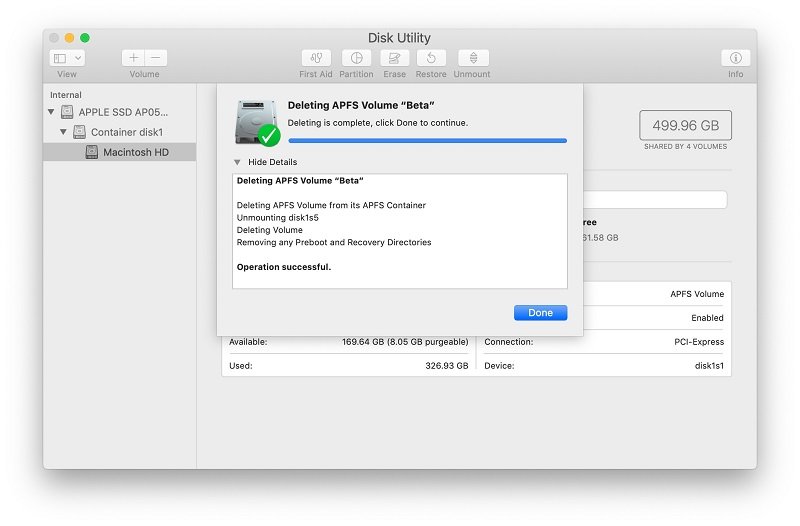
Delete an APFS Container/Partition on Macintosh HD
Unlike erasing an APFS volume, when you right-click the APFS partition or container via Disk Utility, you don’t get an option to delete. Deleting your APFS partition takes different approaches for Macintosh HD and external drives. Given an APFS partition or container for Macintosh HD holds system data, tampering with the files means the Mac computer is not bootable.
- Go to the Apple menu, select Restart on Mac.
- As your computer restarts, press the
Command + Rright away once the startup chime becomes audible. Release the buttons until you spot the Apple trademark. - When you shift to Recovery Mode, hit “Utilities” on the upper menu and choose “Terminal” in the drop-down window.
- Fill in the command
diskutil listand hit Return to unveil all of your mounted drives. - Type
diskutil apfs deleteContainer disk0s2and substitute disk0s2 with the existent APFS container’s identity.
Delete APFS Partition/Container on External Drives
With an APFS external hard drive, you can amalgamate APFS partitions with the following steps:
- Click Application > Utilities > Disk Utility.
- Select “View” in the left menu bar and pick out “Show All Devices”.
- Right-click the APFS container in the left panel and tap on “Eject” in the menu.
- Once you eject the APFS container, you need to fire up Terminal (Application > Utilities > Terminal).
- Next, enter the command
diskutil list - Once you know its identifier, you can type
diskutil apfs deleteContainer disk2s3(Replace disk23s with the existing device identifier).
Create A New User Account
You can log in to your Mac with a new account to reduce other volumes in container on Mac. This is how to do it:
- Select Users & Groups under System Preferences.
- Click the lock icon and enter the Mac password as required.
- Click the "+" button under the login option to add a new account as an administrator.
- Finally, log in to your Mac with the new account and check if there still appears "other volumes in container".
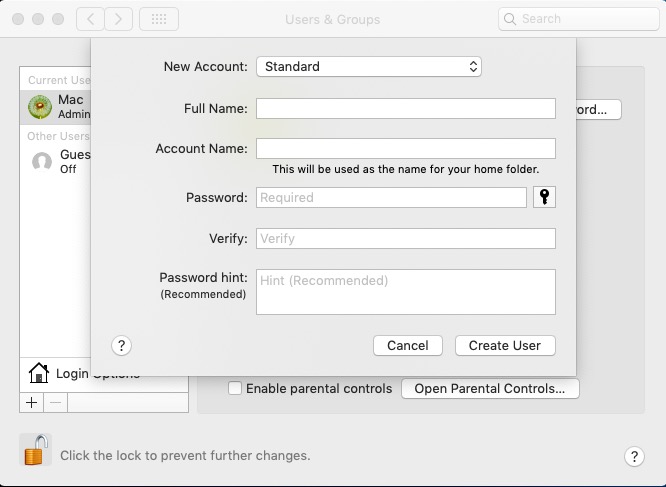
Toggle Off Content Caching
Content caching saves updates for synced devices on your Mac’s local network so you don’t need to download them online. However, these are space-avengers out hungry for precious slots on Mac. Head to the Apple menu and select System Preferences, hit Sharing pane and uncheck the box near Content Caching if necessary. Restart your Mac.
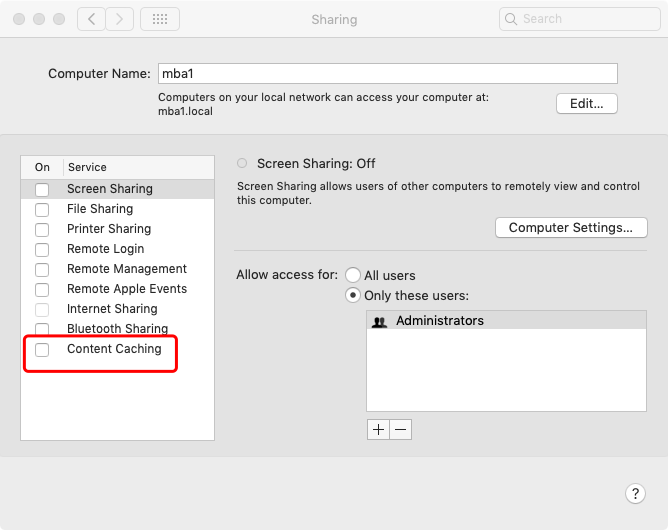
Mac Tip: If none of these steps does the tricks, you can try to wipe your startup disk in recovery mode then reinstall macOS.
Part 3. Conclusion
macOS has seen plethora advancements to storage space because SSDs have lower capacities than physical disks. You need to proceed with extra caution to avoid data loss when removing an APFS container, volume, or partition. In a nightmare scenario where data is lost, use APFS data recovery software to recover lost files.
Mac cleaner tools up your machine with an anti 'other volumes in container on Mac' tool to hold guard against ebbing space.
Did it work? Please give ebullience to others in the same boat.




Lar2022-11-20 18:22:23
20.11.22 Is it possible to delete macOS "Network" drop down (contains a remote backup device, not used) located below the drop down for the mac computer hard drive drop down ? Hope this makes sense... It is a remote volume, and I would like to completely delete it. Thank you
Илья2022-11-12 20:41:46
Спасибо друг! Ты меня выручил! Эти бесконечные разделы, которые невозможно было стереть без терминала. Твоя команда указанная здесь - Супер!
Alex2022-01-12 21:03:51
Я так снёс нужную диск. И теперь незнаю как быть
Kamil2021-11-10 12:03:12
Fantastycznie! Działa!!!! Szanuję!
iMyMac2021-11-11 01:50:22
Cieszę się że mogę pomóc!
Yuvraj2021-04-17 10:28:53
Thankyou very much dear, finally after struggling for 3 years, buying external hard disks despite having 70gb trapped in other volumes, i could delete and free up the space after reading your article. Love You for helping me.
iMyMac2021-04-17 14:42:29
Glad to help you out!
Michelle2021-04-07 00:58:07
Thanks you so so much! I have spent way to much time figuring this out and you made it so simple! I have my storage cleared out! Thank you!
iMyMac2021-04-07 02:40:45
Glad to hear that!
Algiz2021-03-14 17:19:50
Ваша статья реально помогла.
iMyMac2021-03-14 23:03:36
Рад помочь вам!
Angel2021-02-23 21:43:57
Muchísimas gracias acabo de liberar 90GB
iMyMac2021-02-24 10:19:38
¡suena bien!
LeonardoGS2021-02-22 00:15:11
Muchas gracias!, llevaba días buscando una solución
iMyMac2021-02-22 06:03:30
Me alegra poder ayudarte.
paolo2021-01-27 09:59:56
Thank you so much!
iMyMac2021-01-28 01:39:37
Glad to help you!