Google Chrome has been known by the majority of the users whether Mac users, Windows, iOS, or Android. Due to its effectiveness and reliability. If you would like to use google chrome or if you like to reinstall google chrome on your Mac for some reason that you have uninstalled or deleted it, we can help you.
Regardless if it is one of the most popular browsers sometimes users opt to uninstall them due to some reasons, it could be they are having errors, or they find other browsers that are good for them. In this article, we will give you a brief overview of what google chrome is, and how to uninstall and reinstall Google chrome on Mac, Windows, iOS, and Android.
Contents: Part 1. What Are the Advantages of Using Google Chrome?Part 2. Can’t Uninstall Google Chrome on Your Mac?Part 3. How to Install Google Chrome on Mac and Windows?Part 4. How to Reinstall Google Chrome on Mac and iOS?Part 5. Conclusion
Part 1. What Are the Advantages of Using Google Chrome?
Google Chrome is a browser that works efficiently and effectively due to its updates are active and well maintained by its developers. They have been living up to their credibility by ensuring the security of the users as well, though whatever the activity of the users on the browser that may harm their device is no longer under the control of Chrome.
It has several features that you can use for your convenience since it is a Google product it also has support for Google Docs such as spreadsheets, word documents, google drive, and many more.
Features and Benefits of Google Chrome
- The interface is easy to navigate, it also has autofill options and remembering logins
- It allows you to create shortcut applications for your most visited websites
- If you are using other browsers, you can synchronize its bookmark function
- It also has Task Manager
- You can check the used memory of the other browsers
- Browse in private using the Incognito Window
- Take full control of your browsing experience using the extensions and add-ons
Most of the browsers available in the market like Safari have almost the same function, but undeniably google chrome has more functions compared to other browsers. If you want to know how to uninstall and reinstall Google Chrome on Mac, just keep reading.

Part 2. Can’t Uninstall Google Chrome on Your Mac?
We have learned that to reinstall an application on Mac or other devices you should start with deleting the application itself first. To uninstall google chrome manually could take a lot of processes and what I usually find time-consuming is not uninstalling the app itself, it is finding the remnants of the files the app left behind.
We would recommend using a third-party app which is the iMyMac PowerMyMac to completely uninstall the app on your Mac. Aside from its uninstaller feature, there are a lot of modules and categories that you may use to optimize the performance of your Mac as well.
- Its user interface, design, and accessibility are extremely user friendly, fit for beginners to advanced users
- It can automatically scan your device for junk files that you can remove and are no help on your Mac
- Remove and delete various trash file types such as System Junk, Mail Junk, and iTunes Junks
- Optimize the speed and performance of your Mac by freeing up space on your RAM
- It can show you Large and Old files, Duplicate Files, and Photos that look the same that you can remove or put in backup
- Uninstall apps fast together with its remnant’s files
- Maintain your privacy and security since it can delete your browsing history, cache files, and tracking cookies
It is an all in one app that you could use to maintain and optimize the performance of your Mac, now let us go to how using PowerMyMac could be a great advantage to use to uninstall Google chrome before you reinstall Google Chrome on Mac:
- Go to the website imymac.com> Select Free Download
- Open the PowerMyMac App > Select App Uninstaller on the left side of the page
- Click on SCAN icon > Select All Applications > Select Google Chrome > Tick all the related files
- Hit the CLEAN icon at the bottom of the screen
- Once finished, it will show you a summary and give you information about how much space available on your disk drive now.

Part 3. How to Install Google Chrome on Mac and Windows?
Just in case you have not installed it and just planning to have google chrome on your Mac or other devices, we will show you first how to install it and later reinstall Google Chrome on Mac.
Install Google Chrome on Mac
To install Google Chrome on Mac is pretty easy, just follow the guide below.
- Visit the Google Chrome website then click on Download Chrome for Mac
- Wait for the Download to finish > Check on your Downloads Folder
- Select dmg for the installer
- A window will pop-up > Click on the Chrome Icon and Hold it to Drag to Application Folder
- To save space on your Mac go back to Downloads Folder
- Right-Click dmg file> Select Move to Trash
- Go to your Trash > select Empty Trash
Install Google Chrome on Windows
The process is quite similar to installing google chrome on Mac, due to different operating systems slight difference may occur, follow the steps below.
- Go to their website > Select Download Chrome Icon > Tick the box under Terms and Conditions Set Google Chrome as my default browser if you would like
- Click Accept and Install > Wait for the Download to Finish
- On your Task Bar, it may show the completed downloads, or you may go to Downloads Folder
- Open the file dmg > Proceed with Installation
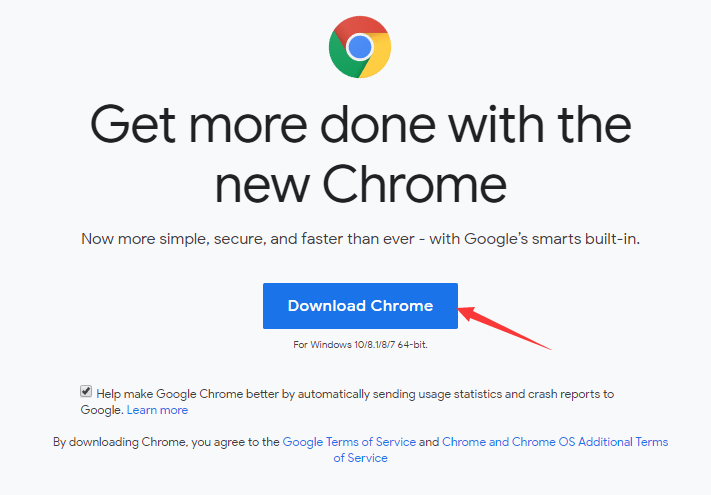
Since we have covered how to install google chrome on Mac and windows, we will now move on to how to reinstall google chrome on Mac and other operating systems.
Part 4. How to Reinstall Google Chrome on Mac and iOS?
The difference between Installing and Reinstalling is that, Installing means that it is the first time that you will download the application or software on your device. While Reinstalling means, you already had that app, software, or program but you must have deleted it, removed it, or uninstalled it whether intentional or unintentional.
Reinstall Google Chrome on Mac
- Go to your Applications Folder > Browse through your applications and look for Google Chrome or you can use the Search Bar for easy access
- Click on the icon of Google Chrome and Hold it > Drag to Trash Bin
- On the Menu Bar > Select Go > Select Go to Folder
- Key in on the text box
~/Library/Google> Select Go - A window will show that has GoogleSoftwareUpdate > Drag the GoogleSoftwareUpdate to Trash Bin
Now if you would like to Reinstall Google Chrome, just read through the guide below.
- Launch Safari or any other browser > Go to Google Chrome website
- Locate Download then select For Personal Computer > Select the Download Chrome > Read through the Terms and Conditions then select Agree if you do
- Go to your Downloads then open the file
googlechrome.dmg - Put Chrome’s icon on the Applications

Reinstall Google Chrome on iOS
Reinstalling google chrome on your Mac problem should already be resolved, though if you own other Apple products like iPad or iPhone and want to completely reinstall Google Chrome, we got you covered as well.
- Press the Google Chrome Icon and do not let go until you see all of the applications are moving
- An “X” mark will appear at the top of the icon, Tap on that
- A confirmation message will show asking you if you want to uninstall Google Chrome > Select Agree
- Go back on your Main Screen > Go to App Store > Key in Google Chrome on the text box
- Select Google Chrome > Choose Get > Select Install
- Wait for the download to finish > You will see it on the main menu once done
Part 5. Conclusion
Whatever your reason why you need to reinstall google chrome on Mac or other devices should already be resolved for now. There may be a few reasons why users had encountered errors when reinstalling Google Chrome.
To reinstall google chrome on Mac can be quite a long process since you have to first remove or uninstall the app, delete its remains, and install it again. You could use iMyMac PowerMyMac to shorten its process and not only you could use it on google chrome but the other apps as well.




PRE PCSOLUTION2021-09-06 11:28:03
Thanks for the solution, I was facing the same error said above.