A significant number of MacBook users have reported an issue in which their devices automatically and persistently connect to Xfinity Wi-Fi when it becomes available. That is why many have been inquiring with regards to disable Xfinity WiFi on Mac.
When users start on the MacBooks anew, some are sent to an Xfinity network that is not functioning properly. If you are struggling with this issue and are interested in finding a solution, please read on.
Contents: Part 1. Can I Turn off Xfinity Wi-Fi on Mac?Part 2. 3 Easy Ways to Disable Xfinity WiFi on MacBonus Tip: Clean Up Mac Space & Optimize Its Performance
Part 1. Can I Turn off Xfinity Wi-Fi on Mac?
What is Xfinity WiFi (xFi)? Xfinity WiFi is the biggest WiFi network in the United States, with over 18 million WiFi hotspots. Users who have Xfinity Internet service are eligible to get Xfinity WiFi at no extra cost. Clients who have an acceptable amount of Xfinity Internet service are entitled to complimentary access to the high-speed, efficient Xfinity WiFi network without having to pay any extra costs.
With the function that allows for automated sign-in, you may register up to ten of any WiFi-enabled devices at once. Because of this, you won't have to log in each and every time you use the app when you're out and about.
Why do many people try to disable Xfinity WiFi on Mac? Even those who do not have an account with Xfinity may experience its issues. Users are prevented from connecting to other open Wi-Fi networks that provide internet access and are forced to utilize the Xfinity Wi-Fi connections alternatively. Even making other connections your default doesn't really fix this issue in a consistent manner; the solution is only temporary till the system is shut down.
So can you turn off Xfinity Wi-Fi on Mac? Yes, you can always manage your Xfinity’s settings.
To turn off the Xfinity open network here is how to do it:
- Through the use of your web browser, you will have access to your customer page.
- Sign in to your account by logging in along with your Xfinity username and password in order to see the account information.
- Simply pressing the "Turn off" or "Turn on" buttons, it is simple to deactivate or activate the public hotspot.
- Check that the option you choose fulfills all of your needs.
- Then a message of confirmation will be sent to you shortly.
If you want to disable Xfinity WiFi on Mac for whatever reason, the following parts will guide you for that.
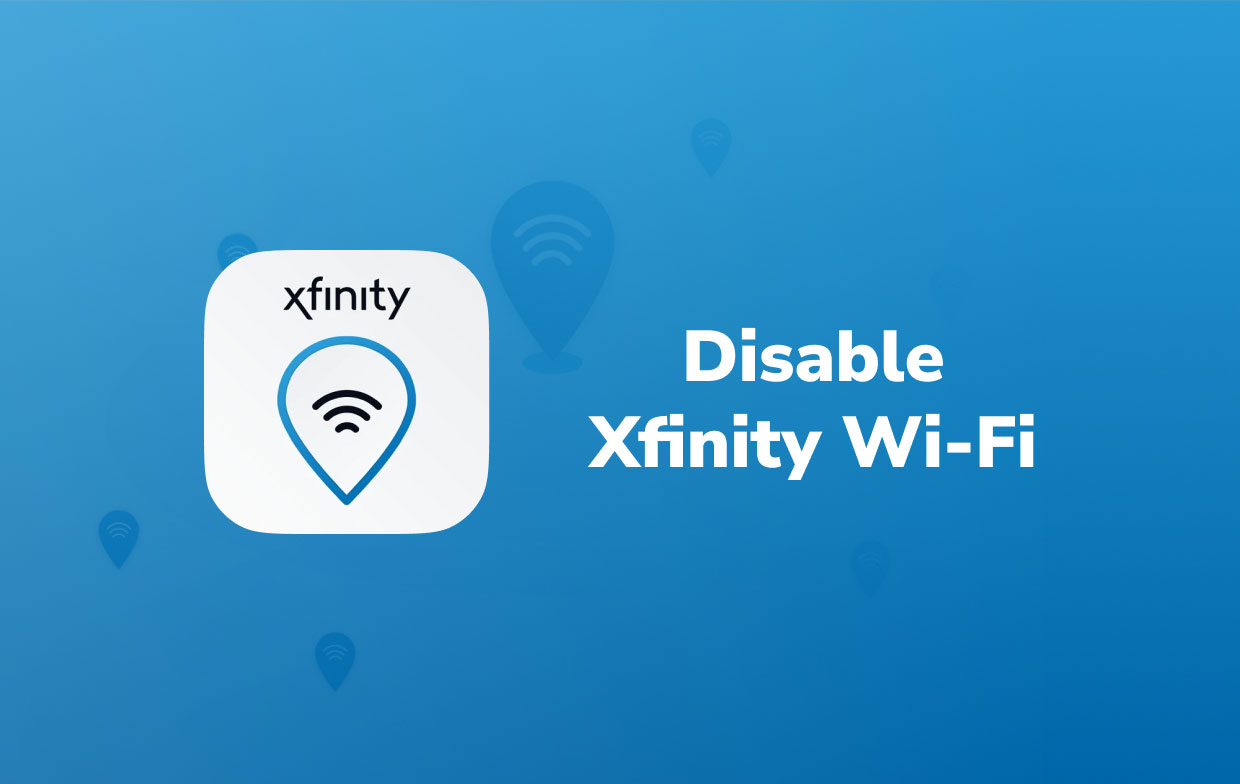
Part 2. 3 Easy Ways to Disable Xfinity WiFi on Mac
You can choose three options regarding the ways to block Xfinity WiFi on Mac. Listed below are the steps for each method:
- Option 1: Directly Remove the Xfinity Network
You may get rid of any Wi-Fi networks from which you do not want to establish a connection by using this strategy.
You are able to delete the Xfinity network on the Mac when you are only interacting with a particular Xfinity WiFi (for example, you use the computer at home, but instead of connecting to the Wi-Fi, it connects toward a single Xfinity network).
- To begin, go to the upper right corner of the screen on the Mac and select the Network icon.
- To open the settings of the network, select Open Network Preferences from the menu that drops down.
- After clicking the Advanced option, choose Wi-Fi from the menu that appears.
- Choose the Xfinity network/Xfinitywifi which causes you the most trouble in the window labeled "Preferred Networks".
- While this option is still highlighted, to disable Xfinity WiFi on Mac hit upon that minus sign "-" located underneath.
- If prompted to confirm, choose the Remove (If this works as intended, the network will be removed from the saved network settings.)
- Next, choose OK, and then select Apply. The window should then be closed.
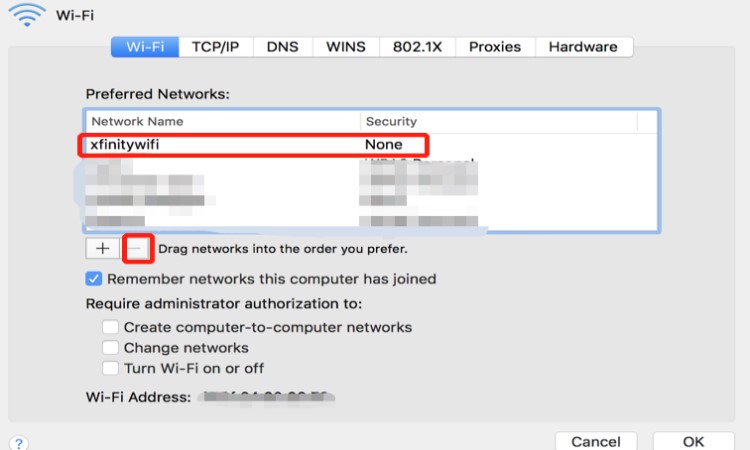
Extra Tips & Tutorials:
How to Find Wifi Password on Mac?
How to Forget a Wi-Fi Network on Mac?
- Option 2: Modify Wi-Fi Networks Priority
When you use the MacBook while you're on the road, as the majority of us would, you have the ability to prioritize the Wi-Fi connections that you use and put Xfinity connections towards the bottom of the list.
In this method, the MacBook will automatically connect to the networks with a greater priority if you are in that location.
- Choose the Network icon located in the upper left corner of the Mac
- Select "Open Network Preferences" to access the network settings.
- After clicking the Advanced option, choose the Wi-Fi tab from the drop-down menu.
- Choose the one you wish to use, then drag it all to the top of the list to make it your default.
- To disable Xfinity WiFi on Mac, choose one or more Xfinity networks, and then drag them down to the bottom of the list.
- Select the OK
- Hit the Apply button to save the adjustments, and then dismiss the window when you're through.
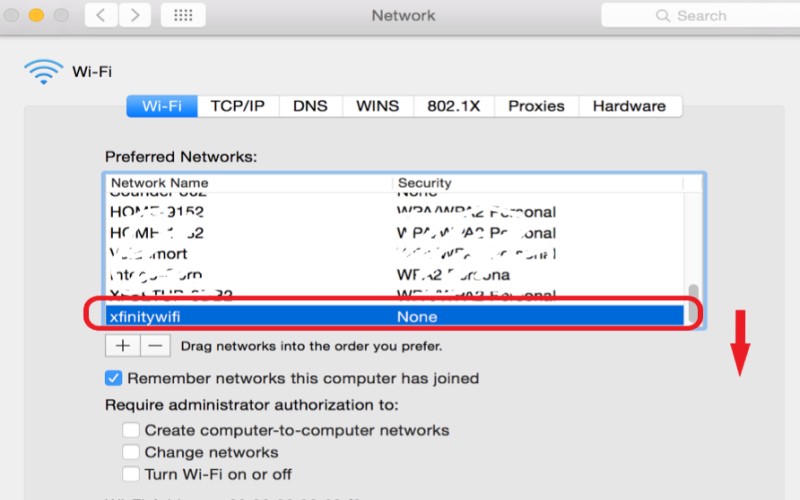
- Option 3: Disable Auto-Joining Xfinity Networks
- Locate the Apple symbol in the upper-left-hand corner of the screen.
- From the menu that pops up, choose System Preferences.
- Select Network from the menu.
- Choose the Xfinity network that you no longer want to immediately connect to when seeing the list of available connections. (If you want to view that network here on the list, you need to be in the same room as it or within Wi-Fi coverage of it.)
- To disable Xfinity WiFi on Mac, uncheck the box that says “Automatically join this network”.
- You will need to redo this step for each Wi-Fi connection that you do not wish to connect to immediately.
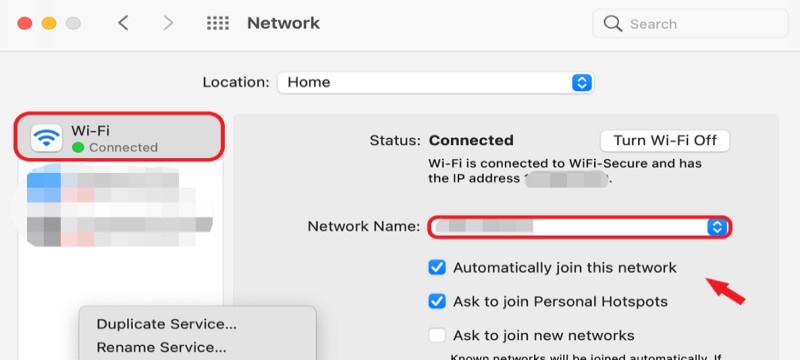
Bonus Tip: Clean Up Mac Space & Optimize Its Performance
If you're having matters with the performance of a device, we have the solution for you.
The tool PowerMyMac is a professional Mac cleaner and can effectively optimize Mac's performance. It can delete, remove, and uninstall all unwanted apps or files you have in your system.
To make it more manageable to find those duplicate files or unnecessary apps, the software scans the whole system once you do so, and it provides a list of your installed apps and junk files. From there, you can choose what useless cache to remove or completely uninstall the unwanted software.
It can also delete large files, duplicate files, and many more just to help clear up some space for your device. If you want to delete remnants of an app, you can also download this app.
To your surprise, you can use this tool to monitor the status of your Mac and check the network and memory status.
We highly recommend this cleaning tool to free up more Mac storage and speed up your Mac so that you can avoid many Mac problems!

Conclusion
As it has been an issue for more than one user that they couldn't connect to other networks by default or it automatically connects to Xfinity WiFi, they would tend to search for guides that could help them to disable Xfinity WiFi on Mac. This guide will help you in such, providing you with 3 different ways you can turn off or block the Xfinity network on Mac devices.



