"My fortnite lagging today, what should I do?" Some Mac users have complained of laggy gameplay, stutters, and downtimes when running Fortnite. Fortnite Battle Royale enthusiasts experience low FPS or end up in a lag while immersed in the game. This will move the goalposts as you play the game because your rivals will get an edge against you.
But you can still create a sporting chance to romp home to victory by enhancing the FPS and creating a more smooth experience. This guide fleshes out proven ways to make the game run better on your Mac with optimized settings.
Contents: Part 1. Fortnite Minimum System RequirementsPart 2. Tinkering Settings to Make Fortnite Run BetterPart 3. Alternatives to Fix Fortnite Lag on MacPart 4. Wrapping Up
Part 1. Fortnite Minimum System Requirements
Background Knowledge
Fortnite is a Battle Royale FPS game that’s all the rage these days. However, Mac users flocking its official site to get a slice of the action have raised issues experienced with Fortnite. They echoed troubles such as FPS (frames per second) drop, average graphics display, and lagging on Macs like a MacBook.
Failure to match up system requirements causes Fortnite lag and FPS drop.
System Requirements for Optimum Performance
In order to fire up Fortnite at its lowest specs, you need a Mac tooled up with 4GB of RAM or an Intel HD 4000 video card. However, we recommend a Core i5 2.8GHz processor or higher, 8GB of RAM, a 2GB video card like the Nvidia GTX 660 and AMD Radeon HD 7870 equal to DX11 GPU for peak performance.
To know your Mac’s specs, follow these steps:
- In the upper left of the screen click on the Apple icon.
- Select ‘About this Mac’ under the dropdown menu.
- Choose the ‘More Information’ window.

Best-Suited Mac Lineups
Some Macs perform better than others:
- MacBook Pro (555 open a new can of worms, we recommend 560)
- iMac Pro
- Mac Pro
Experiment with the settings to examine the results you get. For your Mac to support Fortnite, ensure it has the specs below:
- Mac OS X Sierra or above
- Intel HD 4000 GPU
- Core i3 2.4 GHz CPU
- 4GB RAM DDR3 or DDR4
These are the minimum specs required for Fortnite. Specs higher than these provide a giant leap for improving the FPS rate or visual graphics of your game.
Windows OS For Mac to Optimize Performance
Mac owners know games tend to run more smoothly on Windows OS instead of Mac OS. Using boot camp or Windows OS on Mac enhances the FPS rate by an extremely high score. Apple’s Boot camp feature makes it a breeze to install Windows OS on Macs.
Once you run Microsoft’s Windows on Mac, launch Fortnite in this partition and play your game from here. You should see a significant increase in the FPS rate when it fires up on Windows.
This trick works like charm for anyone seeking to fix Fortnite lag on Mac and the game will run more seamlessly than ever. You've got the luxury to run Windows OS or Mac OS after starting your machine.
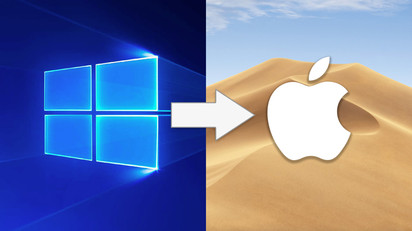
Part 2. Tinkering Settings to Make Fortnite Run Better
Set Up Full Screen Mode
If you've got a windowed and windowed full-screen option, quit this right away to fix Fortnite lag. This is because you end up with a lower FPS rate and exacerbates the lagging problems as you play your game. We recommend the full screen for its advanced impacts:
- Produces a greater impact and helps increase the FPS rate significantly
- Computer easily runs the game in full-screen mode
- Better ergonomics due to clearer details in full screen instead of a windowed screen
Reconfigure Settings to Low
To fix Fortnite lag and optimize Fortnite, tweak all the advanced or display settings to low. This will decrease the stresses exerted on your GPU and create a better gameplay experience. Although this has a huge impact on some graphics, it provides a robust FPS during the entire game.
On the other hand, keep the anti-aliasing or post-processor modes between medium to high due to their low effect on FPS drop. Implement this step to make the game more optimized and amenable to your Mac system.
Reconfigure Audio Quality to Low
Audio quality has knock-on effects on the FPS rate of Fortnite. However, it’s a minor contributory factor but yet produces maximum output if you keep the settings low. This makes your gaming experience more enhanced and fluid.
Part 3. Alternatives to Fix Fortnite Lag on Mac
Don’t Run Other Programs in the Background
Avoid launching many applications as you play the game. Close all unnecessary programs before firing up the game. Running other background processes diminishes the FPS rate of the game significantly.
It also generates an additional strain on the processor along with the GPU as they compete for the same resources. Mac users should consider closing all the background processes for trouble-free gameplay experience.
If you use Discord, it’s important you optimize it via User settings or unchecked Hardware Acceleration under settings.
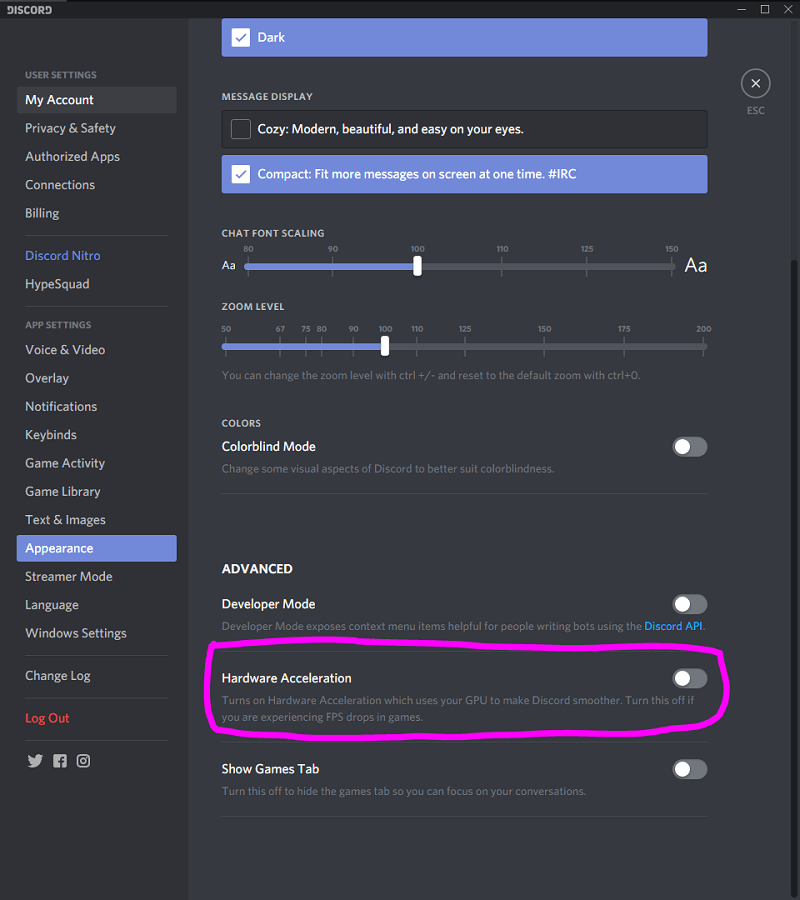
Extra Tips
Another tip that can fix Fortnite lag and make your Fortnite launch like a bat out is reserving more resources to the game. Go ahead and tweak the Performance Settings for Mac-shipping-Fortnite.exe to beyond normal priority. This will boost the FPS rate significantly so you can play the game with a smoothened experience.
Bonus Tip: Mac Uninstaller Wipes Away Fortnite& its Vestiges
The App Uninstaller of iMyMac PowerMyMac provides a powerful method for removing Fortnite. Unlike the default uninstaller, this specialized tool wipes away all parts of the stubborn application from Mac systems in just one click. Download this all-in-one Mac uninstaller to completely remove the game.
Whether Fortnite has turned stubborn, crashed or hidden files in unknown destinations, Mac uninstaller will smoke all culprits out.
Tip: If you also suffered this issue on your Windows PC, PS4, Xbox One, Nintendo Switch, you can check this article to fix Fortnite lag.
Part 4. Wrapping Up
With all these smart tips and tricks at hand, you should get a smooth experience. This article has resolved common problems associated with lag or FPS drops while you run Fortnite on Mac. Also, ensure you meet the system requirements to make the game more optimized on Mac.
We guarantee these solutions will improve your FPS rate significantly at the drop of a hat. We invite Mac owners to give the Battle Royale a shot with this new-found confidence.



