Twitter is another social media platform where you can send snippets of tweets to your followers. It’s a very powerful platform for sharing your views and opinions. It’s also a great way to share snippets of pictures and videos. However, it’s still a platform that has its own flaws. For instance, sometimes there’s the issue where Twitter videos not playing in Chrome. This situation may also happen in Firefox, Safari, and other browsers you may be using.
Thus, we have given you the fix to the issue of Twitter videos not playing in Chrome. Here, we will give you the best solutions to the issue. In this way, you can now watch Twitter videos on your Chrome browser. Let’s start fixing your Twitter issue now!
Contents: Part 1. Why Twitter Videos Are Not Playing In Chrome?Part 2. Top Fixes To Twitter Videos Not Playing In ChromePart 3. Conclusion
Part 1. Why Twitter Videos Are Not Playing In Chrome?
So, why are Twitter videos not playing in Chrome? Like other issues we face, there are a lot of reasons why Twitter videos not playing in Chrome. Here, we will list these reasons for you to understand why this is happening in Chrome.
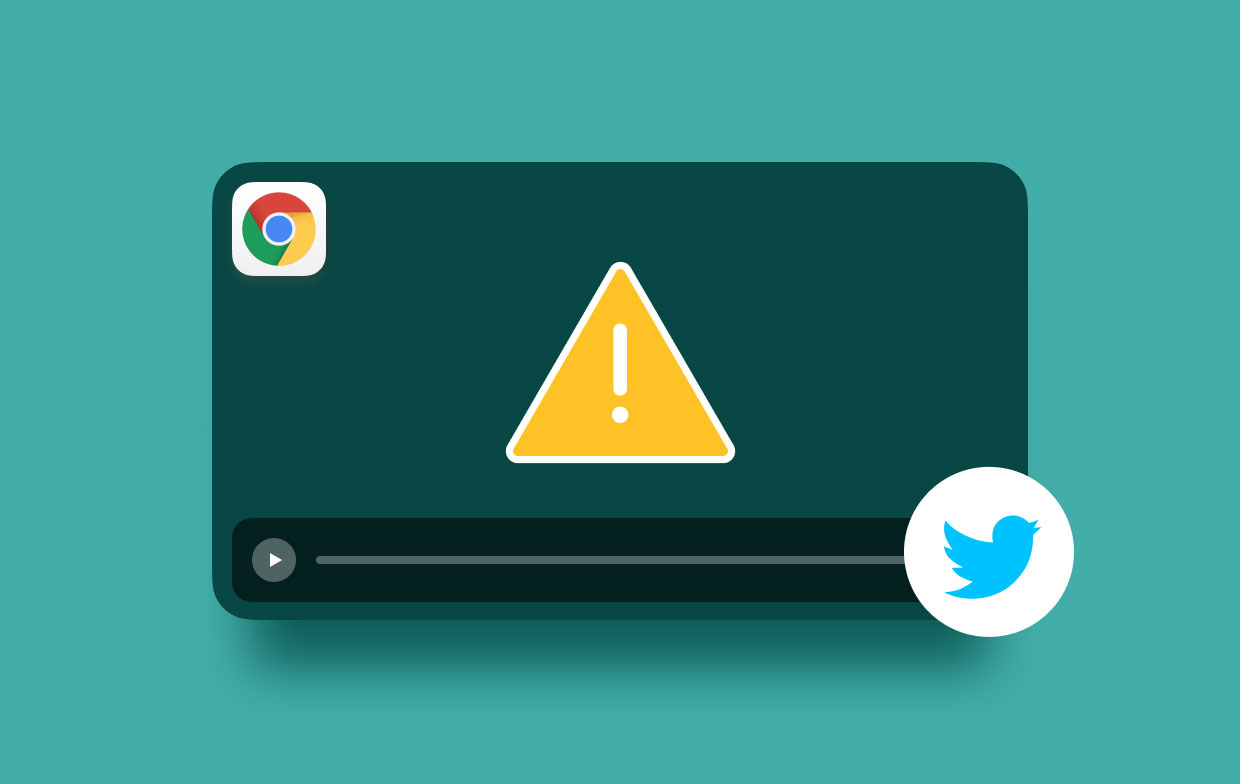
Incompatible Format
The social media giant supports the MP4 file type using the format H264 and also A64 audio. This is for the web. On the other hand, Twitter supports MOV and MP4 video formats on mobile applications. If a particular video isn’t playing even though other videos on the platform can be played, then the reason may be video format incompatibility with your device. Thus, you may have to copy its URL and download it using third-party video downloaders.
Flash Is Disabled
If Flash is disabled in Google Chrome, the issue of Twitter videos not playing in Chrome may happen. This is because the activation of Flash is necessary to play Twitter videos on web browsers. You may have to activate Flash to fix this issue.
Corrupted Cookies And Cache
This is one of the most common reasons why Twitter videos not playing in Chrome. Corrupted cookies and cache can lead to issues with almost all web pages you want to open. In this case, you have to clear out all your cookies and cache within the web browser to fix the issue.
Incompatible Plug-Ins And Extensions
Another reason why your Twitter videos aren’t playing on any browser including Chrome is incompatible plug-ins, add-ons, and extensions. They may be hindering your Twitter page from working. That’s why you must try to disable everything and see if it fixes the issue.
Outdated Browser
If your browser is not up-to-date, it may have a problem loading a lot of pages. Thus, it’s important to check if you have the latest version of the browser, whether it’s Firefox, Chrome, Opera, or Safari. Be sure to check this out and update your browser.
Part 2. Top Fixes To Twitter Videos Not Playing In Chrome
Here, we will give you the top solutions to fix the issue of Twitter videos not playing in Chrome. We will start with the easiest ones first and move on to more complicated ways to fix the issue. Let’s get started with fixing Twitter.
Solution 01. Make Sure You Have A Good Internet Connection
This is a common reason why Twitter videos not playing in Chrome. You must make sure that you are connected to the Internet with good signal strength. Once you are connected to a Wi-Fi network or through mobile data, restart Chrome again. Then, go back to the Twitter video you want to play and try if it works. If it doesn’t, move on to the next solution.
Solution 02. Restart Your Computer
The second solution is to restart your computer. Close all applications running including Google Chrome. Shut down your computer completely. And by this, we mean shut it down. Then, open it back again by pressing the power button. After that, try to use Chrome to open the Twitter video you want to play. See if the problem is resolved.
Solution 03. Make Sure Chrome Is Up-To-Date
Again, one of the reasons why Twitter videos not playing in Chrome is an outdated browser. As such, you may want to update your browser to the latest version. To do this, launch Chrome first. Then follow these steps:
- Click the menu that looks like three dots aligned vertically.
- Then, click Settings. Go to About Chrome. The browser will automatically update you to the latest version.
- After that, close Chrome and open it back again.

Try to check if the problem still persists. If it does, go to the next solution.
Solution 04. Activate Flash On Your Chrome Browser
As we have said earlier, Flash is necessary for Twitter videos to work on Google Chrome. Thus, you must activate it to fix the issue of Twitter videos not playing in Chrome:
- First, you go to the Twitter video you want to play. On the left side of the address bar, click the lock that appears.
- Now, you will see Flash on the drop-down box that appears.
- If it is on “Block”, which is the default, just click the arrow and then choose Allow.
- Then, reload the page once “Reload” is shown at the top.
Solution 05. Clear Chrome Cookies And Cache
One of the best solutions to Twitter videos not playing in Chrome is to clear out the cookies and cache. To do this, you must remove everything, and we mean everything. It’s best to be sure about it because you won’t know which cookies and cache files are corrupted.
So, how do you clear cookies and cache on Chrome? Follow the steps below:
- First, you have to launch Chrome and click the menu located within the top right part of the interface. This will look like three dots aligned vertically.
- Click Settings after the menu shows up. Go to the part labeled Privacy & Security.
- Then, visit the section called Clear Your Browsing Data.
- Check the Time Range part. Choose the option for “All Time”.
- Then, uncheck Browsing History.
- After that, check the option for Cookies And Other Site Data. You should also check the box for Cached Image And Files.
- Finally, click the option to Clear Data. Wait for the process to complete.

Solution 06. Disable Plug-Ins, Extensions, And Add-Ons
If that doesn’t work, you must disable all plug-ins, extensions, and add-ons within your browser. Go to the menu within Chrome. This looks like three dots aligned vertically. Then, click Settings. On the left sidebar, click Extensions. Make sure you toggle off all extensions within the browser. You can do this by toggling it all off one by one. Then, close Chrome and then open it back again. Try if the issue has been solved. This is a good way to check if Twitter videos not playing in Chrome are fixed.
Solution 07. Disable Firewall And Security Software On Your Computer
The next thing you should do is to make sure the security software on your computer is deactivated or disabled. If you think you are having too many issues with it, you can uninstall it completely. In addition, you must make sure the firewall isn’t blocking Twitter from playing videos on Chrome.
Solution 08. Ensure That Video Is Supported By Twitter
You must make sure that the video you are uploading or playing on Twitter is supported by it. We have mentioned before that it supports MP4 videos in the H264 format. Make sure you are using this format when uploading videos or playing videos on the social media giant.
Bonus: Convert Video Files To Make Them Compatible On Twitter
You can convert video files to make sure they are compatible with the Twitter platform. For this, you have to use iMyMac Video Converter and select the right settings for your Twitter account. It is a great tool to help you convert audio, videos, and images from one format to the other. That means you can convert your video to MP4 format so that it can be supported by Twitter. In addition, it uses hardware acceleration technology to help you have a faster conversion speed. Multiple input and output formats are supported by the tool. It is available for Mac and comes with a free trial for you to try it out before you purchase it.
Part 3. Conclusion
Here, we have discussed how to solve the issue of Twitter videos not playing in Chrome. We came up with different reasons why Twitter videos not playing in Chrome. Then, we have shown you the different ways you can fix it. These solutions include updating your browser, clearing up your cookies, disabling your plugins and extensions, making sure the video is compatible with Twitter, restarting your computer, checking your Internet connection, and more.
As such, to make sure you don’t run into the problem of Twitter videos not playing in Chrome, you must use iMyMac Video Converter. This is a great tool to help you convert videos from one format to another. You can use it to convert videos to a format that is supported by Twitter. Then, you can just upload that newly-converted video to the social media platform loved by many.



