We'll teach you how to quickly clear Battle.net cache on Mac in this article. With the clear Battle.net cache method, you may be able to fix difficulties with Blizzard games that have been preventing you from starting them or from using them effectively. Such as Epic Games Launcher and the Steam Client, the battle net is a fantastic game launcher.
The games library in the application will include all of the Blizzard games which you may play. Any number of issues with your Mac's games may occur if there is an issue with the Battle Net cache folder. Fortunately, we can quickly clear apps’ cache on Mac to aid with these issues.
Contents: Part 1. Is It Safe to Delete the Blizzard Caches on Mac?Part 2. Easily Clear Battle.net Cache on Mac (or Blizzard Game Caches)Part 3. Manually Clear Battle.net Cache on Mac or WindowsQuick Tips: What to Do When Having Issues with Battle.net Game ClientsPart 4. Conclusion
Part 1. Is It Safe to Delete the Blizzard Caches on Mac?
It is quite safe to clear Battle.net cache on Mac files stored in your computer. These files are simply temporary files, which means that if you delete them and then restart the Battle.net launcher, new copies of the files will be produced automatically. And your game data will not be altered or removed in any way.
The only thing that may go wrong if you do this is that the launcher might need you to sign in again after you've already done so. Erasing the contents of the cache folder on your Windows PC might assist address difficulties that have arisen with your Blizzard games. There will be issues as a result of this if the cache folder on your computer has gotten corrupted or if it contains damaged or missing data.
Some of these problems with the game may include Error codes, the game not starting, the game crashing while playing it, the game crashing when it first starts up, freezing, or disconnecting. In this case, you need to clear Battle.net cache on Mac.
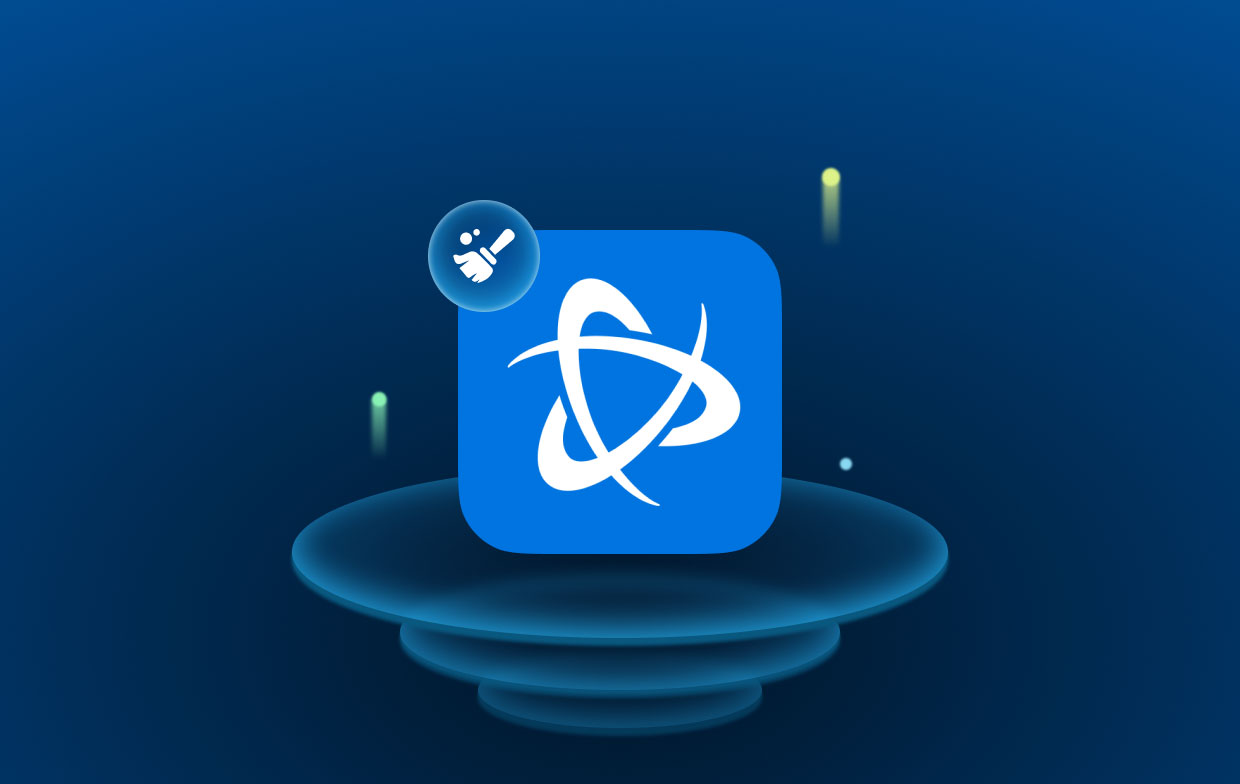
Part 2. Easily Clear Battle.net Cache on Mac (or Blizzard Game Caches)
iMyMac PowerMyMac is an all-in-one Mac cleaner and optimizer. It can boost productivity, protect privacy, and free up memory on Mac. It can quickly discover and delete anything you no longer need on your Mac machine, saving up a lot of space.
PowerMyMac may help you delete all unwanted apps cache such as Steam. Clear Battle.net cache Mac on your computer to save up space, and it can find where worthless files are produced and examine papers that may be securely erased and remove them with one click.
Below shows you using PowerMyMac to clear Battle.net cache on Mac files.
- Select the Junk Cleaner module and hit the SCAN button to start scanning your Mac for unwanted files.
- Following the scanning procedure, you may sort all of the junk files on your computer into the groups of your choice.
- Either select the file you want to remove or select all the unwanted files by clicking the "Select All" option.
- The items you have selected to delete are immediately deleted once you choose "CLEAN" in the PowerMyMac menu.
- A pop-up window labeled "Cleared Completed" will appear when the cleaning procedure is finished, letting you view how much storage was just cleaned as well as how much more storage is already useable on the hard drive. Simply choose the Review choice to return to the results obtained page if you wish to delete more files.

Part 3. Manually Clear Battle.net Cache on Mac or Windows
Some Blizzard games may have trouble due to a damaged cache folder. Your game data won't be impacted if you clear Battle.net cache Mac file, although it could fix problems caused by out-of-date files.
Windows
- Close any active Blizzard software.
- For the Task Manager to appear, use Ctrl+Shift+Esc.
- Select the Processes tab.
- Select agent.exe or the Blizzard Update Agent on Windows 10 if it is running, then click End Process.
- Locate the directory holding the cache by navigating to it:
- For the Run dialog box to appear, press Windows Key+R.
- Enter the command
%ProgramData%into the Run box. - Right-click the Blizzard Entertainment folder if it's there and choose Delete.
- Relaunch the game after restarting the Battle.net desktop application.
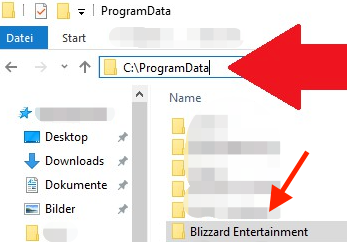
Mac
- To clear Battle.net cache on Mac. Select Computer from the Go option on the Finder's menu bar.
- For Macintosh HD, click.
- Go to
/Users/Shared/Blizzardyour computer. - Move to Trash is an option when you right-click the Battle.net folder.
- Relaunch the game after restarting the Battle.net desktop application.

Quick Tips: What to Do When Having Issues with Battle.net Game Clients
Battle.net® files or folders that are outdated, damaged, or missing may interfere with Blizzard's software and gaming clients. Other than the clear Battle.net cache on Mac method, Use the following methods to fix these problems:
On Windows
- Shut off Blizzard processes.
- The Task Manager will appear when you press Ctrl + Shift + Esc.
- Navigate to the Processes tab.
- Click End Process after selecting every instance of the Agent, Battle.net, and game processes.
- The Battle.net directory may be found by navigating to this folder:
- Open the Run window by pressing Windows Key + R.
- In the Open box, enter the path
C:ProgramData. - Get rid of the Battle.net folder.
- Check whether the problem still exists by running Battle.net and updating the game.
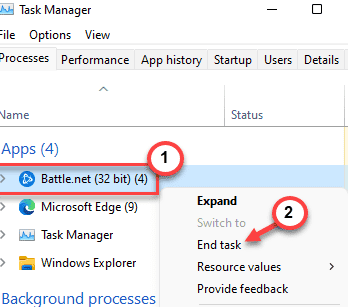
On Mac
- Quit all instances of the Blizzard Battle.net desktop application, Agent, and games using Activity Monitor.
- Go to the Finder's Go menu and choose Computer. You can also use this step to clear Battle.net cache on Mac.
- Obtain the directory for
/Users/Shared/Battle.net/Agent. - Reopen the desktop version of Blizzard Battle.net after erasing agent.db.
- Remove the Agent folder from the Battle.net folder and restart the Blizzard Battle.net application software if the problem still exists.
- Delete the Battle.net folder in the
/Users/Shareddirectory if the problem still exists. - Use the desktop Battle.net program to start the game.
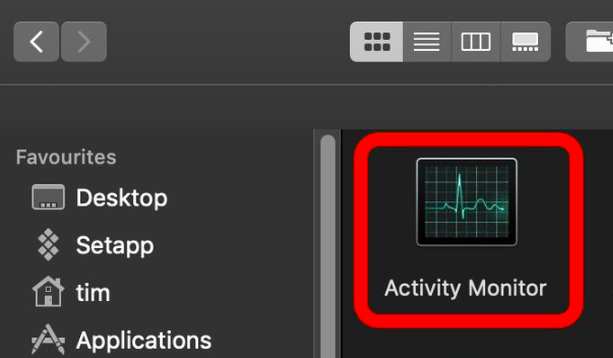
Part 4. Conclusion
You could feel the need to clear Battle.net cache on Mac for a variety of reasons and question whether doing so would have any negative consequences. If you follow the proper procedures, you can remove the cache without worrying. Use PowerMyMac Junk Cleaner to increase productivity and make cleaning up junk simpler.



