Over time, the Citrix Receiver (Citrix Workspace) cache can accumulate temporary files, logs, and other data, which may impact the performance and functionality of the application. Whether you're experiencing slow launch times or application errors, or simply want to ensure a clean and efficient environment, the process to clear cache Citrix Workspace is an essential maintenance task.
In this article, we will walk you through the step-by-step process of clearing the Citrix Receiver cache on both Windows and Mac operating systems.
Contents: Part 1. What Does Reset Citrix Workspace Do?Part 2. How Do I ClearThe Cache of Citrix from My Mac?Part 3. How Do I Clear My Citrix Workspace Cache from Mac/ Win?Part 4. Conclusion
Part 1. What Does Reset Citrix Workspace Do?
When using a supported web browser to visit Citrix Workspace, it will allow caching, but will not allow caching if you do that on a Citrix Workspace app installed on your device. If you want to reset Citrix Workspace to resolve various issues related to connectivity, performance, or configuration, you should know what does the resetting do:
- All current configuration settings are cleared.
- Any stored account information is removed.
- Locally cached copies of applications and desktops are deleted.
- Any customizations made to the Citrix Workspace interface are reset.
Citrix Workspace Cache Location
To clear cache in Citrix Workspace, you need to know the location of the Citrix Workspace cache. Here are the typical locations on Windows and macOS:
Windows
- The cache files are often stored in the user’s AppData directory:
C:\Users\\AppData\Local\Citrix\Citrix Files\ C:\Users\\AppData\Roaming\Citrix\ - Some cache files may also be stored within the installation directory of Citrix Workspace:
C:\Program Files\Citrix\
macOS
- The cache files are generally stored in the user's Library directory:
~/Library/Application Support/Citrix Receiver/~/Library/Application Support/Citrix Workspace/ Additional cache files might be stored in the Caches directory:~/Library/Caches/com.citrix.receiver.nomas
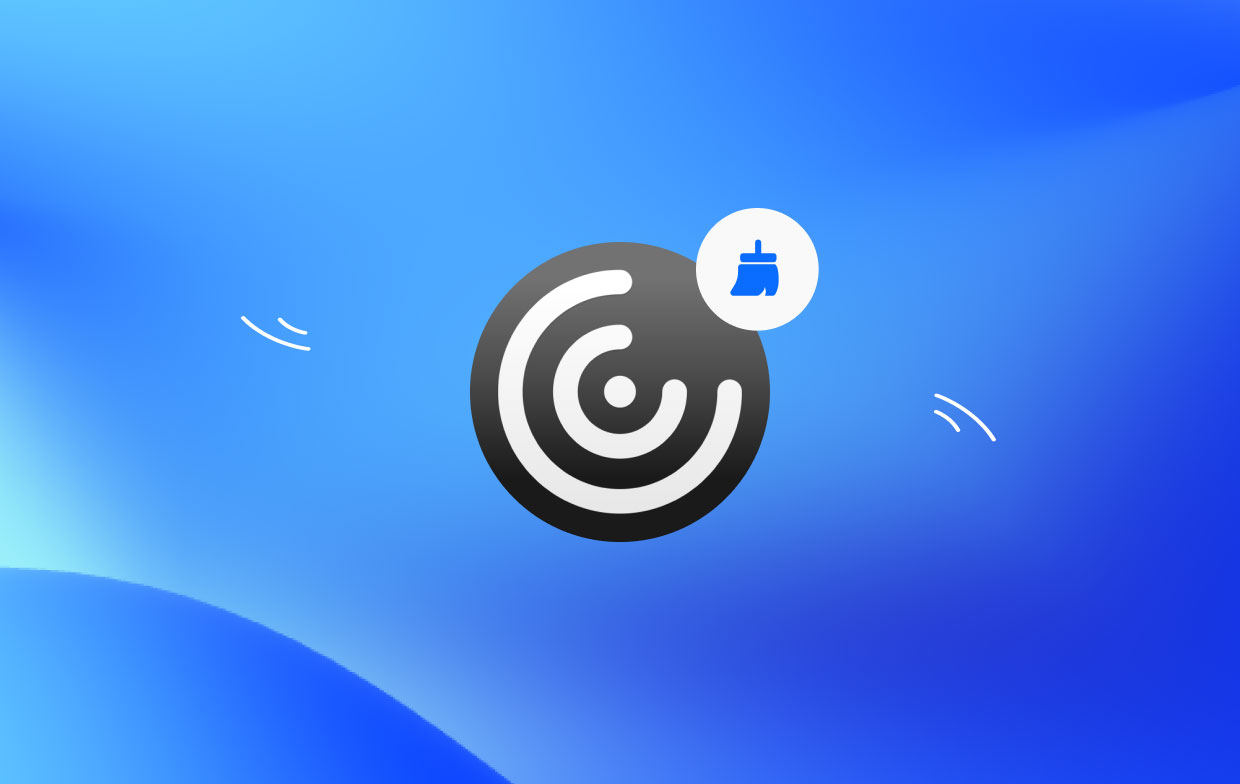
Part 2. How Do I ClearThe Cache of Citrix from My Mac?
Clearing the Citrix Receiver cache on a Mac is a straightforward process that can help optimize the performance of the application and resolve any potential issues. One effective way to clear the cache is by utilizing the PowerMyMac software, specifically its "Junk Cleaner" module.
PowerMyMac is a comprehensive utility tool designed for Mac users to optimize system performance, clean up junk files, and manage various aspects of their Mac's health. With its user-friendly interface and powerful features, it provides an efficient solution for clearing the Citrix Workspace cache.
To clear cache in Citrix Workspace using PowerMyMac's Junk Cleaner module, follow these steps:
- Download and install PowerMyMac from the official website.
- Launch it and navigate to the “Junk Cleaner” module.
- Click on the “SCAN” button to initiate the scan for junk files on your Mac.
- Once the scan is complete, PowerMyMac will present a list of junk files.
- Select the Citrix Workspace cache files from the scan results.
- Click on the “CLEAN” button to remove the selected junk files.

You can also use PowerMyMac to delete Citrix Receiver if you don't want this app anymore.
Part 3. How Do I Clear My Citrix Workspace Cache from Mac/ Win?
How to Clear Citrix Receiver Cache on Mac
To manually clear cache in Citrix Workspace on a Mac, you can follow these steps:
- Ensure that Citrix Receiver is not running. If it is, click on the Citrix Receiver icon in the menu bar, and select “Quit Citrix Receiver.”
- Open Finder, click on the “Go” menu at the top and select “Go to Folder.”
- In the “Go to the folder” dialog box, type “~/Library” (without quotes) and click “Go” to locate Citrix Receiver cache.
- Within the Caches folder, look for a folder named “
com.citrix.Receiver” or “com.citrix.ReceiverPluginCache”. Select the folder and move it to the Trash. - Right-click on the Trash icon in the Dock and select “Empty Trash” to permanently remove the cache files.
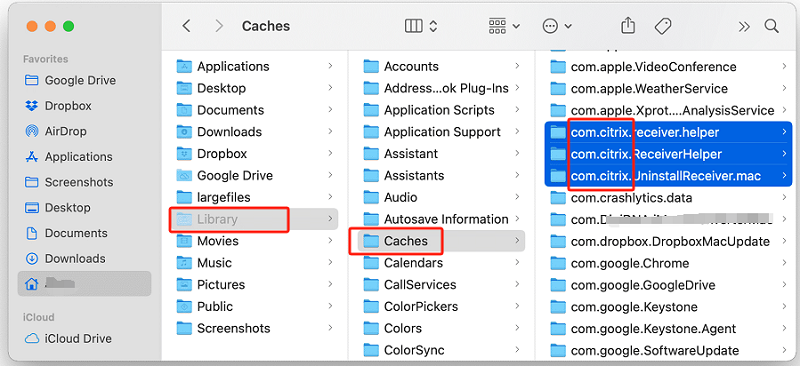
By following these steps, you can manually clear the Citrix Receiver cache on your Mac, which can improve performance and resolve any cache-related issues that you may encounter.
Remove Citrix Receiver Cache from Windows
To manually clear cache in Citrix Workspace from Windows, you can follow the steps below:
- Right-click on the Citrix Receiver icon in the system tray (bottom right corner of the screen) and select “Exit” or “Quit.”
- Press the Windows key + E on your keyboard to open File Explorer.
- In File Explorer, navigate to the following directory:
C:\Users[Your Username]\AppData\Local\Temp - Within the Temp folder, locate and select any files or folders related to Citrix Receiver. You can identify them by names like “Citrix Receiver”, “ICA,” or “ReceiverCache”. Right-click on the selected files or folders and choose “Delete” from the context menu.
- If you want to ensure a more thorough cache clearing, you can also delete the Citrix Receiver cache from the Roaming folder. In File Explorer, navigate to the following directory:
C:\Users[Your Username]\AppData\Roaming\ICAClient\Cache - Delete any files or folders related to Citrix Receiver in this location as well.
- Right-click on the Recycle Bin icon on the desktop and select “Empty Recycle Bin” in order to permanently remove the files.
Part 4. Conclusion
In conclusion, clearing the Citrix Receiver cache is an essential maintenance task that can optimize performance and troubleshoot potential issues on both Mac and Windows operating systems. While manual methods are available, utilizing third-party software can streamline the process and provide additional benefits.
Utilizing PowerMyMac provides a convenient and efficient way to clear cache in Citrix Workspace. Regularly maintaining the cache can help prevent performance issues and enhance the overall functionality of Citrix Receiver. Consider incorporating PowerMyMac into your maintenance routine to keep your system running smoothly.



