You may have noticed Citrix Receiver on your Mac and find that you no longer need it, so you will definitely need to find ways to how you can completely uninstall it from your Mac. If you are unable to uninstall Citrix Receiver on Mac, not to worry, this guide on how to uninstall Citrix Receiver from Mac is here to assist you. With this guide, you will be aware of how to uninstall any unwanted apps from your Mac.
TIPS:
Contents: Part 1. Can I Just Leave Citrix Receiver for Mac Alone?Part 2. The Easiest Method to Completely Uninstall Citrix Receiver from MacPart 3. Uninstall Citrix Receiver from Mac ManuallyPart 4. Using The Uninstaller That Came with Citrix Receiver
Part 1. Can I Just Leave Citrix Receiver for Mac Alone?
This is a definite option, especially if you have a brand new Mac and do not have a lot of applications on it or it has no memory issues at the moment. That’s great and all. However, having programs or apps that are just sitting in your Mac may take up some memory space, while that may not be an issue now, it could be in the near future. So you may need a reliable tool like PowerMyMac to have your Mac purgeable space removed.
Another issue is that some programs may run in the background, taking up some processing time of your Mac. While it may not be noticeable it could snowball in the long run into something that can really slow down your computer. Do I need Citrix Receiver on my Mac? If you have the time, best to get rid of programs that are useless or pointless to you, and if Citrix Receiver falls under that category, it’s time to start reading up on how to uninstall Citrix Receiver from Mac.

Part 2. The Easiest Method to Completely Uninstall Citrix Receiver from Mac
Let’s get down to the easiest and most efficient method to completely uninstall Citrix Receiver from your Mac. How do I uninstall Citrix Receiver on my Mac?
We strongly suggest that you use iMyMac PowerMyMac, which is a powerful program that can help you maximize the usage of your Mac, and yes, uninstalling is among that list. Follow these simple steps to see how you can uninstall Citrix Receiver.
- Download and install successfully PowerMyMac.
- Open it and many more options will open up to you.
- Press the App Uninstaller option to proceed.
- Click "SCAN". PowerMyMac will ask for permission to scan through your computer, you will want to allow it so it can find everything including the Citrix Receiver.
- Find and pick Citrix Receiver.app from the entire list. You can check all the files and folders that belong to the program.
- All that’s left is to uninstall it along with all the other files connected to it by clicking the CLEAN button.
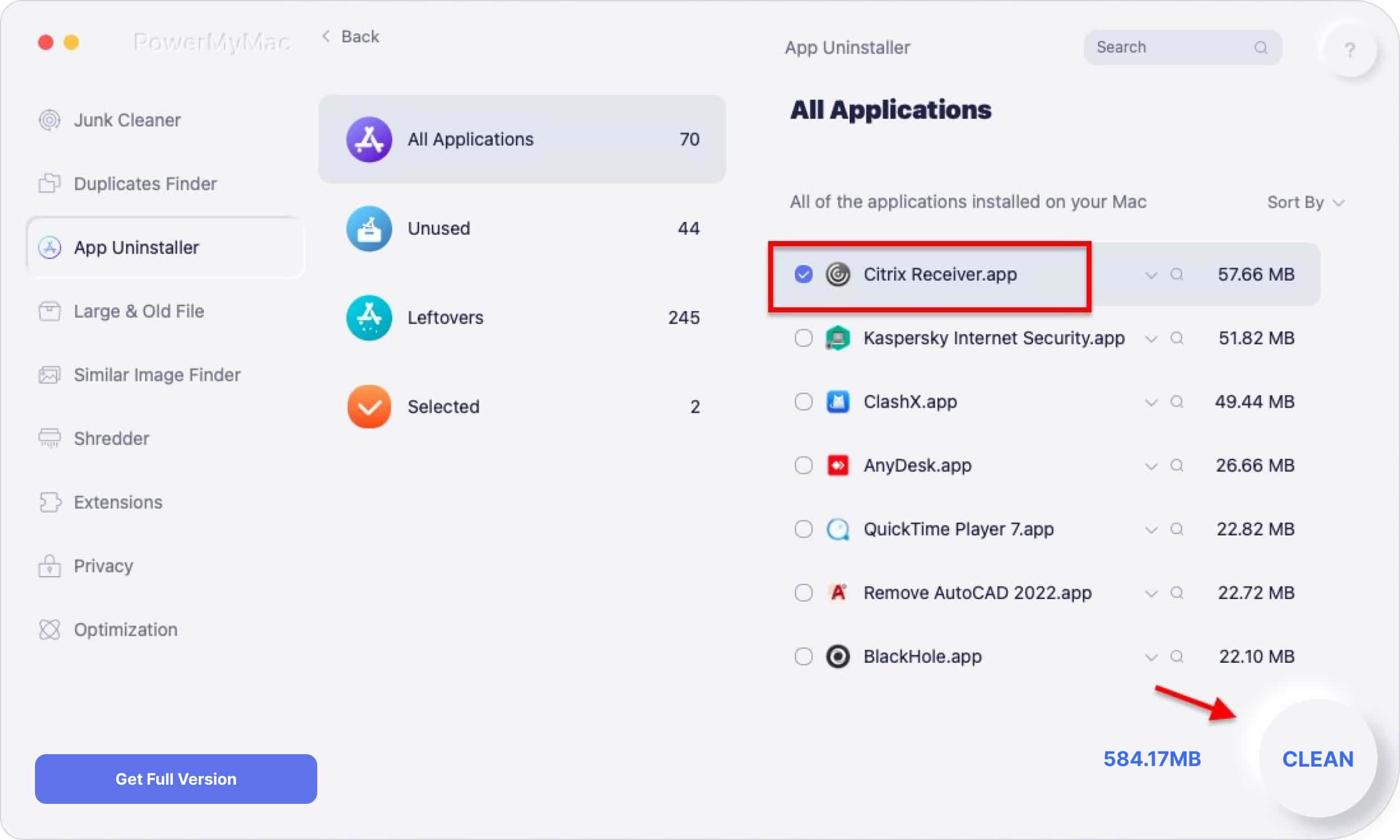
And with that you are done, you can rest assured that everything related to Citrix Receiver, as long as you ticked the right boxes, is now completely removed from your Mac. This is a very efficient way to uninstall programs without having to break a sweat.
Part 3. Uninstall Citrix Receiver from Mac Manually
A simple way to go about uninstalling is to find the icon of Citrix Receiver and just simply drag it to your trash bin icon. As soon as you empty the trash bin you are pretty much done uninstalling Citrix Receiver.
The only problem with manual uninstalling methods, you will likely leave some temporary files behind and that will take up some unnecessary space on your Mac. For anyone who is clamoring for more space, every little bit counts. You could, of course, manually find each file and delete it accordingly, but be forewarned, that is a very laborious option, so be prepared to roll up your sleeve.
Assuming the icon is nowhere to be found, don’t worry, this how to uninstall Citrix Receiver from Mac won’t give up that easily. Follow these steps to the next option of uninstalling:
- Open your Finder.
- Go look for the Applications folder on your finder.
- Find Citrix Receiver in the Applications folder and bring it to the trash bin.
- Empty the trash bin.
Again the other files will remain despite your best efforts, you still have the option to manually hunt them down, but if you are quite new to using a Mac, that will likely not be the best option for you.
Uninstall Citrix Receiver from Mac via Terminal
- Open Terminal from your Mac.
- From the Terminal window, type in the command:
sudo rm – r - Then, drag the icon of Citrix Receiver to the Terminal window.
- Press Enter.
You may need to type in your password after pressing Enter. Then press Enter again to start the uninstallation.
People Also Read:A Quick Guide on How to Uninstall MacKeeperPicking out The Best Encryption Software for Your Mac
Part 4. Using The Uninstaller That Came with Citrix Receiver
As you may or may not know, when you download Citrix Receiver, it will usually come in a dmg file. For those not familiar, dmg files are the installation programs for Mac and can have a lot of extra stuff within the folder. Among those extras is an Citrix Uninstaller and as you can imagine, the dmg file of Citrix Receiver does indeed have an Uninstaller.
To use it, simply open the CitrixReceiver.dmg file, search for the uninstaller and click on some confirmations here and there, then you are done. The biggest challenge though for this option is that when you installed Citrix Receiver, the dmg file is automatically removed. And that would be a definite fork in your plan.
Overall, uninstalling programs can be a pain, but if you have your preference or know your way around a Mac, you shouldn’t have any problems. Otherwise, however, If you're unable to uninstall Citrix Receiver from Mac, there are always options available to those who need a little bit of help and we again strongly support the use of PowerMyMac for all your uninstalling needs, as well as help you uninstall Citrix Receiver from Mac.




bockwind2020-11-12 13:29:52
Sagen Sie doch einfach, dassSie Prozente bekommen, wenn ich auf einen der zahlreichen Affiliate-Links drücke und ich mir Mac-Cleaner (https://www.imymac.com/de/download/imymac-mac-cleaner.dmg) einfange! Ich habe mal bei meinem Vater eine kleine Ewigkeit gebraucht, um den Mist wieder runterzubekommen !!!