This post will provide readers with helpful hints and instructions on how to clear WinZip cache. WinZip is required to create a temporary file copy of any Zip format file whenever a current Zip file gets updated in any way, including the addition of files.
In a normal situation, WinZip will generate the temporary file within the exact same folder as the Zip file that it is now opening. The caching feature in WinZip is primarily implemented for this purpose. When the cache takes up too much storage space, it is necessary to clear the cache.
If, on the other hand, the file that is now being worked on is located on external storage, WinZip will generate the temporary Zip file within the working directory. This action is taken due to the possibility that the removable media does not have sufficient free capacity to store 2 versions of the item.
Contents: Part 1. What Is WinZip?Part 2. How Do I Clear WinZip Cache from My Mac?Part 3. Manually Steps to Remove WinZip Cache from Mac/WinConclusion
Part 1. What Is WinZip?
Before you clear WinZip cache, know about it first. The company that is currently known as WinZip Computing was once called Nico Mak Computing, and they are the ones that created WinZip. It can compress and archive data for Android devices, iOs, macOS, Windows, and operating systems.
This utility allows you to archive documents as a Zip format file, and you're able to use it to unzip such archives. You also have the ability to read compressed documents type that are saved in the.zip format.
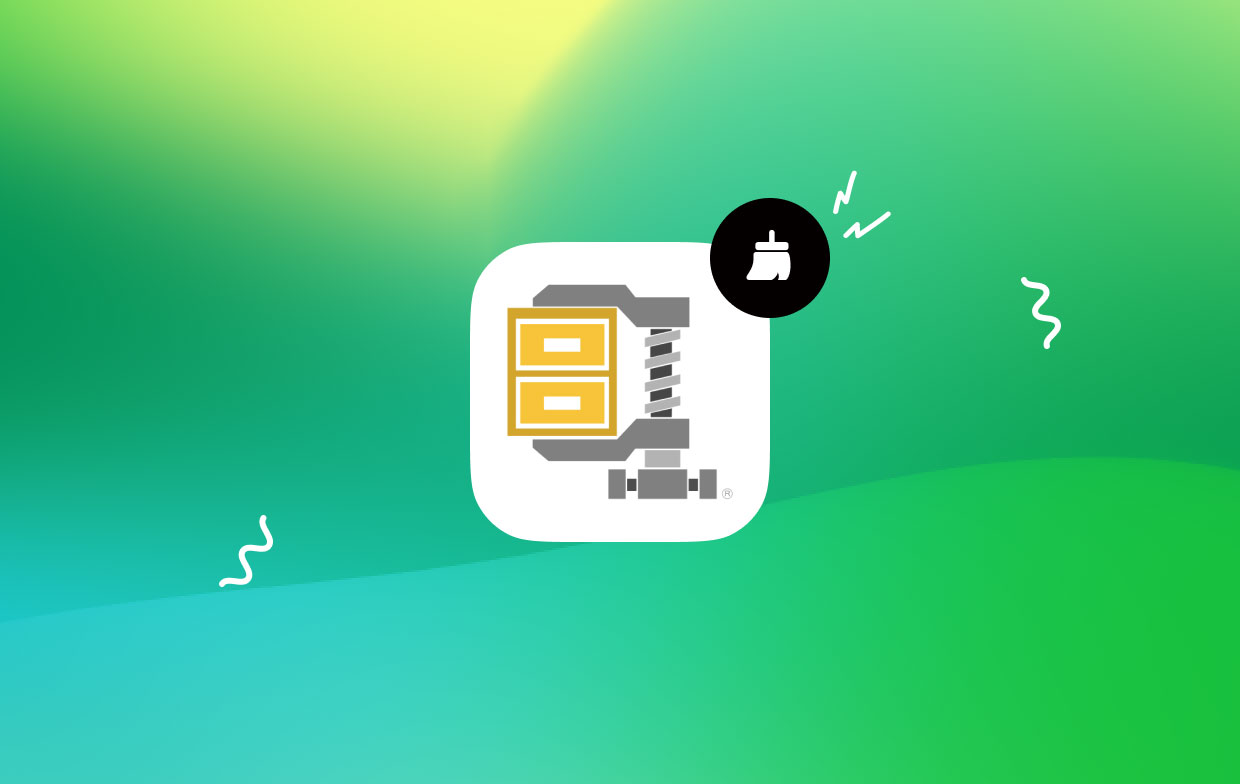
WinZip is really an application that runs on Windows that enables users to compress documents and open documents that have been compressed using the.zip file format. In addition, WinZip offers built-in compatibility for the vast majority of commonly used file compressing and archive types, such as.gzip, .hqx,.cab, tar, and Unix compress.
These are just a few examples. Following this, continue on to learn how to clear WinZip cache on your computer.
Part 2. How Do I Clear WinZip Cache from My Mac?
iMyMac PowerMyMac is a Mac utility that will thoroughly clean and improve your computer. It is possible that doing so will boost productivity, protect users' privacy, and free up space on a machine running Windows or Mac. It is able to quickly locate and delete anything unnecessary from your Windows or Mac machine, making a significant amount of storage space available.
With the assistance of PowerMyMac, you will be able to remove any unnecessary applications as well as rubbish files. PowerMyMac is an excellent tool for cleaning garbage out of Mac operating systems. You can make more room on your system if you clear WinZip cache with the Junk Cleaner feature. Examine the files to determine which ones may be deleted without leaving a trace, and then remove them with just a click of the mouse.
It is recommended that you clear Mac mail cache or clear WinZip cache on your Mac using PowerMyMac Junk Cleaner.
- Select the Junk Cleaner module, and then select the button labeled SCAN, which will begin scanning your computer for files that aren't wanted there.
- Once the scanning procedure is complete, you will have the opportunity to sort all of the junk documents on your machine into the groups of your choice.
- Just choose the document you want to delete and click "Select All", or select all of the documents you do not want and then click "Select All".
- When you select "CLEAN", the items that you have decided to delete are deleted immediately after your selection.
- Whenever the cleaning procedure has concluded, a pop-up screen with the headline "Cleaned Finished" will display.

Part 3. Manually Steps to Remove WinZip Cache from Mac/Win
Clear WinZip Cache on Mac
When you close the program that caused cache data to be stored on your Mac, that program is expected to erase those files automatically as part of its cleanup process. Having said that, this doesn't always turn out to be the case. There are times when you have to handle things on your own. Here's how you clear WinZip cache on Mac.
- Start the Finder application, select the Go settings menu, and afterward select Go to Folder out from the available options.
- In the new window that has appeared, type
/Users/[YourUserName]/Library/Caches - You will get access to the profiles and every user cached files that are associated with the applications that you use. Select any files you wish to delete or clear, then drag the files to the Trash.
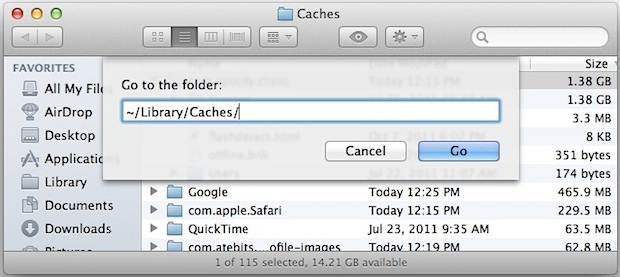
Remove WinZip Cache from Windows
Deleting temporary files from Current users through Local AppData:
- Throughout the search field located close in the Windows symbol, enter "
%temp%". - Enter to access the folder for temporary files for the current user.
- By simultaneously pressing "Ctrl + A", you will select all of the files in the folder.
- To find out how much room for storage the files were currently taking on the hard drive, right-click and choose properties.
- Hit the DELETE button to remove the documents while keeping all of the specified files and directories selected.
- Choose Skip if shown, because open files won't be removed.
- To clear space, view your recycle bin and EMPTY it to permanently delete the removed contents.
Use Run and clear WinZip cache:
- The Run can be chosen by right-clicking the Windows symbol on the screen.
- In the terminal bar that is open, type "
%temp%". - To access the transient files folder for the current user's personal apps, press Enter.
- By pressing Ctrl and A, you will then select all files.
- Click the DELETE button to remove the items while keeping all of the specified files and directories selected.
- Choose Skip because open files won't be removed.
- EMPTY the erased contents in the Recycle Bin.
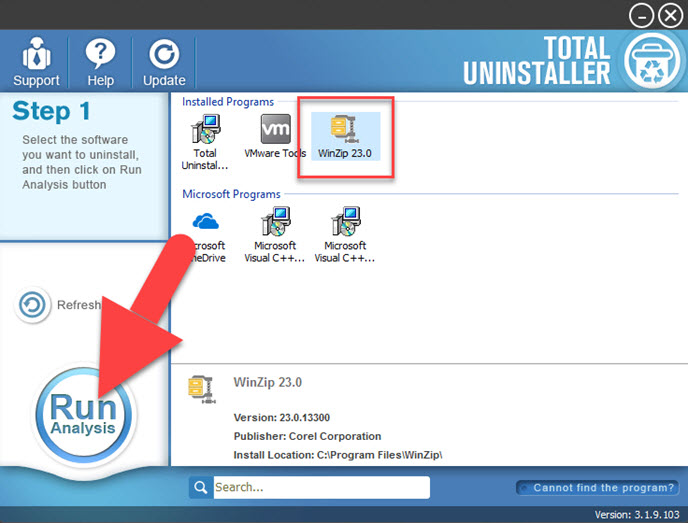
Conclusion
We hope that by reading this article, you now have a better understanding of what WinZip is, how to clear WinZip cache, the many techniques available, and how to use PowermyMac Junk Cleaner to delete WinZip cache.



